步驟1:您需要什么
要遵循本教程,您需要以下組件:
Micro USB電纜
NodeMCU 1.0(ESP-12E模塊)
LEDstrip
此外,您將需要:
Adafruit IO帳戶
Google日歷
Zapier帳戶
Arduino IDE 1.8.2
步驟2:Google日歷
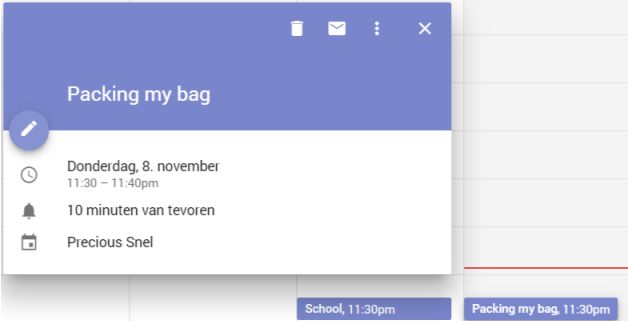
因為您提醒您,您應該在Google Calender中進行活動。
轉到以下網站并進行活動:
https://www.google.com/calendar
步驟3:連接帶有Zapier的Google日歷

創建一個Zapier帳戶(如果尚未執行此操作)。單擊“制作一個zap”(右上角的橙色按鈕),然后將您的Google Calender與Zapier連接。為此,您需要在搜索字段中輸入Google Calender并單擊它。這樣,您可以將壓延機與Zapier連接。
步驟4:觸發器

選擇事件開始作為觸發器并選擇您的Google帳戶。接下來,在“編輯選項”部分中,您應該寫出要觸發事件的距離。您將根據自己的回答在LED燈條上收到通知。最后,您需要編寫與您在Google日歷中命名活動的方式完全匹配的搜索詞。立即保存您的Zap。
第5步:將Zapier與Adafruit IO連接

觸發觸發器之后,執行此操作。要將Adafruit IO與Zapier連接,您需要轉到以下鏈接:https://zapier.com/developer/invite/25310/e5b57f6e084ed73db02db095986ead31/不要創建新的Zap,請進一步處理已經制作的Zap 。現在選擇Adafruit作為動作。
步驟6:Adafruit數據和值
添加您的Adafruit帳戶并粘貼您的AIO密鑰。設置為值“ 1”。我們需要它來觸發事件。稍后,您還將在代碼中看到該值。轉到Adafruit并進行一個名為“測試”的提要。在Zapier中輸入此內容。您可以測試Zap是否有效。您應該在Adafruit Feed中看到該值。
步驟7:添加代碼以連接到Adafruit
使用MicroUSB電纜將NodeMCU連接到PC。您還應該將LED燈帶也連接到NodeMCU的D5,G和3V中。確保以這種方式連接LED燈條。現在將以下代碼添加到Arduino草圖中。
// Adafruit IO Digital Output Example
// Tutorial Link: https://learn.adafruit.com/adafruit-io-basics-digital-output
//
// Adafruit invests time and resources providing this open source code.
// Please support Adafruit and open source hardware by purchasing
// products from Adafruit!
//
// Written by Todd Treece for Adafruit Industries
// Copyright (c) 2016 Adafruit Industries
// Licensed under the MIT license.
//
// All text above must be included in any redistribution.
/************************** Configuration ***********************************
/ edit the config.h tab and enter your Adafruit IO credentials
// and any additional configuration needed for WiFi, cellular,
// or ethernet clients.
#include “config.h”
#include “Adafruit_NeoPixel.h”
/************************ Example Starts Here *******************************
/ digital pin 5
#define PIXEL_PIN D5
#define PIXEL_COUNT 24
#define PIXEL_TYPE NEO_GRB + NEO_KHZ800
Adafruit_NeoPixel pixels = Adafruit_NeoPixel(PIXEL_COUNT, PIXEL_PIN, PIXEL_TYPE);
// set up the ‘digital’ feed
AdafruitIO_Feed *Test = io.feed(“Test”);
void setup() {
// start the serial connection
Serial.begin(115200);
// wait for serial monitor to open
while(! Serial);
// connect to io.adafruit.com
Serial.print(“Connecting to Adafruit IO”);
io.connect();
// set up a message handler for the ‘digital’ feed.
// the handleMessage function (defined below)
// will be called whenever a message is
// received from adafruit io.
Test-》onMessage(handleMessage);
// wait for a connection
while(io.status() 《 AIO_CONNECTED) {
Serial.print(“。”);
delay(500);
}
// we are connected
Serial.println();
Serial.println(io.statusText());
pinMode(D5, OUTPUT);
}
void loop() {
// io.run(); is required for all sketches.
// it should always be present at the top of your loop
// function. it keeps the client connected to
// io.adafruit.com, and processes any incoming data.
io.run();
}
步驟8:Arduino中的新標簽頁
新建一個標簽頁并將其命名“config.h中”。您實際上需要包含config.h(請參見前面的代碼)。在以下代碼中,您需要編寫您自己的Adafruit用戶名和您自己的密鑰。如果您還不知道密鑰,請轉到Adafruit IO,然后單擊“查看AIO密鑰”。將其粘貼到Arduino中。確保已安裝Arduino Neopixel庫,否則代碼將無法正常工作。
/************************ Adafruit IO Config *******************************/
// visit io.adafruit.com if you need to create an account,
// or if you need your Adafruit IO key.
#define IO_USERNAME “Your AIO username”
#define IO_KEY “Your AIO key”
/******************************* WIFI **************************************
/ the AdafruitIO_WiFi client will work with the following boards:
// - HUZZAH ESP8266 Breakout -》 https://www.adafruit.com/products/2471
// - Feather HUZZAH ESP8266 -》 https://www.adafruit.com/products/2821
// - Feather M0 WiFi -》 https://www.adafruit.com/products/3010
// - Feather WICED -》 https://www.adafruit.com/products/3056
#define WIFI_SSID “Your wifi or hotspot name”
#define WIFI_PASS “Your wifi or hotspot password”
// comment out the following two lines if you are using fona or ethernet
#include “AdafruitIO_WiFi.h”
AdafruitIO_WiFi io(IO_USERNAME, IO_KEY, WIFI_SSID, WIFI_PASS);
/******************************* FONA **************************************
/ the AdafruitIO_FONA client will work with the following boards:
// - Feather 32u4 FONA -》 https://www.adafruit.com/product/3027
// uncomment the following two lines for 32u4 FONA,
// and comment out the AdafruitIO_WiFi client in the WIFI section
// #include “AdafruitIO_FONA.h”
// AdafruitIO_FONA io(IO_USERNAME, IO_KEY);
/**************************** ETHERNET ************************************
/ the AdafruitIO_Ethernet client will work with the following boards:
// - Ethernet FeatherWing -》 https://www.adafruit.com/products/3201
// uncomment the following two lines for ethernet,
// and comment out the AdafruitIO_WiFi client in the WIFI section
// #include “AdafruitIO_Ethernet.h”
// AdafruitIO_Ethernet io(IO_USERNAME, IO_KEY);
步驟9:測試是否已連接到Adafruit
如果復制正確,則在串行監視器中上傳后應該會看到以下內容:
Connecting to Adafruit IO.。..
Adafruit IO connected.
步驟10:更新代碼以接收數據
在初始選項卡中添加以下代碼,以在LED燈條上接收顏色。如果您的活動即將開始,您將獲得這些顏色。
if (data-》toPinLevel() == 1) {
for(int i=0; i
pixels.setPixelColor(i, 0, 255, 0);
pixels.show();
}
Serial.println(“Event is about to start!”);
}
digitalWrite(PIXEL_PIN, data-》toPinLevel());
}
}
步驟11:最終通知
如果執行了以下步驟正確并且您的事件即將開始,您將在串行監視器上收到通知。您將看到以下內容:
Connecting to Adafruit IO.。.
Adafruit IO connected.
received 《- Event is about to start!
責任編輯:wv
-
Arduino
+關注
關注
187文章
6464瀏覽量
186642 -
NODEMCU
+關注
關注
13文章
289瀏覽量
21299
發布評論請先 登錄
相關推薦
基于Arduino的串口通信項目
Arduino Nano 和 NodeMCU ESP8266 讀取 DHT11 環境溫濕度數據及 OLED顯示
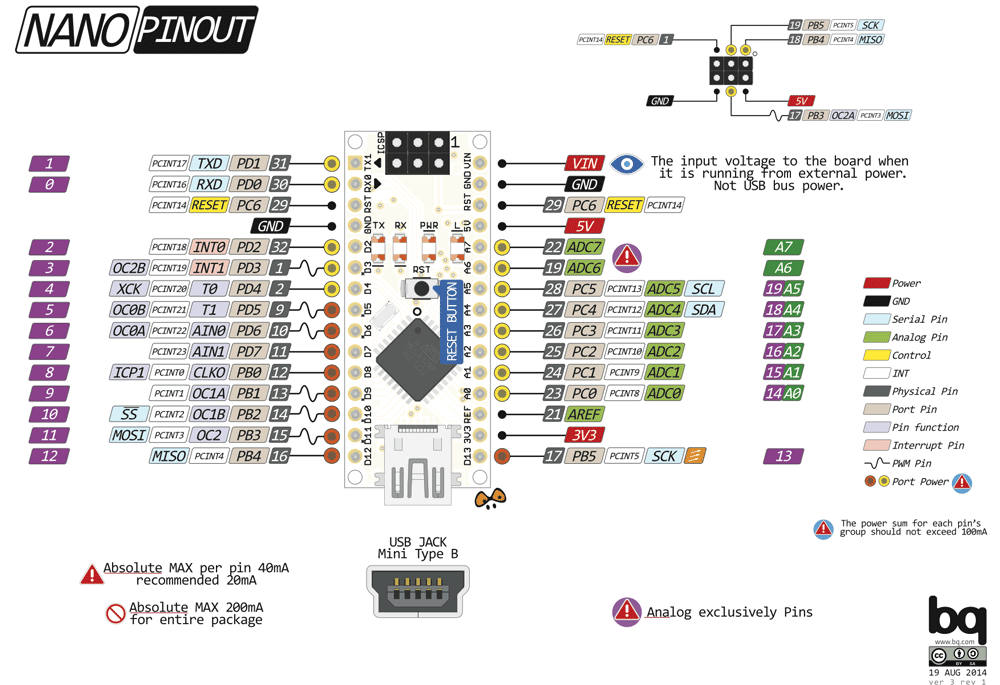
為什么無法在nodemcu和arduino mega之間交換數據?
如何讓兩個ESP8266可以連續地相互通信?
將ESP12與Arduino IDE一起使用,WIFI在哪里被激活?
能將ESP8266連接到arduino UNO上,使用mesh組網嗎?
ESP-12E NodeMCU使用SPIFFS來存儲數據出現看門狗超時的情況怎么解決?
如何確保GPIO即使在重置ESP8266期間仍保持在給定狀態的信息?
請問ESP32-S3-DEVKITC-1是否支持Arduino IDE 1.8.8編譯及燒錄?
如何設置Arduino IR發射器電路
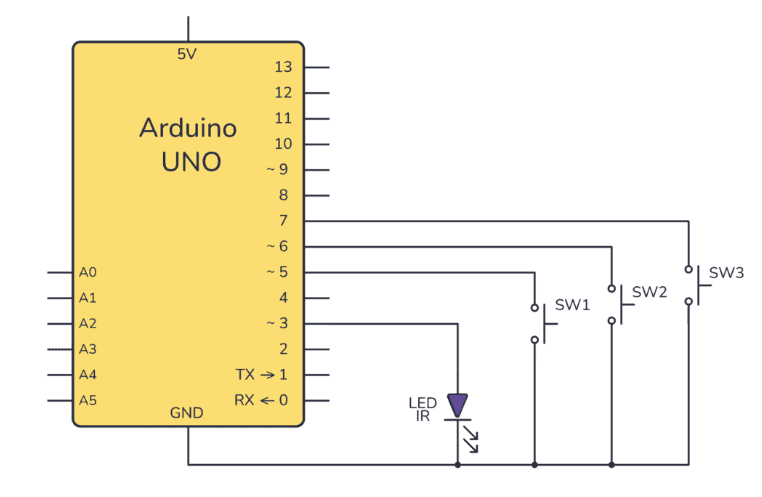




 如何設置帶有Arduino IDE的NodeMCU 1.0
如何設置帶有Arduino IDE的NodeMCU 1.0

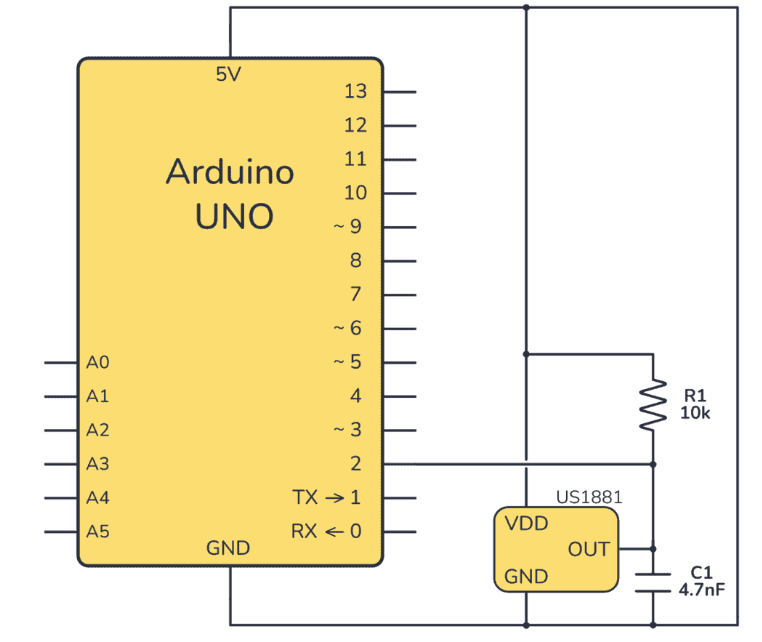










評論