ADB 使用
前言
adb,全稱 Android Debug Bridge,是 Android 的命令行調試工具,可以完成多種功能,如跟蹤系統日志,上傳下載文件,安裝應用等。
準備連接
用USB數據線將主板USB OTG端口和主機USB端口連接,需要預先打開系統設置把USB項勾選起來。
Windows下的 ADB 安裝
首先參照安裝 RK USB 驅動一節安裝好驅動。然后到 http://adbshell.com/download/download-adb-for-windows.html 下載 adb.zip,解壓到C:\adb以方便調用。 打開命令行窗口,輸入:
cd C:\adb adb shell
如果一切正常,就可以進入adb shell,在設備上面運行命令。
Ubuntu 下的 ADB 安裝
安裝 adb 工具:
sudo apt-get install android-tools-adb
加入設備標識:
mkdir -p ~/.android vi ~/.android/adb_usb.ini # 添加以下一行 0x2207
加入 udev 規則:
sudo vi /etc/udev/rules.d/51-android.rules # 添加以下一行: SUBSYSTEM==“usb”, ATTR{idVendor}==“2207”, MODE=“0666”
重新插拔 USB 線,或運行以下命令,讓 udev 規則生效:
sudo udevadm control --reload-rules sudo udevadm trigger
重新啟動 adb 服務器
sudo adb kill-server adb start-server
常用 ADB 命令
連接管理
列出所有連接設備及其序列號
adb devices
如果有多個連接設備,則需要使用序列號來區分:
export ANDROID_SERIAL=《設備序列號》 adb shell ls
多設備下連接指定設備
adb -s 序列號 shell
可以通過網絡來連接 adb:
# 讓設備端的 adbd 重啟,并在 TCP 端口 5555 處監聽 adb tcpip 5555 # 此時可以斷開 USB 連接 # 遠程連接設備,設備的 IP 地址是 192.168.1.100 adb connect 192.168.1.100:5555 # 斷開連接 adb disconnect 192.168.1.100:5555
調試
獲取系統日志 adb logcat
用法
adb logcat [選項] [應用標簽]
示例
# 查看全部日志 adb logcat # 僅查看部分日志 adb logcat -s WifiStateMachine StateMachine
運行命令 adb shell
獲取詳細運行信息 adb bugreport
adb bugreport用于錯誤報告,里面包含大量有用的信息。
示例
adb bugreport # 保存到本地,方便用編輯器查看 adb bugreport 》bugreport.txt
root 權限
如果 TARGET_BUILD_VARIANT 使用的是 userdebug 模式,要獲得 root 權限,需要先運行:
adb root
讓 adb 的設備端切換到 root 權限模式,這樣 adb remount 等需要 root 權限的命令才會成功。
應用管理
安裝應用 adb install
用法:
adb install [選項] 應用包.apk
選項包括:
-l forward-lock -r 重新安裝應用,保留原先數據 -s 安裝到 SD 卡上,而不是內部存儲
示例:
# 安裝 facebook.apk adb install facebook.apk # 升級 twitter.apk adb install -r twitter.apk
如果安裝成功,工具會返回成功提示 “Success”;失敗的話,一般是以下幾種情況:
INSTALL_FAILED_ALREADY_EXISTS: 此時需要用 -r 參數來重新安裝。
INSTALL_FAILED_SIGNATURE_ERROR: 應用的簽名不一致,可能是發布版和調試版簽名不同所致。如果確認 APK 文件簽名正常,可以用 adb uninstall 命令先卸載舊的應用,然后再安裝。
INSTALL_FAILED_INSUFFICIENT_STORAGE: 存儲空間不足,需要檢查設備存儲情況。
卸載應用 adb uninstall
用法:
adb uninstall 應用包名稱
示例:
adb uninstall com.android.chrome
應用包名稱可以用以下命令列出:
adb shell pm list packages -f
運行結果是:
package:/system/app/Bluetooth.apk=com.android.bluetooth
前面是 apk 文件,后面則是對應的包名稱。
命令行幫助信息 adb help
Android Debug Bridge version 1.0.31 -a - directs adb to listen on all interfaces for a connection -d - directs command to the only connected USB device returns an error if more than one USB device is present. -e - directs command to the only running emulator. returns an error if more than one emulator is running. -s 《specific device》 - directs command to the device or emulator with the given serial number or qualifier. Overrides ANDROID_SERIAL environment variable. -p 《product name or path》 - simple product name like ‘sooner’, or a relative/absolute path to a product out directory like ‘out/target/product/sooner’。 If -p is not specified, the ANDROID_PRODUCT_OUT environment variable is used, which must be an absolute path. -H - Name of adb server host (default: localhost) -P - Port of adb server (default: 5037) devices [-l] - list all connected devices (‘-l’ will also list device qualifiers) connect 《host》[:《port》] - connect to a device via TCP/IP Port 5555 is used by default if no port number is specified. disconnect [《host》[:《port》]] - disconnect from a TCP/IP device. Port 5555 is used by default if no port number is specified. Using this command with no additional arguments will disconnect from all connected TCP/IP devices. device commands: adb push [-p] 《local》 《remote》 - copy file/dir to device (‘-p’ to display the transfer progress) adb pull [-p] [-a] 《remote》 [《local》] - copy file/dir from device (‘-p’ to display the transfer progress) (‘-a’ means copy timestamp and mode) adb sync [ 《directory》 ] - copy host-》device only if changed (-l means list but don‘t copy) (see ’adb help all‘) adb shell - run remote shell interactively adb shell 《command》 - run remote shell command adb emu 《command》 - run emulator console command adb logcat [ 《filter-spec》 ] - View device log adb forward --list - list all forward socket connections. the format is a list of lines with the following format: 《serial》 “ ” 《local》 “ ” 《remote》 “\n” adb forward 《local》 《remote》 - forward socket connections forward specs are one of: tcp:《port》 localabstract:《unix domain socket name》 localreserved:《unix domain socket name》 localfilesystem:《unix domain socket name》 dev:《character device name》 jdwp:《process pid》 (remote only) adb forward --no-rebind 《local》 《remote》 - same as ’adb forward ‘ but fails if 《local》 is already forwarded adb forward --remove 《local》 - remove a specific forward socket connection adb forward --remove-all - remove all forward socket connections adb jdwp - list PIDs of processes hosting a JDWP transport adb install [-l] [-r] [-d] [-s] [--algo 《algorithm name》 --key 《hex-encoded key》 --iv 《hex-encoded iv》] 《file》 - push this package file to the device and install it (’-l‘ means forward-lock the app) (’-r‘ means reinstall the app, keeping its data) (’-d‘ means allow version code downgrade) (’-s‘ means install on SD card instead of internal storage) (’--algo‘, ’--key‘, and ’--iv‘ mean the file is encrypted already) adb uninstall [-k] 《package》 - remove this app package from the device (’-k‘ means keep the data and cache directories) adb bugreport - return all information from the device that should be included in a bug report. adb backup [-f 《file》] [-apk|-noapk] [-obb|-noobb] [-shared|-noshared] [-all] [-system|-nosystem] [《packages.。.》] - write an archive of the device’s data to 。 If no -f option is supplied then the data is written to “backup.ab” in the current directory. (-apk|-noapk enable/disable backup of the .apks themselves in the archive; the default is noapk.) (-obb|-noobb enable/disable backup of any installed apk expansion (aka .obb) files associated with each application; the default is noobb.) (-shared|-noshared enable/disable backup of the device‘s shared storage / SD card contents; the default is noshared.) (-all means to back up all installed applications) (-system|-nosystem toggles whether -all automatically includes system applications; the default is to include system apps) (《packages.。.》 is the list of applications to be backed up. If the -all or -shared flags are passed, then the package list is optional. Applications explicitly given on the command line will be included even if -nosystem would ordinarily cause them to be omitted.) adb restore 《file》 - restore device contents from the 《file》 backup archive adb help - show this help message adb version - show version num scripting: adb wait-for-device - block until device is online adb start-server - ensure that there is a server running adb kill-server - kill the server if it is running adb get-state - prints: offline | bootloader | device adb get-serialno - prints: 《serial-number》 adb get-devpath - prints: 《device-path》 adb status-window - continuously print device status for a specified device adb remount - remounts the /system partition on the device read-write adb reboot [bootloader|recovery] - reboots the device, optionally into the bootloader or recovery program adb reboot-bootloader - reboots the device into the bootloader adb root - restarts the adbd daemon with root permissions adb usb - restarts the adbd daemon listening on USB adb tcpip 《port》 - restarts the adbd daemon listening on TCP on the specified port networking: adb ppp 《tty》 [parameters] - Run PPP over USB. Note: you should not automatically start a PPP connection. 《tty》 refers to the tty for PPP stream. Eg. dev:/dev/omap_csmi_tty1 [parameters] - Eg. defaultroute debug dump local notty usepeerdns adb sync notes: adb sync [ 《directory》 ] 《localdir》 can be interpreted in several ways: - If 《directory》 is not specified, both /system and /data partitions will be updated. - If it is “system” or “data”, only the corresponding partition is updated. environmental variables: ADB_TRACE - Print debug information. A comma separated list of the following values 1 or all, adb, sockets, packets, rwx, usb, sync, sysdeps, transport, jdwp ANDROID_SERIAL - The serial number to connect to. -s takes priority over this if given. ANDROID_LOG_TAGS - When used with the logcat option, only these debug tags are printed.
-
嵌入式主板
+關注
關注
7文章
6081瀏覽量
34940 -
安卓
+關注
關注
5文章
2107瀏覽量
56702 -
Firefly
+關注
關注
2文章
538瀏覽量
6930
發布評論請先 登錄
相關推薦
VS-RK3399安卓主板adb 鏈接不上問題如何解決?
RK3399開機LOGO替換及ADB的使用技巧
fireflyFace-RK3399主板UART串口簡介
fireflyFace-RK3399主板TIMER介紹
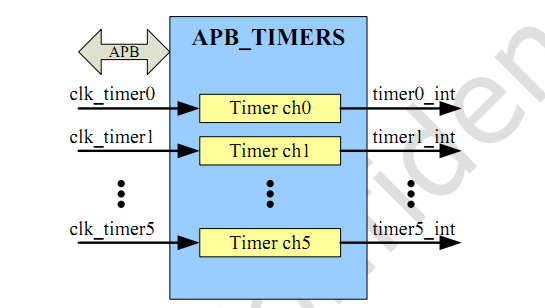




 fireflyFace-RK3399主板ADB簡介
fireflyFace-RK3399主板ADB簡介


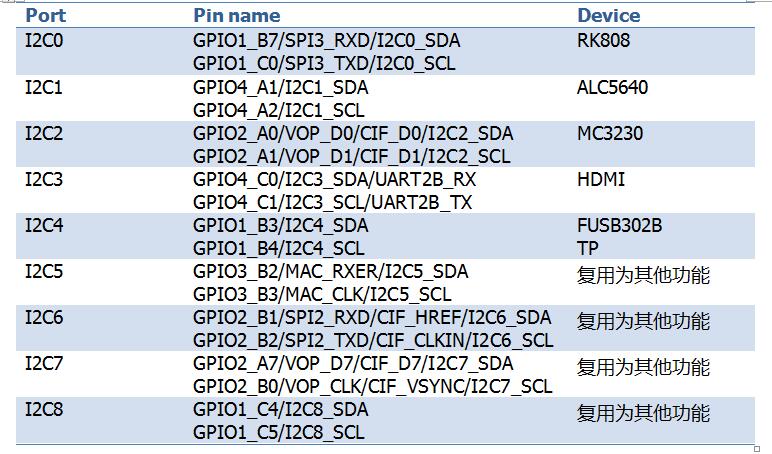










評論