Ohos-MaterialRefreshLayout 是一個自定義 Material 風格下拉刷新控件,支持設置水波紋效果,支持下拉刷新侵入式和非侵入式,初始化自動刷新及上滑加載更多,支持刷新頭部自定義圖案,上拉加載更多等。
該控件一般配合 ListContainer 使用,因涉及事件分發操作,本庫中使用了三方控件 NestedListContainer、事件分發等方便處理事件攔截分發事件。
自定義控件結構
MaterialRefreshLayout 控件,首先初始化設置頭部、腳部布局,在手勢下滑時顯示頭部布局,動態設置頭部高度,展示下拉刷新效果,在頁面底部向上滑動時顯示腳部布局,展示上拉加載更多效果,松手時圖形即開始旋轉動畫。
下拉圓形轉動風格 MaterialRefreshLayout:
MaterialRefreshLayout 包含自定義頭部布局 MaterialHeaderView 和腳部布局 MaterialFooterView。
頭部 MaterialHeaderView 包含圓形轉動條 CircleProgressBar 和下拉波紋 MaterialWaveView。
腳部布局 MaterialFooterView 同頭部結構一致,包含圓形轉動條 CircleProgressBar 和下拉波紋 MaterialWaveView。
CircleProgressBar 包含有自定義圖形的 MaterialProgressDrawable,設置圓形的轉動圖案。
下拉自定義笑臉風格 MaterialRefreshLayout:
MaterialRefreshLayout 包含 SunLayout 頭部布局和腳部布局 MaterialFooterView。
SunLayout 頭部包含滾動短線 SunLineView 和笑臉 SunFaceView。
當有手勢下滑時,自定義短線 SunLineView,開始旋轉動畫,監聽刷新動作,在 onSizeChanged 中動態改變圖形大小。
當手勢向下滑動時,自定義笑臉圖形 SunFaceView,監聽刷新動作,在 onSizeChanged 中動態改變圖形大小。
代碼實現解讀
首先在攔截事件中根據手指的滑動距離,設置自定義頭部布局 MaterialHeaderView 可見,底部向上滑動時,當滑到頁面底部,設置腳部布局 MaterialFooterView 可見。
①事件分發 onInterceptTouchEvent 中設置頭、腳布局可見
在攔截事件 onInterceptTouchEvent 中,手指移動 TouchEvent.POINT_MOVE 時,根據滑動距離及是否是在頭部的滑動。
設置頭部自定義 headerview 是否顯示,再根據向上滑動距離是否小于 0 及是否滑動到底部加載底部 footerview。
代碼如下:
case TouchEvent.POINT_MOVE:
float currentY = ev.getPointerPosition(0).getY();
Float dy= new BigDecimal(currentY).subtract(new BigDecimal(mTouchY)).floatValue();
if (dy 》 0 && !canChildScrollUp()) {
if (mMaterialHeaderView != null) {
mMaterialHeaderView.setVisibility(Component.VISIBLE);
mMaterialHeaderView.onBegin(this);
} else if (mSunLayout != null) {
mSunLayout.setVisibility(Component.VISIBLE);
mSunLayout.onBegin(this);
}
return true;
} else if (dy 《 0 && !canChildScrollDown() && isLoadMore) {
if (mMaterialFooterView != null && !isLoadMoreing) {
soveLoadMoreLogic();
}
return false;
}
break;
上一步完成后,緊接著就是在觸摸事件中動態設置頭部布局高度,水波紋高度,滑到最大距離時,設置為控件本身高度。
②事件觸摸 onTouchEvent 中設置高度
在觸摸事件 onTouchEvent 中,當手指下滑,onTouchEvent 中設置頭部自定義 headerview 的高度,隨著下滑距離增加,動態設置水波紋高度,當頭部為侵入式時,設置 component 向下平移。
代碼如下:
case TouchEvent.POINT_MOVE:
mCurrentY = e.getPointerPosition(0).getY();
float dy = new BigDecimal(mCurrentY).subtract(new BigDecimal(mTouchY)).floatValue();
dy = Math.min(mWaveHeight * 2, dy);
dy = Math.max(0, dy);
if (mChildView != null) {
float offsetY = dy / 2;
float fraction = offsetY / mHeadHeight;
if (mMaterialHeaderView != null) {
mMaterialHeaderView.setHeight((int) offsetY);
mMaterialHeaderView.postLayout();
mMaterialHeaderView.onPull(this, fraction);
} else if (mSunLayout != null) {
mSunLayout.setHeight((int) offsetY);
mSunLayout.postLayout();
mSunLayout.startSunLineAnim(this);
mSunLayout.onPull(this, fraction);
}
if (!isOverlay)
mChildView.setTranslationY(offsetY);
}
在松手時,監聽抬起事件 TouchEvent.PRIMARY_POINT_UP,當頭部 headerview 高度大于原有高度時,將頭部設置為刷新中狀態。
代碼如下:
if (mMaterialHeaderView.getLayoutConfig().height 》 mHeadHeight) {
updateListener();
mMaterialHeaderView.setHeight((int) mHeadHeight);
mMaterialHeaderView.postLayout();
}
再接下來就是完成自定義頭部控件的布局,并在下拉接口方法中設置下拉時的縮放,透明度等狀態。
③自定義頭部 MaterialHeaderView
自定義 MaterialHeaderView 由 MaterialWaveView 和 CircleProgressBar 兩個自定義 Component 組合成,實現 MaterialHeadListener 接口。
onBegin 方法中設置 materialWaveView 的起始狀態,circleProgressBar 縮放大小,透明度等。
代碼如下:
@Overridepublic void onBegin(MaterialRefreshLayout materialRefreshLayout) {
if (materialWaveView != null) {
materialWaveView.onBegin(materialRefreshLayout);
}
if (circleProgressBar != null) {
circleProgressBar.setScaleX(0.001f);
circleProgressBar.setScaleY(0.001f);
circleProgressBar.onBegin(materialRefreshLayout);
}
}
onPull 方法中設置 materialWaveView 的下拉狀態,circleProgressBar 縮放大小,透明度等。
代碼如下:
@Overridepublic void onPull(MaterialRefreshLayout materialRefreshLayout, float fraction) {
if (materialWaveView != null) {
materialWaveView.onPull(materialRefreshLayout, fraction);
}
if (circleProgressBar != null) {
circleProgressBar.onPull(materialRefreshLayout, fraction);
float a = Util.limitValue(1, fraction);
circleProgressBar.setScaleX(a);
circleProgressBar.setScaleY(a);
circleProgressBar.setAlpha(a);
}
}
設置刷新中 onRefreshing 狀態。代碼如下:
@Overridepublic void onRefreshing(MaterialRefreshLayout materialRefreshLayout) {
if (materialWaveView != null) {
materialWaveView.onRefreshing(materialRefreshLayout);
}
if (circleProgressBar != null) {
circleProgressBar.onRefreshing(materialRefreshLayout);
}
}
onComlete 刷新完成后自定義 Component 的狀態初始化,代碼如下:
@Override
public void onComlete(MaterialRefreshLayout materialRefreshLayout) {
if (materialWaveView != null) {
materialWaveView.onComlete(materialRefreshLayout);
}
if (circleProgressBar != null) {
circleProgressBar.onComlete(materialRefreshLayout);
circleProgressBar.setTranslationY(0);
circleProgressBar.setScaleX(0);
circleProgressBar.setScaleY(0);
}
}
頭部布局完成后,接下來就是實現自定義腳部布局實現。
④自定義腳部 MaterialFooterView
自定義 MaterialFooterView 由 MaterialWaveView 和 CircleProgressBar 兩個自定義 Component 組合成,實現 MaterialHeadListener 接口。基本同 MaterialHeaderView 一致,接口實現方法設置內容相同。
onBegin 方法中設置 materialWaveView 的起始狀態,circleProgressBar 縮放 1,透明度等。
代碼如下:
@Overridepublic void onBegin(MaterialRefreshLayout materialRefreshLayout) {
if (materialWaveView != null) {
materialWaveView.onBegin(materialRefreshLayout);
}
if (circleProgressBar != null) {
circleProgressBar.onBegin(materialRefreshLayout);
circleProgressBar.setScaleX(1);
circleProgressBar.setScaleY(1);
}
}
onPull 方法中設置 materialWaveView 的下拉狀態,circleProgressBar 縮放 1,透明度等。
代碼如下:
@Overridepublic void onPull(MaterialRefreshLayout materialRefreshLayout, float fraction) {
if (materialWaveView != null) {
materialWaveView.onPull(materialRefreshLayout, fraction);
}
if (circleProgressBar != null) {
circleProgressBar.onPull(materialRefreshLayout, fraction);
float a = Util.limitValue(1, fraction);
circleProgressBar.setScaleX(1);
circleProgressBar.setScaleY(1);
circleProgressBar.setAlpha(a);
}
}
設置刷新中 onRefreshing 狀態。代碼如下:
@Overridepublic void onRefreshing(MaterialRefreshLayout materialRefreshLayout) {
if (materialWaveView != null) {
materialWaveView.onRefreshing(materialRefreshLayout);
}
if (circleProgressBar != null) {
circleProgressBar.onRefreshing(materialRefreshLayout);
}
}
onComlete 刷新完成后自定義 Component 的狀態初始化,代碼如下:
@Overridepublic void onComlete(MaterialRefreshLayout materialRefreshLayout) {
if (materialWaveView != null) {
materialWaveView.onComlete(materialRefreshLayout);
}
if (circleProgressBar != null) {
circleProgressBar.onComlete(materialRefreshLayout);
circleProgressBar.setTranslationY(0);
circleProgressBar.setScaleX(0);
circleProgressBar.setScaleY(0);
}
}
頭部、腳部布局都完成后,就開始要完成頭部和腳部布局里面的自定義組件,首先從頭部布局中的自定義組件開始。
前面講到頭部由圓形轉動條 CircleProgressBar 和下拉波紋 MaterialWaveView 組成,先開始繪制波浪紋 MaterialWaveView,實現 MaterialHeadListener 接口,接口回調中設置組件的狀態。
⑤自定義 MaterialWaveView
初始化畫筆設置,添加 addDrawTask 任務,onDraw 方法中繪制下拉區域圖形,并填充顏色。
代碼如下:
@Overridepublic void onDraw(Component component, Canvas canvas) {
path.reset();
paint.setColor(new Color(color));
path.lineTo(0, headHeight);
path.quadTo(getEstimatedWidth() / (float) 2, headHeight + waveHeight, getEstimatedWidth(), headHeight);
path.lineTo(getEstimatedWidth(), 0);
canvas.drawPath(path, paint);
}
實現 MaterialHeadListener 接口,監聽各下拉方法的回調,當有下拉的情形時,改變下拉區域狀態。下拉時在 onPull 中,設置下拉區域 header 高度及 wave 高度。
刷新中 onRefreshing,加載數值動畫并動態改變 wave 高度。結束 onComlete 中,加載數值動畫動態改變 head 的高度。代碼如下:
下拉時:
@Overridepublic void onPull(MaterialRefreshLayout br, float fraction) {
setHeadHeight((int) (Util.dip2px(getContext(), DefaulHeadHeight) * Util.limitValue(1, fraction)));
setWaveHeight((int) (Util.dip2px(getContext(), DefaulWaveHeight) * Math.max(0, new BigDecimal(fraction).subtract(new BigDecimal(1)).floatValue())));
invalidate();
}
刷新時:
@Override
public void onRefreshing(MaterialRefreshLayout br) {
setHeadHeight((int) (Util.dip2px(getContext(), DefaulHeadHeight)));
int waveHeight = getWaveHeight();
AnimatorValue animator = new AnimatorValue();
animator.setValueUpdateListener(new AnimatorValue.ValueUpdateListener() {
@Override
public void onUpdate(AnimatorValue animatorValue, float value) {
setWaveHeight(getIntValue((1 - (double) value) * waveHeight));
invalidate();
}
});
animator.setCurveType(Animator.CurveType.BOUNCE);
animator.setDuration(200);
animator.start();
}
結束時:
@Override
public void onComlete(MaterialRefreshLayout br) {
waveHeight = 0;
AnimatorValue animator = new AnimatorValue();
animator.setDuration(200);
animator.setValueUpdateListener(new AnimatorValue.ValueUpdateListener() {
@Override
public void onUpdate(AnimatorValue animatorValue, float value) {
headHeight = getIntValue((1 - (double) value) * headHeight);
invalidate();
}
});
animator.start();
}
上一步完成后接下來開始實現頭部圓形轉動的 CircleProgressBar,并設置圖案的自定義 ShapeElement 圖形,配合手勢操作,下拉時設置圖形動態大小,松手時旋轉刷新。
⑥自定義 CircleProgressBar
自定義圓形轉動 CircleProgressBar,設置自定義背景 MaterialProgressDrawable,實現 MaterialHeadListener 接口。
根據下拉狀態設置圓形 MaterialProgressDrawable 旋轉角度,釋放手勢時開始動畫,結束后停止旋轉并初始化狀態等。
代碼如下:
@Overridepublic void onPull(MaterialRefreshLayout materialRefreshLayout, float fraction) {
if (mProgressDrawable != null)
mProgressDrawable.setProgressRotation(fraction);
invalidate();
}
@OverridePublic void onRefreshing(MaterialRefreshLayout materialRefreshLayout) {
if (mProgressDrawable != null) {
mProgressDrawable.onStart();
}
}
@Overridepublic void onComlete(MaterialRefreshLayout materialRefreshLayout) {
if (mProgressDrawable != null) {
mProgressDrawable.onStop();
}
setVisibility(Component.INVISIBLE);
}
自定義 MaterialProgressDrawable 設置 CircleProgressBar 的背景,首先構造方法中初始化圓形 Ring 和旋轉動畫,設置畫筆顏色,寬度,大小,在 drawToCanvas 中繪制圓形 Ring。
當有手勢操作時調用 onStart 方法中的旋轉動畫,開始旋轉。在 Ring 類 draw 方法中,根據起始旋轉角度繪制圓形圈圈及三角箭頭。
代碼如下:
public void draw(Canvas c, Rect bounds) {
final RectFloat arcBounds = mTempBounds;
arcBounds.modify(bounds);
arcBounds.left = new BigDecimal(arcBounds.left).add(new BigDecimal(mStrokeInset)).floatValue();
arcBounds.top = new BigDecimal(arcBounds.top).add(new BigDecimal(mStrokeInset)).floatValue();
arcBounds.right = new BigDecimal(arcBounds.right).subtract(new BigDecimal(mStrokeInset)).floatValue();
arcBounds.bottom = new BigDecimal(arcBounds.bottom).subtract(new BigDecimal(mStrokeInset)).floatValue();
final float startAngle = new BigDecimal(mStartTrim).add(new BigDecimal(mRotation)).floatValue() * 360;
final float endAngle = new BigDecimal(mEndTrim).add(new BigDecimal(mRotation)).floatValue() * 360;
float sweepAngle = new BigDecimal(endAngle).subtract(new BigDecimal(startAngle)).floatValue();
mPaint.setColor(Color.RED);
c.drawArc(arcBounds, new Arc(startAngle, sweepAngle, false), mPaint);
drawTriangle(c, startAngle, sweepAngle, bounds);
if (mAlpha 《 255) {
mCirclePaint.setColor(new Color(mBackgroundColor));
mCirclePaint.setAlpha(255 - mAlpha);
c.drawCircle(bounds.getCenterX(), bounds.getCenterY(), bounds.getWidth() / (float) 2,
mCirclePaint);
}
}
上述基本上就完成了 Material 風格下拉刷新帶水波紋,帶轉動 progressbar 的實現步驟,緊接著講一講下拉自定義笑臉的另外一種刷新風格,實際上就是重新定義了刷新頭部的圖形,在這里也可以自己嘗試替換成其它不同的圖形。
⑦自定義頭部 SunLayout 布局
自定義頭部 SunLayout 由 SunFaceView 和 SunLineView 組成,SunFaceView 為自定義笑臉,SunLineView 為自定義笑臉周圍短線。
SunLayout 實現了 MaterialHeadListener 接口,開始狀態 onBegin 時縮放從零到有,下拉 onPull 時,設置 SunView 和 LineView 的大小,縮放等。代碼如下:
開始時:
@Override
public void onBegin(MaterialRefreshLayout materialRefreshLayout) {
setScaleX(0.001f);
setScaleY(0.001f);
}
下拉時:
@Overridepublic void onPull(MaterialRefreshLayout materialRefreshLayout, float fraction) {
float a = Util.limitValue(1, fraction);
if (a 》= 0.7) {
mLineView.setVisibility(VISIBLE);
} else {
mLineView.setVisibility(HIDE);
}
mSunView.setPerView(mSunRadius, a);
mLineView.setLineWidth(mLineWidth);
setScaleX(a);
setScaleY(a);
setAlpha(a);
}
自定義笑臉 SunFaceView,自定義短線 SunLineView。
SunLineView 繼承 Component 實現 Component.DrawTask, Component.EstimateSizeListener 接口,構造方法中初始化 Paint,onEstimateSize 中測量寬高,onDraw 中繪制線條。代碼如下:
測量時:
@Overridepublic boolean onEstimateSize(int widthMeasureSpec, int heightMeasureSpec) {
HiLog.info(Contants.LABEL, “onMeasure”);
int widthMode = EstimateSpec.getMode(widthMeasureSpec);
int widthSize = EstimateSpec.getSize(widthMeasureSpec);
int heightMode = EstimateSpec.getMode(heightMeasureSpec);
int heightSize = EstimateSpec.getSize(heightMeasureSpec);
int width;
int height;
if (widthMode == EstimateSpec.PRECISE) {
width = widthSize;
} else {
width = (mSunRadius + mFixLineHeight + mLineHeight) * 2 + getPaddingRight() + getPaddingLeft();
}
if (heightMode == EstimateSpec.PRECISE) {
height = heightSize;
} else {
height = (mSunRadius + mFixLineHeight + mLineHeight) * 2 + getPaddingTop() + getPaddingBottom();
}
setEstimatedSize(width, height);
mWidth = width;
mHeight = height;
return false;
}
畫線條:
private void drawLines(Canvas canvas) {
for (int i = 0; i 《= 360; i++) {
if (i % mLineLevel == 0) {
mLineLeft = mWidth / 2 - mLineWidth / 2;
mLineTop = mHeight / 2 - mSunRadius - mFixLineHeight;
mLineBottom = mLineTop + mLineHeight;
}
canvas.save();
canvas.rotate(i, mWidth / (float) 2, mHeight / (float) 2);
canvas.drawLine(mLineLeft, mLineTop, mLineLeft, mLineBottom, mLinePaint);
canvas.restore();
}
}
代碼參考:
https://gitee.com/chinasoft5_ohos/Ohos-MaterialRefreshLayout
作者:盧經緯
責任編輯:haq
-
操作系統
+關注
關注
37文章
6738瀏覽量
123190 -
中軟國際
+關注
關注
0文章
499瀏覽量
7169 -
鴻蒙系統
+關注
關注
183文章
2634瀏覽量
66218 -
HarmonyOS
+關注
關注
79文章
1967瀏覽量
30017
原文標題:鴻蒙下拉刷新組件,這個最好用!
文章出處:【微信號:gh_834c4b3d87fe,微信公眾號:OpenHarmony技術社區】歡迎添加關注!文章轉載請注明出處。
發布評論請先 登錄
相關推薦
如何自定義內存控制器的設置
為blufi_device設置自定義名稱,但是無法修改,為什么?
【AWTK使用經驗】如何自定義combo_box下拉框樣式

TSMaster 自定義 LIN 調度表編程指導

HarmonyOS實戰開發-深度探索與打造個性化自定義組件
鴻蒙ArkUI實例:【自定義組件】
鴻蒙開發UI界面——@ohos.font (注冊自定義字體)
labview顯示控件怎么設置風格
博途用戶自定義庫的使用
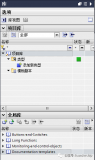




 鴻蒙系統如何設置自定義下拉刷新控件
鴻蒙系統如何設置自定義下拉刷新控件















評論