重復性任務總是耗時且無聊,想一想你想要一張一張地裁剪 100 張照片或 Fetch API、糾正拼寫和語法等工作,所有這些任務都很耗時,為什么不自動化它們呢?在今天的文章中,我將與你分享 10 個 Python 自動化腳本。
所以,請你把這篇文章放在你的收藏清單上,以備不時之需,在IT行業里,程序員的學習永無止境……
現在,讓我們開始吧。
01、 圖片優化器
使用這個很棒的自動化腳本,可以幫助把圖像處理的更好,你可以像在 Photoshop 中一樣編輯它們。
該腳本使用流行的是 Pillow 模塊
# Image Optimizing
# pip install Pillow
import PIL
# Croping
im = PIL.Image.open("Image1.jpg")
im = im.crop((34, 23, 100, 100))
# Resizing
im = PIL.Image.open("Image1.jpg")
im = im.resize((50, 50))
# Flipping
im = PIL.Image.open("Image1.jpg")
im = im.transpose(PIL.Image.FLIP_LEFT_RIGHT)
# Rotating
im = PIL.Image.open("Image1.jpg")
im = im.rotate(360)
# Compressing
im = PIL.Image.open("Image1.jpg")
im.save("Image1.jpg", optimize=True, quality=90)
# Bluring
im = PIL.Image.open("Image1.jpg")
im = im.filter(PIL.ImageFilter.BLUR)
# Sharpening
im = PIL.Image.open("Image1.jpg")
im = im.filter(PIL.ImageFilter.SHARPEN)
# Set Brightness
im = PIL.Image.open("Image1.jpg")
im = PIL.ImageEnhance.Brightness(im)
im = im.enhance(1.5)
# Set Contrast
im = PIL.Image.open("Image1.jpg")
im = PIL.ImageEnhance.Contrast(im)
im = im.enhance(1.5)
# Adding Filters
im = PIL.Image.open("Image1.jpg")
im = PIL.ImageOps.grayscale(im)
im = PIL.ImageOps.invert(im)
im = PIL.ImageOps.posterize(im, 4)
# Saving
im.save("Image1.jpg")
02、視頻優化器
通過使用以下自動化腳本,你不僅可以使用 Python 來優化視頻,還可以使用它來優化圖像。該腳本使用 Moviepy 模塊,允許你修剪、添加音頻、設置視頻速度、添加 VFX 等等。
# Video Optimizer
# pip install moviepy
import moviepy.editor as pyedit
# Load the Video
video = pyedit.VideoFileClip("vid.mp4")
# Trimming
vid1 = video.subclip(0, 10)
vid2 = video.subclip(20, 40)
final_vid = pyedit.concatenate_videoclips([vid1, vid2])
# Speed up the video
final_vid = final_vid.speedx(2)
# Adding Audio to the video
aud = pyedit.AudioFileClip("bg.mp3")
final_vid = final_vid.set_audio(aud)
# Reverse the Video
final_vid = final_vid.fx(pyedit.vfx.time_mirror)
# Merge two videos
vid1 = pyedit.VideoFileClip("vid1.mp4")
vid2 = pyedit.VideoFileClip("vid2.mp4")
final_vid = pyedit.concatenate_videoclips([vid1, vid2])
# Add VFX to Video
vid1 = final_vid.fx(pyedit.vfx.mirror_x)
vid2 = final_vid.fx(pyedit.vfx.invert_colors)
final_vid = pyedit.concatenate_videoclips([vid1, vid2])
# Add Images to Video
img1 = pyedit.ImageClip("img1.jpg")
img2 = pyedit.ImageClip("img2.jpg")
final_vid = pyedit.concatenate_videoclips([img1, img2])
# Save the video
final_vid.write_videofile("final.mp4")
03、PDF 轉圖片
這個小型自動化腳本可以方便地獲取整個 PDF 頁面并將它們轉換為圖像。該腳本使用流行的 PyMuPDF 模塊,該模塊以其 PDF 文本提取而聞名。
# PDF to Images
# pip install PyMuPDF
import fitz
def pdf_to_images(pdf_file):
doc = fitz.open(pdf_file)
for p in doc:
pix = p.get_pixmap()
output = f"page{p.number}.png"
pix.writePNG(output)
pdf_to_images("test.pdf")
04、獲取 API 數據
需要從數據庫中獲取 API 數據或需要向服務器發送 API 請求。那么這個自動化腳本對你來說是一個方便的工具。使用 Urllib3 模塊,可讓你獲取和發布 API 請求。
# pip install urllib3
import urllib3
# Fetch API data
url = "https://api.github.com/users/psf/repos"
http = urllib3.PoolManager()
response = http.request('GET', url)
print(response.status)
print(response.data)
# Post API data
url = "https://httpbin.org/post"
http = urllib3.PoolManager()
response = http.request('POST', url, fields={'hello': 'world'})
print(response.status)
05、電池指示燈
這個方便的腳本可以讓你設置你想要得到通知的電池百分比,該腳本使用 Pyler 進行通知,使用 Psutil 獲取當前的電池百分比。
# Battery Notifier
# pip instal plyer
from plyer import notification
import psutil
from time import sleep
while True:
battery = psutil.sensors_battery()
life = battery.percent
if life < 50:
notification.notify(
title = "Battery Low",
message = "Please connect to power source",
timeout = 10
)
sleep(60)
06、語法固定器
厭倦了校對你的長文章或文本,然后,你可以試試這個自動化腳本,它將掃描你的文本并糾正語法錯誤,這個很棒的腳本使用 Happtransformer 模塊,這是一個機器學習模塊,經過訓練可以修復文本中的語法錯誤。
# Grammer Fixer
# pip install happytransformer
from happytransformer import HappyTextToText as HappyTTT
from happytransformer import TTSettings
def Grammer_Fixer(Text):
Grammer = HappyTTT("T5","prithivida/grammar_error_correcter_v1")
config = TTSettings(do_sample=True, top_k=10, max_length=100)
corrected = Grammer.generate_text(Text, args=config)
print("Corrected Text: ", corrected.text)
Text = "This is smple tet we how know this"
Grammer_Fixer(Text)
07、拼寫修正
這個很棒的腳本將幫助你糾正你的文本單詞拼寫錯誤。你可以在下面找到腳本,將告訴你如何修復句子中的單個單詞或多個單詞。
# Spell Fixer
# pip install textblob
from textblob import *
# Fixing Paragraph Spells
def fix_paragraph_words(paragraph):
sentence = TextBlob(paragraph)
correction = sentence.correct()
print(correction)
# Fixing Words Spells
def fix_word_spell(word):
word = Word(word)
correction = word.correct()
print(correction)
fix_paragraph_words("This is sammple tet!!")
fix_word_spell("maangoo")
08、互聯網下載器
你們可能使用下載軟件從 Internet 下載照片或視頻,但現在你可以使用 Python IDM 模塊創建自己的下載器。
# Python Downloader
# pip install internetdownloadmanager
import internetdownloadmanager as idm
def Downloader(url, output):
pydownloader = idm.Downloader(worker=20,
part_size=1024*1024*10,
resumable=True,)
pydownloader .download(url, output)
Downloader("Link url", "image.jpg")
Downloader("Link url", "video.mp4")
09、獲取世界新聞
使用此自動化腳本讓你隨時了解每日世界新聞,你可以使用任何語言從任何國家/地區獲取新聞。這個 API 讓你每天免費獲取 50 篇新聞文章。
# World News Fetcher
# pip install requests
import requests
ApiKey = "YOUR_API_KEY"
url = "https://api.worldnewsapi.com/search-news?text=hurricane&api-key={ApiKey}"
headers = {
'Accept': 'application/json'
}
response = requests.get(url, headers=headers)
print("News: ", response.json())
10、PySide2 GUI
這個自動化腳本將幫助你使用 PySide2 Gui 模塊創建你的 GUI 應用程序。你可以在下面找到開始開發體面的現代應用程序所需的每種方法。
# PySide 2
# pip install PySide2
from PySide6.QtWidgets import *
from PySide6.QtGui import *
import sys
app = QApplication(sys.argv)
window = QWidget()
# Resize the Window
window.resize(500, 500)
# Set the Window Title
window.setWindowTitle("PySide2 Window")
# Add Buttons
button = QPushButton("Click Me", window)
button.move(200, 200)
# Add Label Text
label = QLabel("Hello Medium", window)
label.move(200, 150)
# Add Input Box
input_box = QLineEdit(window)
input_box.move(200, 250)
print(input_box.text())
# Add Radio Buttons
radio_button = QRadioButton("Radio Button", window)
radio_button.move(200, 300)
# Add Checkbox
checkbox = QCheckBox("Checkbox", window)
checkbox.move(200, 350)
# Add Slider
slider = QSlider(window)
slider.move(200, 400)
# Add Progress Bar
progress_bar = QProgressBar(window)
progress_bar.move(200, 450)
# Add Image
image = QLabel(window)
image.setPixmap(QPixmap("image.png"))
# Add Message Box
msg = QMessageBox(window)
msg.setText("Message Box")
msg.setStandardButtons(QMessageBox.Ok | QMessageBox.Cancel)
window.show()
sys.exit(app.exec())
-
API
+關注
關注
2文章
1484瀏覽量
61811 -
自動化
+關注
關注
29文章
5511瀏覽量
79099 -
python
+關注
關注
56文章
4782瀏覽量
84449
發布評論請先 登錄
相關推薦




 分享10個實用的Python自動化腳本
分享10個實用的Python自動化腳本
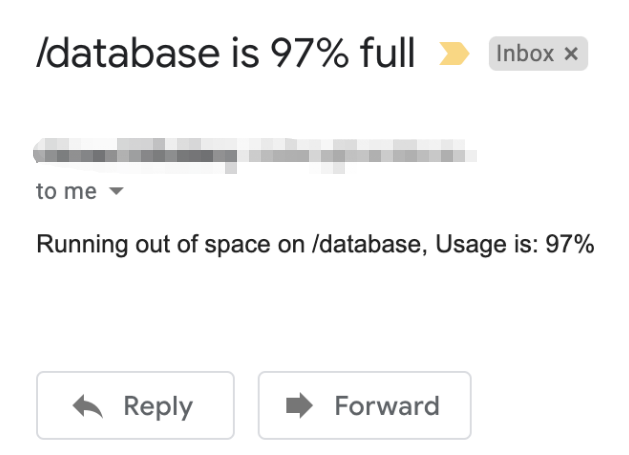

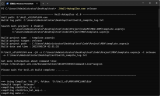
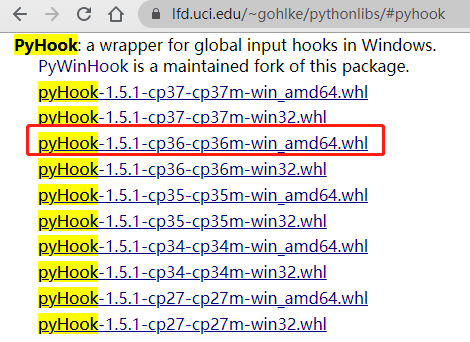










評論