
介紹
本頁將指導您在Raspberry Pi 4 64位操作系統Bullseye 上安裝 TensorFlow 2.10.0 或更早版本。
TensorFlow是一個專門為深度學習開發的大型軟件庫。它消耗大量資源。你可以在Raspberry Pi 4上執行TensorFlow,但不要指望奇跡。它可以運行您的模型,如果不是太復雜,但它將無法訓練新模型。它也不能執行所謂的遷移學習。除了運行預先構建的深度學習模型外,您還可以使用該庫將所謂的凍結 TensorFlow 模型轉換為 TensorFlow Lite 平面緩沖區模型。
如果你只是想對深度學習有一些印象,請考慮安裝TensorFlow Lite。它的速度要快得多,使用的資源要少得多,因為它是為Raspberry Pi等小型計算機設計的。您可以使用許多現成的生成模型。在此處查看我們的 64 位 Raspberry 安裝指南。
路線圖
TensorFlow繼續增長。每個新版本都需要更多的資源、支持軟件和庫。它越來越多地給你的樹莓派帶來了沉重的負擔。它解釋了為什么最新版本在具有“過時”操作系統的“舊”Raspberry Pis上不能很好地運行。
另一方面,不建議在最新的Bullseye上安裝非常舊的TensorFlow版本。您將被迫降級某些系統庫,這將阻止其他軟件運行。這里最好遵循:“順其自然”。
以下是概述。綠色復選標記表示有版本可用。空的綠色盒子意味著沒有版本,但仍然可以安裝。灰色框指定不允許“正常”安裝的硬件或軟件限制。
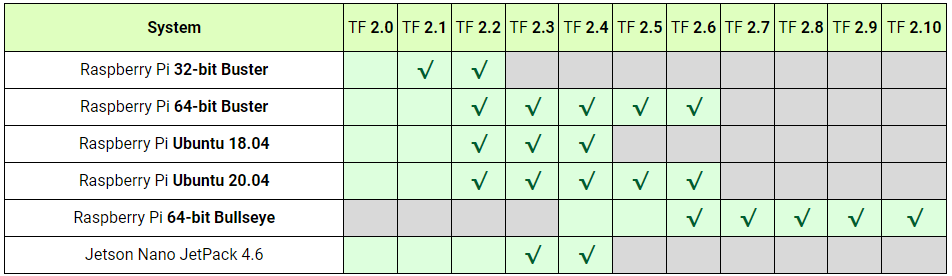
提示

通常,我們會收到一個問題,如果我們有一個帶有預裝框架和深度學習示例的 Raspberry Pi 4 的 SD 圖像。
我們很樂意遵守這一要求。請在我們的GitHub頁面上找到一個完整的Raspberry Pi 4,專門用于深度學習。 從我們的GDrive網站下載zip文件,解壓縮并在16 GB SD卡上刷新圖像,然后開始吧!
我們討論了兩個安裝,一個用于 Python 3,一個用于 API 庫C++。 不幸的是,沒有官方的 aarch64 pip3 輪可用于 2.7、2.6 或 2.5 版本。但是,為了您的方便,我們使用 Bazel 創建了我們的輪子并將它們放在 GitHub 上。
本指南的最后一部分討論了Keras的安裝。
準備
Numpy
Tensorflow在最新版本的numpy中遇到了問題。將 TensorFlow 移植到 numpy 1.20 變得非常困難。現在,隨著TensorFlow版本2.8.0的出現,它終于成功了。最后,安裝TensorFlow時不再有numpy版本沖突。
但是,TensorFlow 2.7.0仍然報告了一些問題。為了安全起見,請使用 numpy 版本 1.19.5為了TF 2.7.0 以確保一切正常。
libclang 9.0.1
TensorFlow 2.7.0 依賴于 libclang 9.0.1。沒有適用于 Debian 10 的發行版。這就是為什么只有TensorFlow 2.7安裝在Debian11Bullseye上,。你可以從頭開始在Buster RPi上安裝libclang 9.0.1,這樣你就可以安裝TensorFlow了。請注意,clang構建需要大量資源,超過5 GB。最好切換到Bullseye,并在半小時內啟動并運行TensorFlow
Protobuffer 4.21
最新版本的Protobuffer 4.21.0與以前的版本3.20.1相比有一些重大改進。但是,TensorFlow尚不支持這些更改。為了使 TensorFlow 正常工作,如果您安裝了4.21 ,則需要將 Protobuf 降級到 3.20版本。
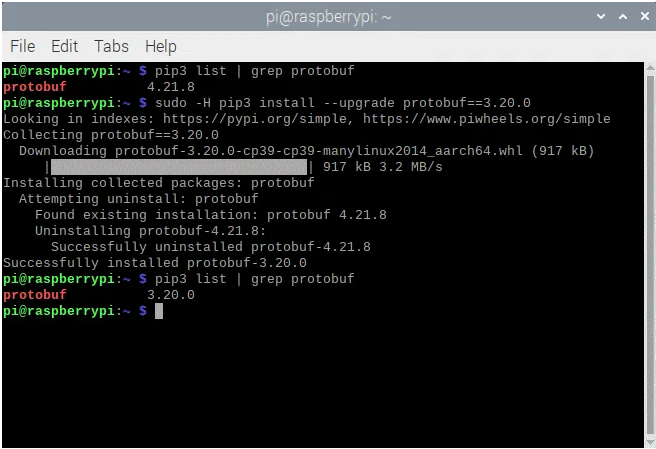
Tensorflow-io-gcs-filesystem
所有依賴項都可以只用一個命令安裝,除了 tensorflow-io-gcs 文件系統。由于沒有 aarch64 機器的發行版,我們必須從頭開始構建 tensorflow-io-gcs 文件系統。整個過程可以在下面找到,應該在安裝TensorFlow本身之前完成。如果讓TensorFlow安裝io-gcs,它將選擇錯誤的版本并且不起作用。
# get a fresh start
$ sudo apt-get update
$ sudo apt-get upgrade
# install pip3
$ sudo apt-get install git python3-pip
# install correct version protobuf
$ sudo -H pip3 install --upgrade protobuf==3.20.0
Method 1
# download tensorflow io
$ git clone -b v0.23.1 --depth=1 --recursive https://github.com/tensorflow/io.git
$ cd io
$ python3 setup.py -q bdist_wheel --project tensorflow_io_gcs_filesystem
$ cd dist
$ sudo -H pip3 install tensorflow_io_gcs_filesystem-0.23.1-cp39-cp39-linux_aarch64.whl
$ cd ~
Method 2
# or download wheel
$ git clone https://github.com/Qengineering/Tensorflow-io.git
$ cd Tensorflow-io
$ sudo -H pip3 install tensorflow_io_gcs_filesystem-0.23.1-cp39-cp39-linux_aarch64.whl
$ cd ~
Python 3.9 的 TensorFlow wheels
TensorFlow由一個名為Bazel的Google軟件安裝程序安裝。最后,Bazel生成一個輪子來安裝TensorFlow Python版本,或者在安裝C++版本時生成一個壓縮包。這兩種方法都是樹莓派用戶所熟知的。我們已經在GitHub頁面上發布了Bazel的結果。隨意使用這些輪子。整個 TensorFlow 安裝過程從頭到尾需要很多小時(Python ±64,C++庫±1)。完成所有繁瑣的工作后,只需幾分鐘即可在Raspberry 64位Bullseye上安裝TensorFlow。對于很難完成的部分,本手冊稍后將介紹完整的程序。
整個快捷方式過程如下。wheels太大,無法存儲在GitHub上,因此使用Google驅動器代替。
TensorFlow 2.10.0
# install gdown to download from Google drive
$ sudo -H pip3 install gdown
# download the wheel
$ gdown https://drive.google.com/uc?id=1G2P-FaHAXJ-UuQAQn_0SYjNwBu0aShpd
# install TensorFlow 2.10.0
$ sudo -H pip3 install tensorflow-2.10.0-cp39-cp39-linux_aarch64.whl
TensorFlow 2.9.1
# install gdown to download from Google drive
$ sudo -H pip3 install gdown
# download the wheel
$ gdown https://drive.google.com/uc?id=1xP6ErBK85SMFnQamUh4ro3jRmdCV_qDU
# install TensorFlow 2.9.1
$ sudo -H pip3 install tensorflow-2.9.1-cp39-cp39-linux_aarch64.whl
TensorFlow 2.8.0
# install gdown to download from Google drive
$ sudo -H pip3 install gdown
# download the wheel
$ gdown https://drive.google.com/uc?id=1YpxNubmEL_4EgTrVMu-kYyzAbtyLis29
# install TensorFlow 2.8.0
$ sudo -H pip3 install tensorflow-2.8.0-cp39-cp39-linux_aarch64.whl
TensorFlow 2.7.0
# utmost important: use only numpy version 1.19.5
# check the version first
$ pip3 list | grep numpy
# if not version 1.19.5, update!
$ sudo -H pip3 install numpy==1.19.5
# (re)install termcolor at the correct location
$ python3 -m pip install termcolor
# install gdown to download from Google drive
$ sudo -H pip3 install gdown
# download the wheel
$ gdown https://drive.google.com/uc?id=1FdVZ1kX5QZgWk2SSgq31C2-CF95QhT58
# install TensorFlow 2.7.0
$ sudo -H pip3 install tensorflow-2.7.0-cp39-cp39-linux_aarch64.whl
安裝成功后,應獲得以下屏幕輸出。
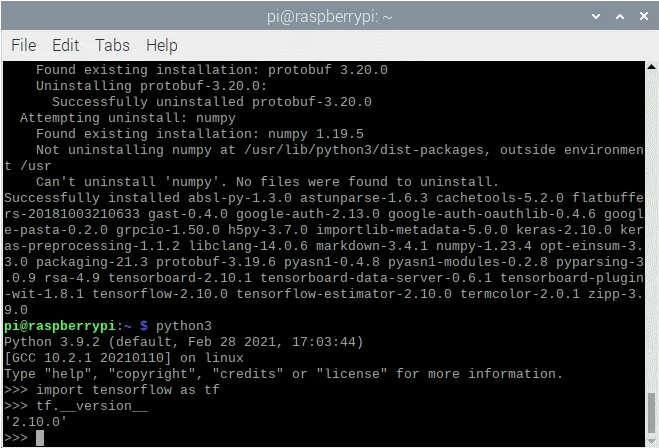
TensorFlow 2.8.0 C++ API
如果你打算用C++編程,你將需要TensorFlow的C++API版本,而不是Python版本。使用我們 GitHub 頁面中的預構建壓縮包安裝 C++ 庫可以為您節省大量時間。 請按照以下步驟操作。
TensorFlow 2.10.0
# get a fresh start
$ sudo apt-get update
$ sudo apt-get upgrade
# remove old versions (if found)
$ sudo rm -r /usr/local/lib/libtensorflow*
$ sudo rm -r /usr/local/include/tensorflow
# the dependencies
$ sudo apt-get install wget curl libhdf5-dev libc-ares-dev libeigen3-dev
$ sudo apt-get install libatomic1 libatlas-base-dev zip unzip
# install gdown to download from Google drive (if not already done)
$ sudo -H pip3 install gdown
# download the tarball
$ gdown https://drive.google.com/uc?id=1GOC5CiT5Ws2NpiBem4K3g3FRqmGDRcL7
# unpack the ball
$ sudo tar -C /usr/local -xzf libtensorflow_cp39_64OS_2_10_0.tar.gz
TensorFlow 2.9.1
# get a fresh start
$ sudo apt-get update
$ sudo apt-get upgrade
# remove old versions (if found)
$ sudo rm -r /usr/local/lib/libtensorflow*
$ sudo rm -r /usr/local/include/tensorflow
# the dependencies
$ sudo apt-get install wget curl libhdf5-dev libc-ares-dev libeigen3-dev
$ sudo apt-get install libatomic1 libatlas-base-dev zip unzip
# install gdown to download from Google drive (if not already done)
$ sudo -H pip3 install gdown
# download the tarball
$ gdown https://drive.google.com/uc?id=1Z83_RQTvCb2jL2BO1Zdez3x4Qx-XheRk
# unpack the ball
$ sudo tar -C /usr/local -xzf libtensorflow_cp39_64OS_2_9_1.tar.gz
TensorFlow 2.8.0
# get a fresh start
$ sudo apt-get update
$ sudo apt-get upgrade
# remove old versions (if found)
$ sudo rm -r /usr/local/lib/libtensorflow*
$ sudo rm -r /usr/local/include/tensorflow
# the dependencies
$ sudo apt-get install wget curl libhdf5-dev libc-ares-dev libeigen3-dev
$ sudo apt-get install libatomic1 libatlas-base-dev zip unzip
# install gdown to download from Google drive (if not already done)
$ sudo -H pip3 install gdown
# download the tarball
$ gdown https://drive.google.com/uc?id=1dmJKIk8lUi_XCzlVnRgL-UvfVFriRmCG
# unpack the ball
$ sudo tar -C /usr/local -xzf libtensorflow_cp39_64OS_2_8_0.tar.gz
TensorFlow 2.7.0
# get a fresh start
$ sudo apt-get update
$ sudo apt-get upgrade
# remove old versions (if found)
$ sudo rm -r /usr/local/lib/libtensorflow*
$ sudo rm -r /usr/local/include/tensorflow
# the dependencies
$ sudo apt-get install wget curl libhdf5-dev libc-ares-dev libeigen3-dev
$ sudo apt-get install libatomic1 libatlas-base-dev zip unzip
# install gdown to download from Google drive (if not already done)
$ sudo -H pip3 install gdown
# download the tarball
$ gdown https://drive.google.com/uc?id=1kScCKyj0pr265XbCgYmXqXs77xJFe6p1
# unpack the ball
$ sudo tar -C /usr/local -xzf libtensorflow_cp39_64OS_2_7_0.tar.gz
你最終應該將 TensorFlow 庫安裝在 /usr/local/lib 位置,并將頭文件安裝在文件夾 usr/local/include/tensorflow/c 中。
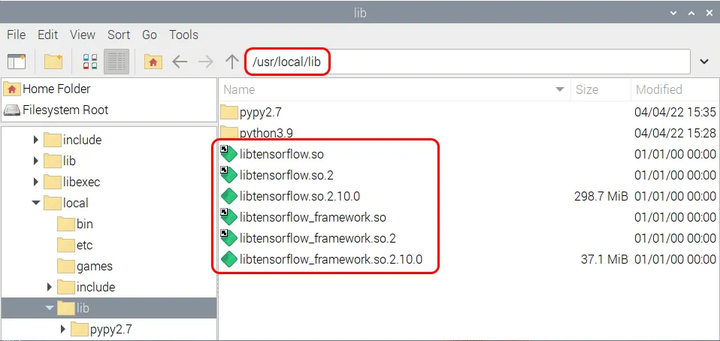
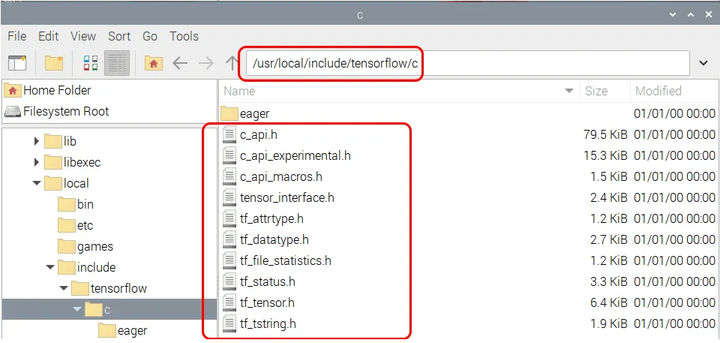
從頭開始安裝
內存交換大小
構建完整的 TensorFlow 2.8 包需要超過 6 GB 的 RAM。如果您有具有8 GB RAM的Raspberry Pi 4,那么您就很清楚了。否則,請確保增加交換大小以滿足此需求。板載 4 GB RAM,zram 可以提供額外的 2 GB。有了 2 GB 的 RAM,您就不能再依靠 zram 來壓縮超過 2 倍。在這種情況下,他們必須重新安裝dphys-swapfile才能從SD卡中獲取額外的空間。如果您必須安裝 dphys-swapfile,請按照以下命令操作。在 Bullseye 操作系統上設置交換空間時,完成重啟需要相當長的時間。
# install dphys-swapfile
$ sudo apt-get install dphys-swapfile
# give the required memory size
$ sudo nano /etc/dphys-swapfile
# reboot afterwards
$ sudo reboot
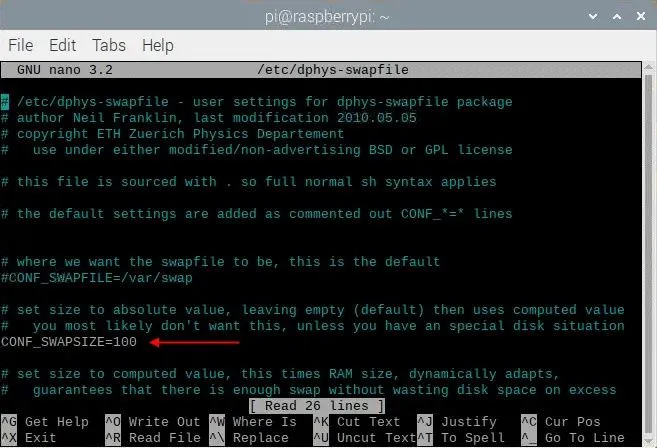
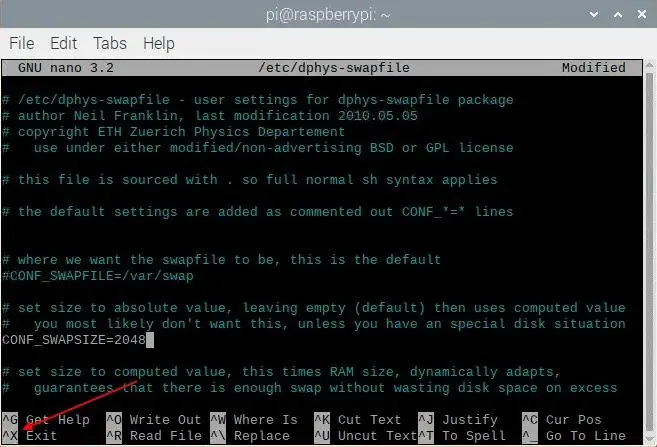
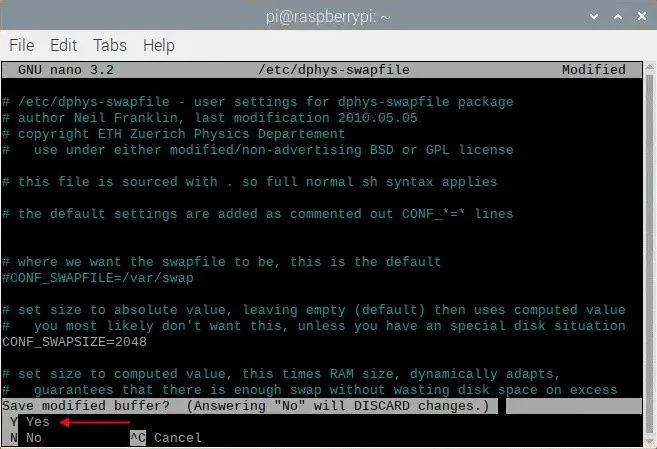
如果一切順利,你應該有這樣的東西。
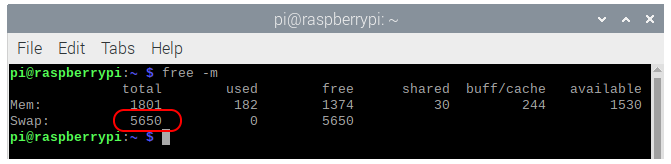
作為記錄,顯示的數字是dphys-swapfile和zram分配的交換空間總量。請不要忘記在完成后刪除dphys-swapfile。
注意:如果在同時啟用 zram 和 dphys-swapfile 的情況下重新啟動 Raspberry Pi,zram 將在啟動期間禁用 dphys-swapfile。您必須手動重新激活此服務。
# reactivate dphys-swapfile after a reboot
# (when zram and dphys-swapfile are both enabled)
$ sudo /etc/init.d/dphys-swapfile stop
$ sudo /etc/init.d/dphys-swapfile start
Bazel
Bazel是Google的免費軟件工具,用于自動構建和測試軟件包。你可以將它與OpenCV使用的CMake進行比較,但后者只構建軟件,沒有測試工具。Bazel是用Java編寫的,Java是一種獨立于平臺的語言,在語法方面主要基于C++。要編譯 Bazel,我們必須首先使用以下命令安裝 Java 和其他一些依賴項。
# get a fresh start
$ sudo apt-get update
$ sudo apt-get upgrade
# install pip and pip3
$ sudo apt-get install python3-pip
# install some tools
$ sudo apt-get install zip unzip curl
# install Java
$ sudo apt-get install openjdk-11-jdk
接下來,我們可以下載并解壓縮 Bazel 軟件。我們需要 TensorFlow 2.1.0 的 Bazel 版本 5.1.1,因此請確保安裝正確的版本。
$ wget https://github.com/bazelbuild/bazel/releases/download/5.1.1/bazel-5.1.1-dist.zip
$ unzip -d bazel bazel-5.1.1-dist.zip
$ cd bazel
在安裝過程中,Bazel 使用預定義的可用工作內存比率。由于樹莓派的 RAM 大小有限,這個比例太小了。為防止崩潰,我們必須將此內存的大小定義為最大板載 RAM 的 40%。例如,800 MB用于2 GByte RAM Raspberry Pi。這是通過在腳本文件 compile.sh 中添加一些額外信息來完成的。您可以將文本 -J-Xmx800M 添加到以 run 開頭的行中。 (第 144 行左右)。請參閱下面的屏幕。使用眾所周知的、、保存更改(請參閱上面的幻燈片放映)。
$ nano scripts/bootstrap/compile.sh -c
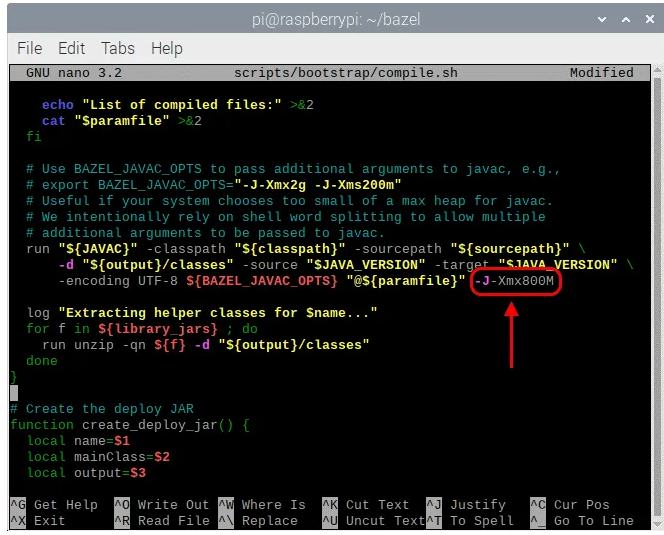
一旦 Bazel 的 Java 環境最大化,您就可以使用下一個命令開始構建 Bazel 軟件。完成后,將二進制文件復制到 /usr/local/bin 位置,以便 bash 可以在任何地方找到可執行文件。最后一個操作是刪除 zip 文件。整個構建大約需要 33 分鐘。
# start the build
$ env EXTRA_BAZEL_ARGS="--host_javabase=@local_jdk//:jdk" bash ./compile.sh
# copy the binary
$ sudo cp output/bazel /usr/local/bin/bazel
# clean up
$ cd ~
$ rm bazel-5.1.1-dist.zip
# if you have a copied bazel to /usr/local/bin you may also
# delete the whole bazel directory, freeing another 500 MByte
$ sudo rm -rf bazel
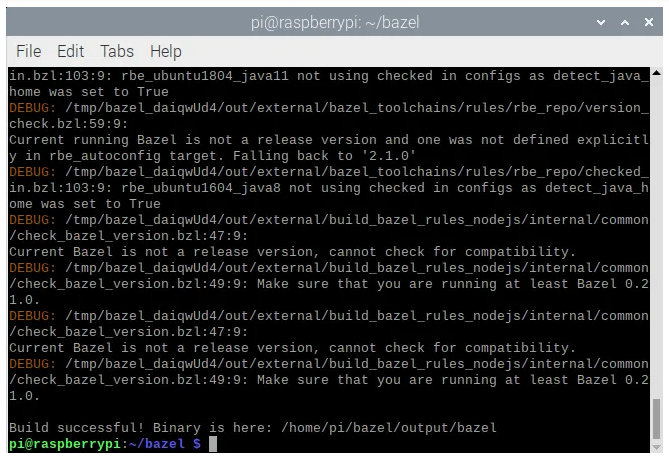
安裝 TensorFlow for Python 3
隨著Bazel的啟動和運行,我們可以開始在64位Raspberry Pi for Python 3上構建TensorFlow 2.10.0。這幾乎正在成為標準做法。首先,安裝一些依賴項,然后從 GitHub 下載 zip,最后解壓縮軟件。您還必須安裝 tensorflow_io_gcs 文件系統。它是通過使用我們的 GitHub 存儲庫中的預編譯輪來完成的。
TensorFlow 2.10.0
# get a fresh start
$ sudo apt-get update
$ sudo apt-get upgrade
# the dependencies
$ sudo apt-get install zip unzip
$ sudo -H pip3 install keras_applications --no-deps
$ sudo -H pip3 install keras_preprocessing --no-deps
# install correct version protobuf
$ sudo -H pip3 install --upgrade protobuf==3.20.0
# download tensorflow io
$ git clone https://github.com/Qengineering/Tensorflow-io.git
$ cd Tensorflow-io
$ sudo -H pip3 install tensorflow_io_gcs_filesystem-0.23.1-cp39-cp39-linux_aarch64.whl
$ cd ~
# download TensorFlow 2.10.0
$ wget -O tensorflow.zip https://github.com/tensorflow/tensorflow/archive/v2.10.0.zip
$ unzip tensorflow.zip
$ cd tensorflow-2.10.0
$ ./configure
TensorFlow 2.9.1
# get a fresh start
$ sudo apt-get update
$ sudo apt-get upgrade
# the dependencies
$ sudo apt-get install zip unzip
$ sudo -H pip3 install keras_applications --no-deps
$ sudo -H pip3 install keras_preprocessing --no-deps
# install correct version protobuf
$ sudo -H pip3 install --upgrade protobuf==3.20.0
# download tensorflow io
$ git clone https://github.com/Qengineering/Tensorflow-io.git
$ cd Tensorflow-io
$ sudo -H pip3 install tensorflow_io_gcs_filesystem-0.23.1-cp39-cp39-linux_aarch64.whl
$ cd ~
# download TensorFlow 2.9.1
$ wget -O tensorflow.zip https://github.com/tensorflow/tensorflow/archive/v2.9.1.zip
$ unzip tensorflow.zip
$ cd tensorflow-2.9.1
$ ./configure
TensorFlow 2.8.0
# get a fresh start
$ sudo apt-get update
$ sudo apt-get upgrade
# the dependencies
$ sudo apt-get install zip unzip
$ sudo -H pip3 install keras_applications --no-deps
$ sudo -H pip3 install keras_preprocessing --no-deps
# install correct version protobuf
$ sudo -H pip3 install --upgrade protobuf==3.20.0
$ cd ~
# download TensorFlow 2.8.0
$ wget -O tensorflow.zip https://github.com/tensorflow/tensorflow/archive/v2.8.0.zip
$ unzip tensorflow.zip
$ cd tensorflow-2.8.0
$ ./configure
TensorFlow 2.7.0
# get a fresh start
$ sudo apt-get update
$ sudo apt-get upgrade
# the dependencies
$ sudo apt-get install zip unzip
$ sudo -H pip3 install keras_applications --no-deps
$ sudo -H pip3 install keras_preprocessing --no-deps
# download TensorFlow 2.7.0
$ wget -O tensorflow.zip https://github.com/tensorflow/tensorflow/archive/v2.7.0.zip
$ unzip tensorflow.zip
$ cd tensorflow-2.7.0
$ ./configure
構建 Python 3 安裝輪之前的最后一步是使用一些環境變量配置構建。這是由 ./configure 腳本文件完成的。將 Python 3 定義為默認的 Python 版本,對所有其他問題定義為“否”。
pi@raspberrypi:~/tensorflow-2.10.0 $ ./configure
You have bazel 5.1.1- (@non-git) installed.
Please specify the location of python. [Default is /usr/bin/python3]:
Found possible Python library paths:
/usr/lib/python3/dist-packages
/usr/local/lib/python3.9/dist-packages
Please input the desired Python library path to use. Default is [/usr/lib/python3/dist-packages]
Do you wish to build TensorFlow with ROCm support? [y/N]: n
No ROCm support will be enabled for TensorFlow.
Do you wish to build TensorFlow with CUDA support? [y/N]: n
No CUDA support will be enabled for TensorFlow.
Do you wish to download a fresh release of clang? (Experimental) [y/N]: n
Clang will not be downloaded.
Please specify optimization flags to use during compilation when bazel option "--config=opt" is specified [Default is -Wno-sign-compare]:
Would you like to interactively configure ./WORKSPACE for Android builds? [y/N]: n
Not configuring the WORKSPACE for Android builds.
Preconfigured Bazel build configs. You can use any of the below by adding "--config=<>" to your build command. See .bazelrc for more details.
--config=mkl # Build with MKL support.
--config=mkl_aarch64 # Build with oneDNN and Compute Library for the Arm Architecture (ACL).
--config=monolithic # Config for mostly static monolithic build.
--config=numa # Build with NUMA support.
--config=dynamic_kernels # (Experimental) Build kernels into separate shared objects.
--config=v2 # Build TensorFlow 2.x instead of 1.x.
Preconfigured Bazel build configs to DISABLE default on features:
--config=noaws # Disable AWS S3 filesystem support.
--config=nogcp # Disable GCP support.
--config=nohdfs # Disable HDFS support.
--config=nonccl # Disable NVIDIA NCCL support.
Configuration finished
腳本文件現已全部設置完畢,可以使用以下命令開始大規模構建。-Xmx1624m 設置運行 Bazel 的 Java 環境的內存大小。給它盡可能多的空間。我們建議 80% 的樹莓派內存大小。在我們的例子中,我們有 2 GB 板載,所以 1624 MB 為除 Bazel 之外的其他線程留下了足夠的空間。
另一點是Basel 使用的內核數量。最好使用一個內核。運行慢一點比崩潰好一點(總是在最后)并重新開始。
在生成過程中關閉所有其他應用程序。運行的其他進程越少,編譯速度就越快。
$ sudo bazel clean
$ sudo bazel --host_jvm_args=-Xmx1624m build
--config=opt
--config=noaws
--config=nogcp
--config=nohdfs
--config=nonccl
--config=monolithic
--config=v2
--local_cpu_resources=1
--define=tflite_pip_with_flex=true
--copt=-ftree-vectorize
--copt=-funsafe-math-optimizations
--copt=-ftree-loop-vectorize
--copt=-fomit-frame-pointer
//tensorflow/tools/pip_package:build_pip_package
經過 41 小時(或更長時間!)編譯后,您將看到以下屏幕。
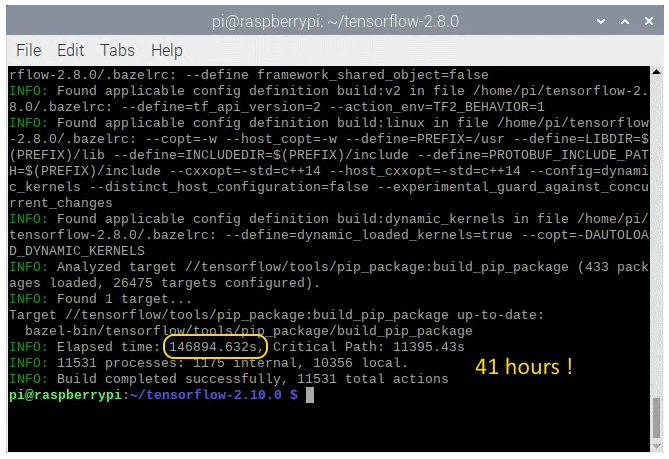
現在我們必須生成wheel并安裝它。這是通過以下命令完成的。安裝大約只需幾分鐘。
TensorFlow 2.10.0
# synthesize the wheel
$ sudo bazel-bin/tensorflow/tools/pip_package/build_pip_package /tmp/tensorflow_pkg
$ cd ~
# go to the folder where the wheel is located and install tensorflow
$ cd /tmp/tensorflow_pkg
$ sudo -H pip3 install tensorflow-2.10.0-cp39-cp39-linux_aarch64.whl
TensorFlow 2.9.1
# synthesize the wheel
$ sudo bazel-bin/tensorflow/tools/pip_package/build_pip_package /tmp/tensorflow_pkg
$ cd ~
# go to the folder where the wheel is located and install tensorflow
$ cd /tmp/tensorflow_pkg
$ sudo -H pip3 install tensorflow-2.9.1-cp39-cp39-linux_aarch64.whl
TensorFlow 2.8.0
# synthesize the wheel
$ sudo bazel-bin/tensorflow/tools/pip_package/build_pip_package /tmp/tensorflow_pkg
$ cd ~
# go to the folder where the wheel is located and install tensorflow
$ cd /tmp/tensorflow_pkg
$ sudo -H pip3 install tensorflow-2.8.0-cp39-cp39-linux_aarch64.whl
TensorFlow 2.7.0
# synthesize the wheel
$ sudo bazel-bin/tensorflow/tools/pip_package/build_pip_package /tmp/tensorflow_pkg
$ cd ~
# go to the folder where the wheel is located and install tensorflow
$ cd /tmp/tensorflow_pkg
$ sudo -H pip3 install tensorflow-2.7.0-cp39-cp39-linux_aarch64.whl
安裝 TensorFlow C++ API
如前所述,您可以使用 GitHub 頁面上的壓縮包非常快速地安裝 TensorFlow C++ API;不需要經過漫長的安裝過程。 對于那些想要自己構建 API 的人,現在遵循安裝指南。
首先,如果尚未安裝 Bazel。該過程也在上面描述。一旦 Bazel 開始工作,你可以安裝依賴項并下載 TensorFlow,如果之前還沒有為 Python 3 安裝完成的話。
TensorFlow 2.10.0
# the dependencies
$ sudo apt-get install build-essential make cmake wget zip unzip
$ sudo apt-get install libhdf5-dev libc-ares-dev libeigen3-dev
$ sudo apt-get install libatlas-base-dev
# download TensorFlow 2.10.0
$ wget -O tensorflow.zip https://github.com/tensorflow/tensorflow/archive/v2.10.0.zip
# unpack the folder
$ unzip tensorflow.zip
$ cd tensorflow-2.10.0
$ ./configure
TensorFlow 2.9.1
# the dependencies
$ sudo apt-get install build-essential make cmake wget zip unzip
$ sudo apt-get install libhdf5-dev libc-ares-dev libeigen3-dev
$ sudo apt-get install libatlas-base-dev
# download TensorFlow 2.10.0
$ wget -O tensorflow.zip https://github.com/tensorflow/tensorflow/archive/v2.10.0.zip
# unpack the folder
$ unzip tensorflow.zip
$ cd tensorflow-2.10.0
$ ./configure
TensorFlow 2.8.0
# the dependencies
$ sudo apt-get install build-essential make cmake wget zip unzip
$ sudo apt-get install libhdf5-dev libc-ares-dev libeigen3-dev
$ sudo apt-get install libatlas-base-dev
# download TensorFlow 2.8.0
$ wget -O tensorflow.zip https://github.com/tensorflow/tensorflow/archive/v2.8.0.zip
# unpack the folder
$ unzip tensorflow.zip
$ cd tensorflow-2.8.0
$ ./configure
TensorFlow 2.7.0
# the dependencies
$ sudo apt-get install build-essential make cmake wget zip unzip
$ sudo apt-get install libhdf5-dev libc-ares-dev libeigen3-dev
$ sudo apt-get install libatlas-base-dev
# download TensorFlow 2.7.0
$ wget -O tensorflow.zip https://github.com/tensorflow/tensorflow/archive/v2.7.0.zip
# unpack the folder
$ unzip tensorflow.zip
$ cd tensorflow-2.7.0
$ ./configure
同樣,我們需要在實際構建開始之前配置 Bazel。盡管我們要構建一個C++ API,但Bazel腳本文件需要設置為Python 3作為默認Python版本,而所有其他問題則需要設置為“否”。 回答腳本文件的所有問題后,您最終會得到與上所示相同的輸出屏幕。
最后一步是命令行及其選項。同樣,與之前使用的幾乎相同。這里最重要的是 --config=monolithic 標志。沒有這個方向,TensorFlow將無法與OpenCV一起使用,反之亦然。就像pip編譯一樣,Java環境(-Xmx1624m)的內存必須最大化到Raspberry Pi板載內存的80%。 最后一行表示壓縮包庫構建,而不是pip wheel。
$ sudo bazel --host_jvm_args=-Xmx1624m build
--config=opt
--config=noaws
--config=nogcp
--config=nohdfs
--config=nonccl
--config=monolithic
--config=v2
--local_cpu_resources=1
--copt=-ftree-vectorize
--copt=-funsafe-math-optimizations
--copt=-ftree-loop-vectorize
--copt=-fomit-frame-pointer
//tensorflow/tools/lib_package:libtensorflow
經過漫長的 12 個小時等待,您將看到以下屏幕。
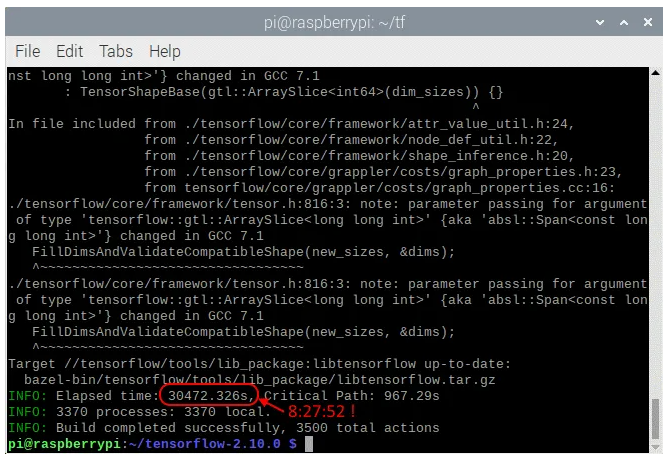
最后一步是安裝壓縮包。這是通過以下命令完成的。
$ sudo tar -C /usr/local -xzf bazel-bin/tensorflow/tools/lib_package/libtensorflow.tar.gz
安裝后,您必須具有相同的文件夾(/usr/local/lib 和 usr/local/include/tensorflow/c),如本頁開頭所示。
清除
成功安裝后,不再需要許多文件。bazel 生成的中間對象文件占用大約 6 GB 的磁盤。刪除不會造成任何傷害。
# clean up the whole bazel cache
$ sudo rm -rf ~/.cache/bazel
如果您必須重新安裝 dphys-swapfile,是時候再次卸載它了。這樣,您將延長SD卡的使用壽命。
# remove the dphys-swapfile (if installed)
$ sudo /etc/init.d/dphys-swapfile stop
$ sudo apt-get remove --purge dphys-swapfile
審核編輯:湯梓紅
-
工控機
+關注
關注
10文章
1688瀏覽量
50451 -
樹莓派
+關注
關注
116文章
1699瀏覽量
105537 -
tensorflow
+關注
關注
13文章
329瀏覽量
60500
發布評論請先 登錄
相關推薦
RK3399開發板香橙派4在Ubuntu系統下如何安裝TensorFlow
在arm的云服務器外樹莓派4上安裝kata-container
樹莓派的種類_樹莓派安裝教程
樹莓派3硬件配置_樹莓派3都能裝什么系統_樹莓派3系統安裝教程
樹莓派3系統安裝介紹_Noobs進行樹莓派3系統安裝_Noobs進行樹莓派3系統恢復

使用樹莓派設計智能小車教程之如何進行樹莓派模塊安裝資料免費下載
在樹莓派3B上運行64位系統的測評詳細說明
【樹莓派】樹莓派4B新手篇:安裝官網Raspbian Buster系統及基礎配置





 在樹莓派64位上安裝TensorFlow
在樹莓派64位上安裝TensorFlow











評論