So far, we have published three tutorials on using our new NanoBeacon? BLE Scanner mobile app. We covered the following topics:
到目前為止,我們已經(jīng)發(fā)布了三個(gè)關(guān)于使用我們新的NanoBeacon? BLE掃描器移動應(yīng)用程序的教程。我們涵蓋了以下主題:
Introduction to the NanoBeacon? BLE Scanner mobile app
NanoBeacon? BLE掃描器移動應(yīng)用程序介紹
Installation and setup
安裝和設(shè)置
Overview of the different features of the app
該應(yīng)用程序的不同功能概述
How to use the mobile app to discover your IN100 tags
如何使用移動應(yīng)用程序來發(fā)現(xiàn)您的IN100標(biāo)簽
設(shè)備過濾器的概述
The differences between the iOS app and the Android app
iOS應(yīng)用程序和Android應(yīng)用程序之間的差異
App notifications for detecting triggered advertising sets
檢測觸發(fā)的廣播集的應(yīng)用程序通知
In this tutorial, we will cover the “Logs” and “Monitor” features of the mobile app (available in the latest version of the app)
在本教程中,我們將介紹移動應(yīng)用程序的 "日志 "和 "監(jiān)控 "功能(在應(yīng)用程序的最新版本中可用)。
Let’s get started!
讓我們開始吧!
Logging Feature 記錄功能
First, make sure you have the latest version of the app (whether that’s for iOS or Android).
首先,確保你有最新版本的應(yīng)用程序(無論是iOS還是Android)。
Once you have the latest version installed, go ahead and launch the app.
一旦你安裝了最新版本,就去啟動該應(yīng)用程序。
For a simple test case, we’ll be configuring the IN100 with the following parameters:
對于一個(gè)簡單的測試案例,我們將用以下參數(shù)配置IN100:
One advertising set
一個(gè)廣播集
Advertising Data
廣播數(shù)據(jù)
Advertising data format: Custom
廣播數(shù)據(jù)格式:自定義
Device Name: “IN100”
設(shè)備名稱:"IN100"
Manufacturer Specific Data: VCC, Internal Temp
制造商特定數(shù)據(jù):VCC,內(nèi)部溫度
Advertising Parameters
廣播參數(shù)
Advertising Interval: 100 ms
廣播間隔:100毫秒
Once you have the parameters set as above, make sure you probe and connect to the device, then click “Run in RAM.”
一旦你設(shè)置了上述參數(shù),確保你探測并連接到設(shè)備,然后點(diǎn)擊 "在RAM中運(yùn)行"。
Finally, import your IN100 configuration from NanoBeacon? Config Tool (via the QR code) into the mobile app.
最后,將你的IN100配置從NanoBeacon?配置工具(通過QR碼)導(dǎo)入移動應(yīng)用程序。
Now that we have the configuration imported into the mobile app, we should see the following in the “Configuration” view:
現(xiàn)在我們已經(jīng)將配置導(dǎo)入移動應(yīng)用程序,我們應(yīng)該在 "配置 "視圖中看到以下內(nèi)容:
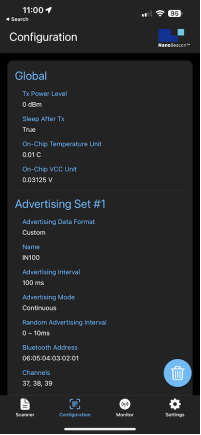
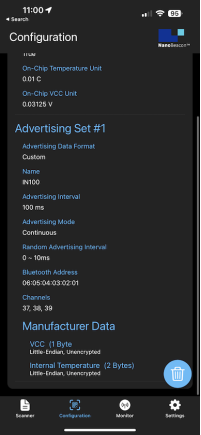
Verify that the configuration is correct, and then navigate to the “Scanner” view.
驗(yàn)證配置是否正確,然后導(dǎo)航到 "掃描器 "視圖。
Once in the Scanner view, enable the filter “Only show project configuration matches”:
一旦進(jìn)入 "掃描器 "視圖,啟用過濾器 "只顯示項(xiàng)目配置匹配":
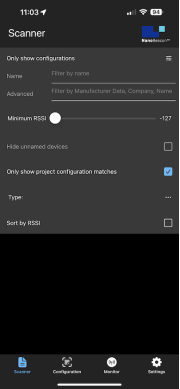
Now, exit the filter view and refresh the scan. You should see the following on screen:
現(xiàn)在,退出過濾器視圖并刷新掃描。你應(yīng)該在屏幕上看到以下內(nèi)容:
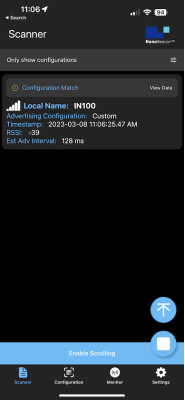
Now, click on the “View Data” text to see the detailed real-time advertising data:
現(xiàn)在,點(diǎn)擊 "查看數(shù)據(jù) "文本,查看詳細(xì)的實(shí)時(shí)廣播數(shù)據(jù):
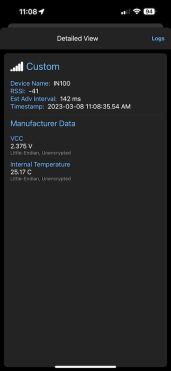
From here, notice the “Logs” button in the top right corner of the screen. Click on it, and now you should see a real-time log of the captured data. Basically, this shows the history of all the advertising data captured by the app. Once in this view, you’ll also notice that there’s an export button in the top right-hand corner of the screen:
在這里,注意屏幕右上角的 "日志 "按鈕。點(diǎn)擊它,現(xiàn)在你應(yīng)該看到捕獲數(shù)據(jù)的實(shí)時(shí)日志。基本上,這顯示了該應(yīng)用程序捕獲的所有廣播數(shù)據(jù)的歷史。一旦進(jìn)入這個(gè)視圖,你還會注意到,在屏幕的右上角有一個(gè)導(dǎo)出按鈕:
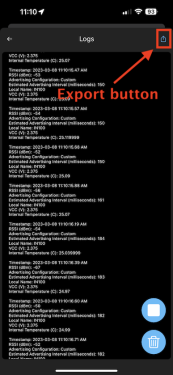
This allows you to export the full log via email, clipboard, and other methods supported by your device:
這允許你通過電子郵件、剪貼板和你的設(shè)備支持的其他方法導(dǎo)出完整的日志:

The exported format is in CSV (comma-separated values), so you can easily import it into Excel or any other spreadsheet app you choose.
導(dǎo)出的格式是CSV(omma-separated values),所以你可以很容易地把它導(dǎo)入Excel或你選擇的任何其他電子表格應(yīng)用程序。
You’ll also notice two other icons in the bottom right-hand corner of the screen, the trash icon(
-
應(yīng)用程序
+關(guān)注
關(guān)注
37文章
3240瀏覽量
57600 -
BLE
+關(guān)注
關(guān)注
12文章
652瀏覽量
59336 -
掃描器
+關(guān)注
關(guān)注
0文章
155瀏覽量
11895
發(fā)布評論請先 登錄
相關(guān)推薦
獨(dú)特的51單片機(jī)教程第四部分—牛人經(jīng)驗(yàn),論壇獨(dú)家奉獻(xiàn)
【藍(lán)牙4.1】+ 分享一本好書《Psoc 體系結(jié)構(gòu)與編程》四部分完全版
火力發(fā)電廠水汽分析方法 第四部分:氯化物的測定 (電極法)D
國內(nèi)衛(wèi)星通信地球站發(fā)射接收和地面通信設(shè)備技術(shù)要求 第四部分中
2012年P(guān)SoC數(shù)模混合設(shè)計(jì)培訓(xùn)_第四部分
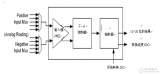
如何運(yùn)用PeakSwitch? 設(shè)計(jì)電源(四)
什么是低壓降穩(wěn)壓器(LDO)的壓降? - 第五部分
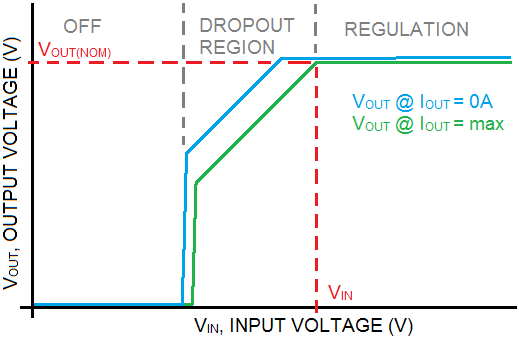
NanoBeacon? BLE掃描器移動應(yīng)用程序上架應(yīng)用寶
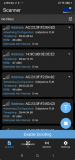
NanoBeacon? BLE掃描器教程(第一部分)

NanoBeacon? BLE掃描器教程(第二部分)
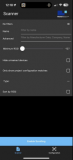
NanoBeacon? BLE掃描器移動應(yīng)用程序上架應(yīng)用寶

NanoBeacon? BLE掃描器教程(第四部分)
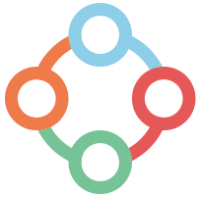
【北京迅為】iTOP-i.MX6開發(fā)板使用手冊第四部分固件編譯第十四章非設(shè)備樹Android4.4系統(tǒng)編譯





 NanoBeacon? BLE掃描器教程(第四部分)
NanoBeacon? BLE掃描器教程(第四部分)
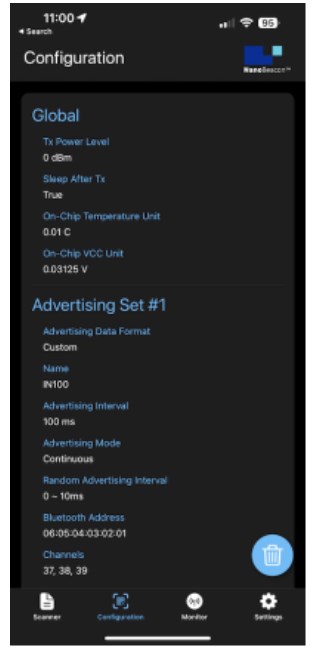











評論