應用市場首頁
本小節將以應用市場首頁為例,介紹如何使用自適應布局能力和響應式布局能力適配不同尺寸窗口。
頁面設計
一個典型的應用市場首頁的UX設計如下所示。
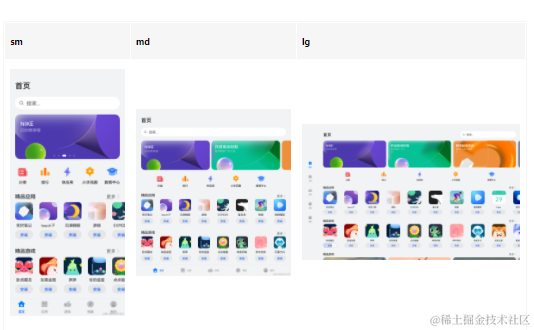
觀察應用市場首頁的頁面設計,不同斷點下的頁面設計有較多相似的地方。
據此,我們可以將頁面分拆為多個組成部分。
- 底部/側邊導航欄
- 標題欄與搜索欄
- 運營橫幅
- 快捷入口
- 精品應用
- 開發前請熟悉鴻蒙開發指導文檔 :[gitee.com/li-shizhen-skin/harmony-os/blob/master/README.md]點擊或者復制轉到。

接下來我們逐一分析各部分的實現。
底部/側邊導航欄
在sm和md斷點下,導航欄在底部;在lg斷點下,導航欄在左側。可以通過[Tab組件]的barPosition和vertical屬性控制TabBar的位置,同時還可以通過barWidth和barHeight屬性控制TabBar的尺寸。
import Home from '../common/Home';//組件請參考相關實例
import TabBarItem from '../common/TabBarItem';
@Entry
@Component
struct Index {
@State currentIndex: number = 0;
@StorageProp('currentBreakpoint') currentBreakpoint: string = 'md';
@Builder
tabItem(index: number, title: Resource, icon: Resource, iconSelected: Resource) {
TabBarItem({
index: index,
currentIndex: this.currentIndex,
title: title,
icon: icon,
iconSelected: iconSelected
})
}
build() {
// 設置TabBar在主軸方向起始或結尾位置
Tabs({ barPosition: this.currentBreakpoint === "lg" ? BarPosition.Start : BarPosition.End }) {
// 首頁
TabContent() {
Home()
}.tabBar(this.tabItem(0, $r('app.string.tabBar1'), $r('app.media.ic_home_normal'), $r('app.media.ic_home_actived')))
TabContent() {}.tabBar(this.tabItem(1, $r('app.string.tabBar2'), $r('app.media.ic_app_normal'), $r('app.media.ic_app_actived')))
TabContent() {}.tabBar(this.tabItem(2, $r('app.string.tabBar3'), $r('app.media.ic_game_normal'), $r('app.media.ic_mine_actived')))
TabContent() {}.tabBar(this.tabItem(3, $r('app.string.tabBar4'), $r('app.media.ic_search_normal'), $r('app.media.ic_search_actived')))
TabContent() {}.tabBar(this.tabItem(4, $r('app.string.tabBar4'), $r('app.media.ic_mine_normal'), $r('app.media.ic_mine_actived')))
}
.backgroundColor('#F1F3F5')
.barMode(BarMode.Fixed)
.barWidth(this.currentBreakpoint === "lg" ? 96 : '100%')
.barHeight(this.currentBreakpoint === "lg" ? '60%' : 56)
// 設置TabBar放置在水平或垂直方向
.vertical(this.currentBreakpoint === "lg")
}
}
另外在sm及lg斷點下,TabBar中各個Item的圖標和文字是按照垂直方向排布的,在md斷點下,TabBar中各個Item的圖標和文字是按照水平方向排布的。
@Component
export default struct TabBarItem {
@StorageProp('currentBreakpoint') currentBreakpoint: string = 'md';
build() {
if (this.currentBreakpoint !== 'md' ) {
// sm及lg斷點下,tabBarItem中的圖標和文字垂直排布
Column() {
// ...
}.justifyContent(FlexAlign.Center).height('100%').width('100%')
} else {
// md斷點下,tabBarItem中的圖標和文字水平排布
Row() {
// ...
}.justifyContent(FlexAlign.Center).height('100%').width('100%')
}
}
}
標題欄與搜索欄
標題欄和搜索欄,在sm和md斷點下分兩行顯示,在lg斷點下單行顯示,可以通過柵格實現。在sm和md斷點下,標題欄和搜索欄占滿12列,此時會自動換行顯示。在lg斷點下,標題欄占8列而搜索欄占4列,此時標題欄和搜索欄在同一行中顯示。

@Component
export default struct IndexHeader {
@Builder searchBar() {
Stack({alignContent: Alignment.End}) {
TextInput({ placeholder: $r('app.string.search') })
.placeholderColor('#FF000000')
.placeholderFont({ size: 16, weight: 400 })
.textAlign(TextAlign.Start)
.caretColor('#FF000000')
.width('100%')
.height(40)
.fontWeight(400)
.padding({ top: 9, bottom: 9 })
.fontSize(16)
.backgroundColor(Color.White)
Image($r('app.media.ic_public_search'))
.width(16)
.height(16)
.margin({ right: 20 })
}.height(56).width('100%')
}
@Builder titleBar() {
Text($r('app.string.tabBar1'))
.fontSize(24)
.fontWeight(500)
.fontColor('#18181A')
.textAlign(TextAlign.Start)
.height(56)
.width('100%')
}
build() {
// 借助柵格實現標題欄和搜索欄在不同斷點下的不同布局效果。
GridRow() {
GridCol({ span: { xs: 12, lg: 8 } }) {
this.titleBar()
}
GridCol({ span: { xs: 12, lg: 4 } }) {
this.searchBar()
}
}
.width('100%')
}
}
運營橫幅
不同斷點下的運營橫幅,sm斷點下顯示一張圖片,md斷點下顯示兩張圖片,lg斷點下顯示三張圖片。可以通過[Swiper組件的displayCount屬性]實現目標效果。
@Component
export default struct IndexSwiper {
@StorageProp('currentBreakpoint') currentBreakpoint: string = 'md';
@Builder swiperItem(imageSrc:Resource) {
Image(imageSrc)
.width('100%')
.aspectRatio(2.5)
.objectFit(ImageFit.Fill)
}
build() {
Swiper() {
this.swiperItem($r('app.media.ic_public_swiper1'))
this.swiperItem($r('app.media.ic_public_swiper2'))
this.swiperItem($r('app.media.ic_public_swiper3'))
// ...
}
.autoPlay(true)
.indicator(false)
.itemSpace(10)
// 配置不同斷點下運行橫幅中展示的圖片數量
.displayCount(this.currentBreakpoint === 'sm' ? 1 : (this.currentBreakpoint === 'md' ? 2 : 3))
.width('100%')
.padding({ left: 12, right: 12, bottom: 16, top: 16 })
}
}
快捷入口
在不同的斷點下,快捷入口的5個圖標始終均勻排布,這是典型的均分能力使用場景。
import { entranceIcons } from '../model/HomeData';
import { AllIcons } from '../model/HomeDataType';
@Component
export default struct IndexEntrance {
build() {
// 將justifyContent參數配置為FlexAlign.SpaceEvenly實現均分布局
Row() {
ForEach(entranceIcons, (icon: AllIcons) = > {
// 各快捷入口的圖標及名稱
Column() {
// ...
}
})
}
.width('100%')
.height(64)
.justifyContent(FlexAlign.SpaceEvenly)
.padding({ left: 12, right: 12 })
}
}
精品應用
隨著可用顯示區域的增加,精品應用中顯示的圖標數量也不斷增加,這是典型的延伸能力使用場景。精品游戲的實現與精品應用類似,不再展開分析。
import { AppItem, MyAppSource } from '../model/HomeDataType';
@Component
export default struct IndexApps {
private title?: Resource;
@StorageProp('currentBreakpoint') currentBreakpoint: string = 'md';
private apps: AppItem[] = [];
@Builder
appListHeader() {
Row() {
Text(this.title)
.width(100)
.fontSize(16)
.textAlign(TextAlign.Start)
.fontWeight(500)
Blank()
Text($r('app.string.more'))
.fontSize(14)
.textAlign(TextAlign.End)
.fontWeight(400)
.margin({ right: 2 })
Image($r('app.media.ic_public_arrow_right'))
.width(12)
.height(18)
.opacity(0.9)
.objectFit(ImageFit.Fill)
}
.margin({ bottom: 9, top: 9 })
.width('100%')
.alignItems(VerticalAlign.Bottom)
}
@Builder
appListItem(app:AppItem) {
Column() {
Image(app.image)
.width(this.currentBreakpoint === 'lg' ? 80 : 56)
.height(this.currentBreakpoint === 'lg' ? 80 : 56)
.margin({ bottom: 8 })
Text(app.title)
.width(this.currentBreakpoint === 'lg' ? 80 : 56)
.height(16)
.fontSize(12)
.textAlign(TextAlign.Center)
.fontColor('#18181A')
.margin({ bottom: 8 })
Text($r('app.string.install'))
.width(this.currentBreakpoint === 'lg' ? 80 : 56)
.height(28)
.fontColor('#0A59F7')
.textAlign(TextAlign.Center)
.borderRadius(this.currentBreakpoint === 'lg' ? 26 : 20)
.fontWeight(500)
.fontSize(12)
.padding({ top: 6, bottom: 6, left: 8, right: 8 })
.backgroundColor('rgba(0,0,0,0.05)')
}
}
build() {
Column() {
this.appListHeader()
// 借助List組件能力,實現延伸能力場景
List({ space: this.currentBreakpoint === 'lg' ? 44 : 20}) {
LazyForEach(new MyAppSource(this.apps), (app: AppItem)= > {
ListItem() {
// 每個應用的圖標、名稱及安裝按鈕
this.appListItem(app)
}
})
}
.width('100%')
.height(this.currentBreakpoint === 'lg' ? 140 : 120)
.listDirection(Axis.Horizontal)
}
.width('100%')
.height(this.currentBreakpoint === 'lg' ? 188 : 164)
.padding({ bottom: 8, left: 12, right: 12 })
}
}
運行效果
將上述各頁面主要部分組合在一起后,即可完成整體頁面開發。
import IndexSwiper from './IndexSwiper';
import IndexEntrance from './IndexEntrance';
import IndexApps from './IndexApps';
import { appList, gameList } from '../model/HomeData';
import IndexHeader from './IndexHeader';
@Component
struct IndexContent {
// ...
build() {
List() {
// 運營橫幅
ListItem() {
IndexSwiper()
}
// 快捷入口
ListItem() {
IndexEntrance()
}
// 精品應用
ListItem() {
IndexApps({ title: $r('app.string.boutique_application'), apps: appList })
}
// 精品游戲
ListItem() {
IndexApps({ title: $r('app.string.boutique_game'), apps: gameList })
}
}
.width("100%")
}
}
@Entry
@Component
export default struct Home {
// ...
build() {
Flex({ direction: FlexDirection.Column, justifyContent: FlexAlign.Start, alignItems: ItemAlign.Start }) {
// 標題欄和搜索欄
IndexHeader()
// 運營橫幅、快捷入口、精品應用、精品游戲等
IndexContent()
}
.height('100%')
.backgroundColor("#F1F3F5")
}
}
`HarmonyOS與OpenHarmony鴻蒙文檔籽料:mau123789是v直接拿`

本頁面的實際運行效果如下圖所示。

-
移動開發
+關注
關注
0文章
52瀏覽量
9692 -
鴻蒙系統
+關注
關注
183文章
2634瀏覽量
66220 -
HarmonyOS
+關注
關注
79文章
1967瀏覽量
30025 -
OpenHarmony
+關注
關注
25文章
3661瀏覽量
16159 -
鴻蒙OS
+關注
關注
0文章
188瀏覽量
4371
發布評論請先 登錄
相關推薦
鴻蒙OS開發:典型頁面場景【一次開發,多端部署】實戰(音樂專輯頁2)
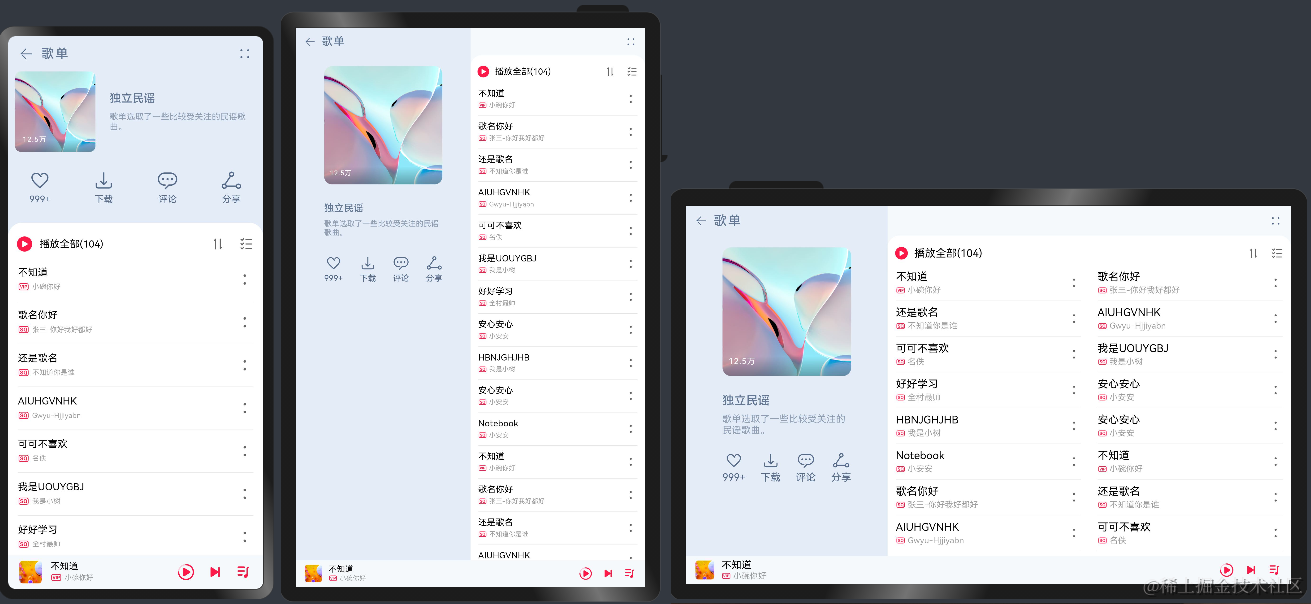




 鴻蒙OS開發:【一次開發,多端部署】(app市場首頁)
鴻蒙OS開發:【一次開發,多端部署】(app市場首頁)
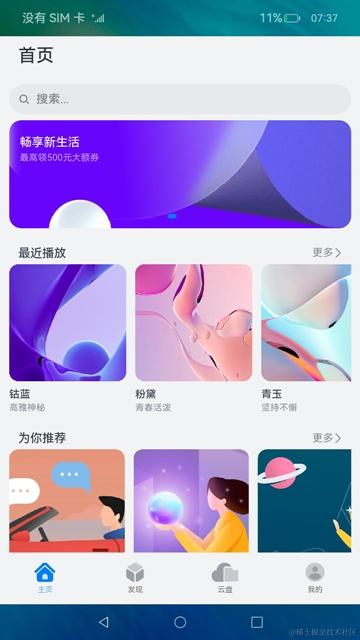

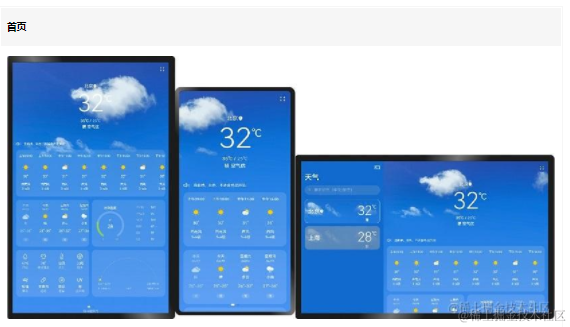
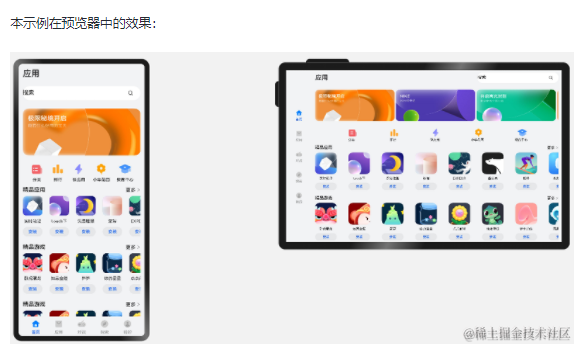
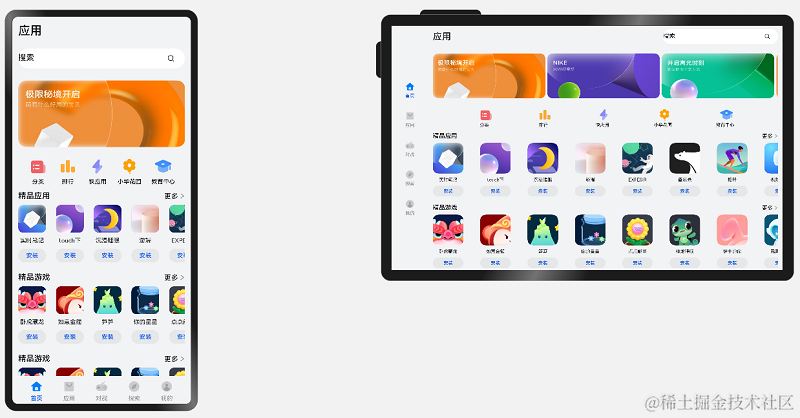



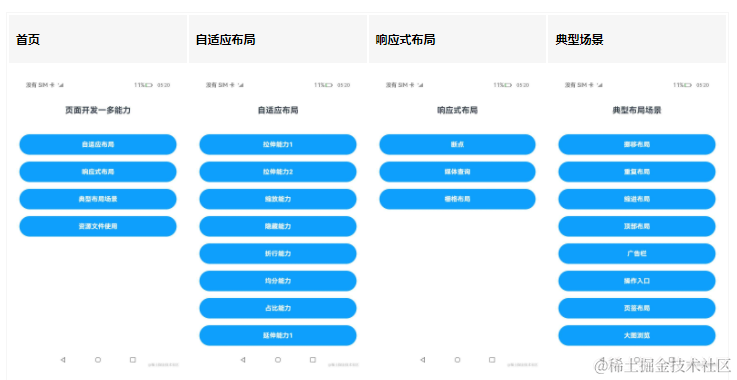










評論