本篇文章介紹了在 ZCU106 上創建 Video Multi-Scaler IP 的 AMD Vivado? Design Tool 和 Petalinux 工程;在 ZCU106 上 Run 生成的 Image,并測試生成的圖像文件,以及常見問題的 Debug。
AMD Vivado? Design Tool 工程:
打開 Vivado 2022.2,按照 PG325 -> ch.6 Example Design 的步驟,打開 Multi-scaler 的 Example,步驟如下:
To open the example project, perform the following:
Select the Video Multi-Scaler IP from the Vivado IP catalog.
Double-click the selected IP or right-click the IP and select Customize IP from the menu.
Configure the build-time parameters in the Customize IP window and click OK. The Vivado IDE generates an example design matching the build-time configuration.
In the Generate Output Products window, select Generate or Skip. If Generate is selected, the IP output products are generated after a brief moment.
Right-click Video Multi-Scaler in the Sources panel, and select Open IP Example Design from the menu.
In the Open IP Example Design window, select example project directory, and click OK.
Example 工程打開之后,在 BD 工程里加入 AXI GPIO IP 和 Slice,加入 AXI GPIO 和 Slice 是為了替換 PS GPIO EMIO。AXI GPIO 和 Slice IP 配置如下:
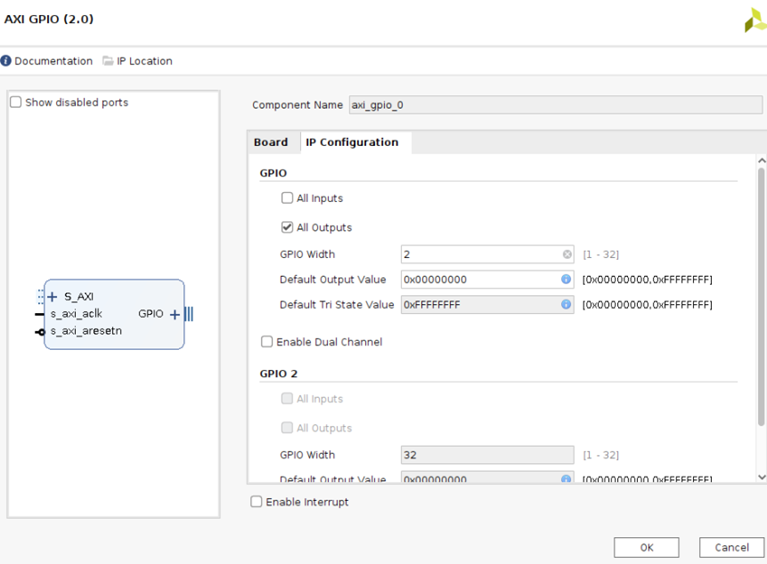
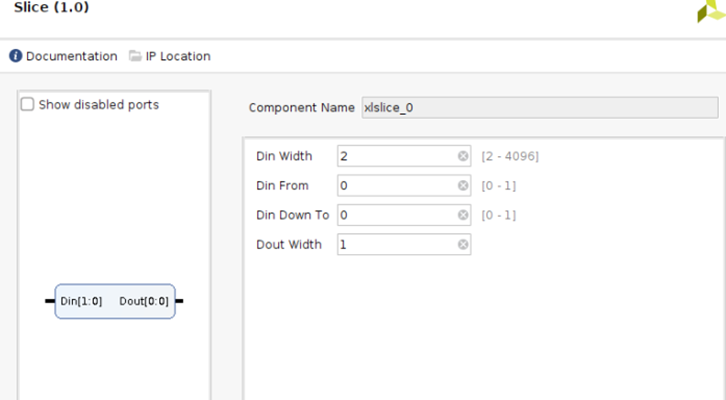
刪除原先 GPIO EMIO 到 Multi-Scaler IP 的 Reset 連線。 把 AXI GPIO 和 Slice 直接連接到 Multi-Scaler IP 的Reset 管腳,如下:
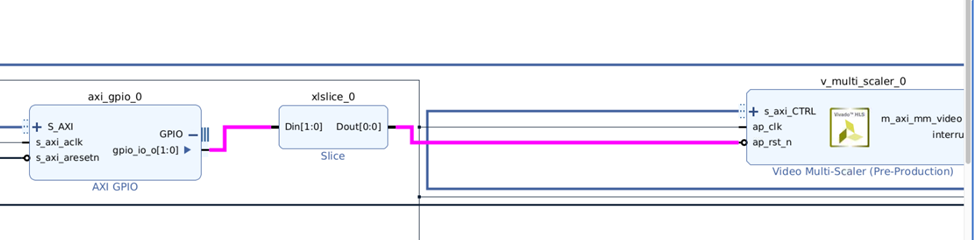
或者打開 Vivado 2022.2 GUI 界面,確保重建 BD 工程的 Tcl 文件”multi_scaler_22_2.tcl”在當前路徑下,然后運行”source ./multi_scaler_22_2.tcl”,重建 BD 工程,如下所示:
(”multi_scaler_22_2.tcl”點擊閱讀原文查看附件)
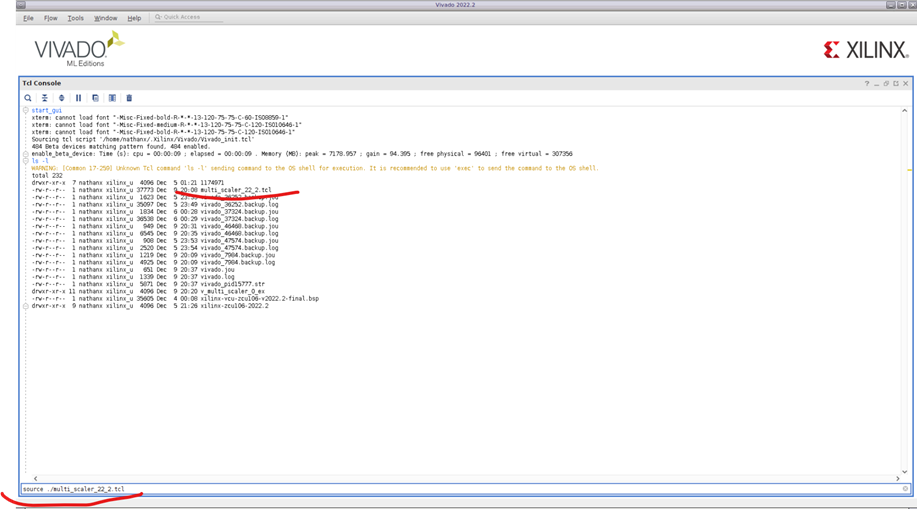
當 BD 工程建好之后,選中 BD 文件,按右鍵,選擇”Create HDL Wrapper”。
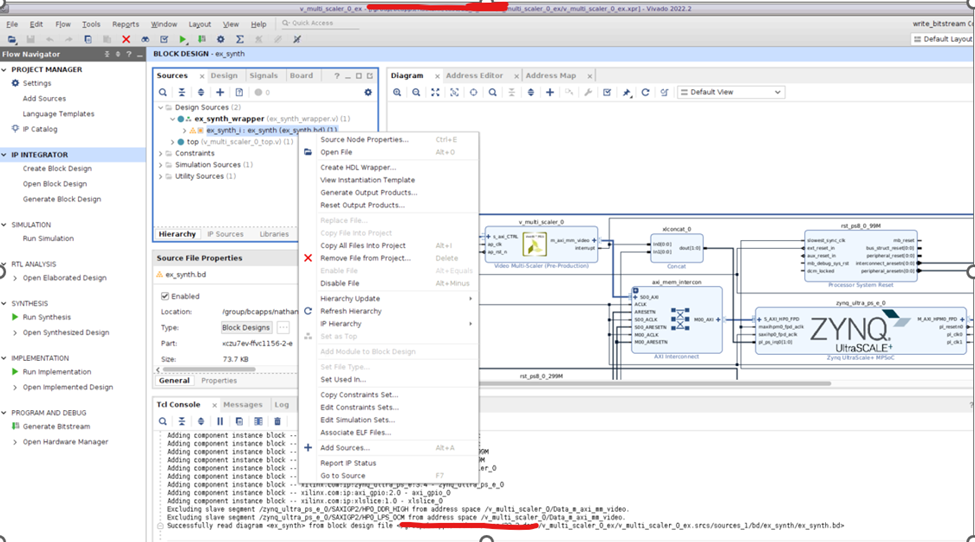
在“Create HDL Wrapper”對話框中,選擇”Let Vivado manage wrapper and auto-update”,如下:
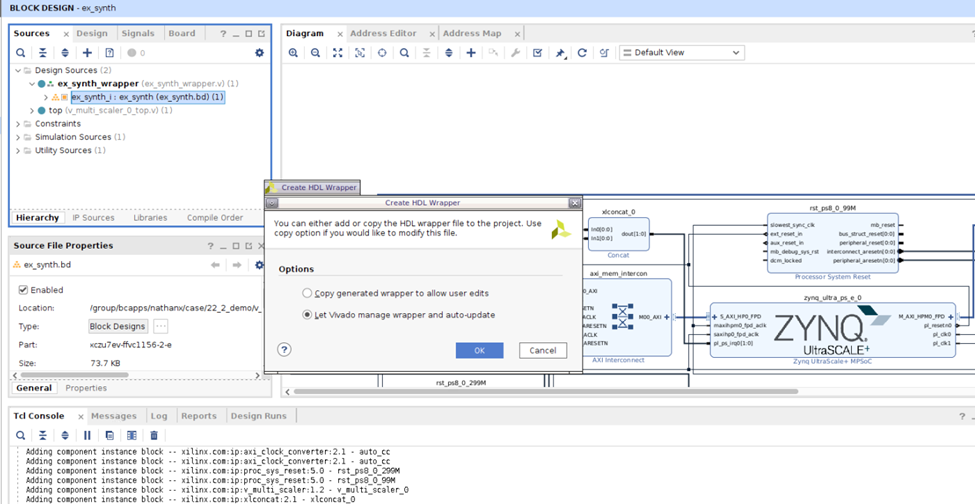
然后點擊“Generate Bitstream”。
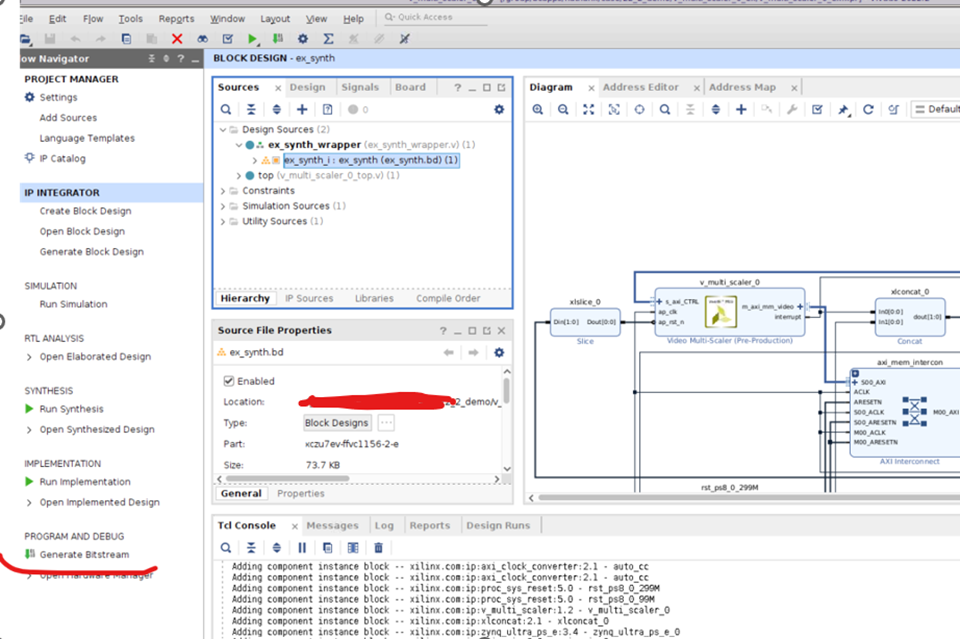
Bitstream 成功生成后,選擇 File -> Export -> Export Hardware。
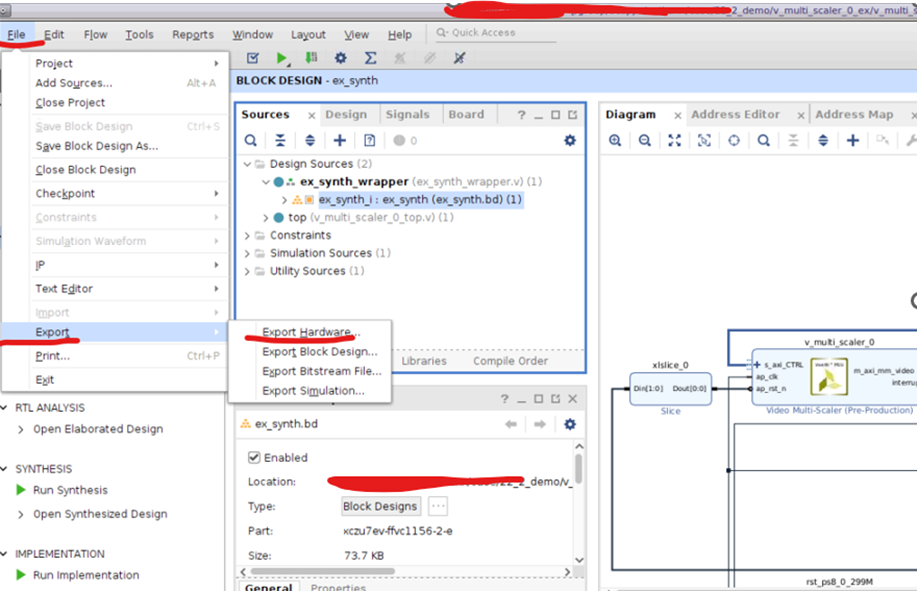
選擇“Next”。
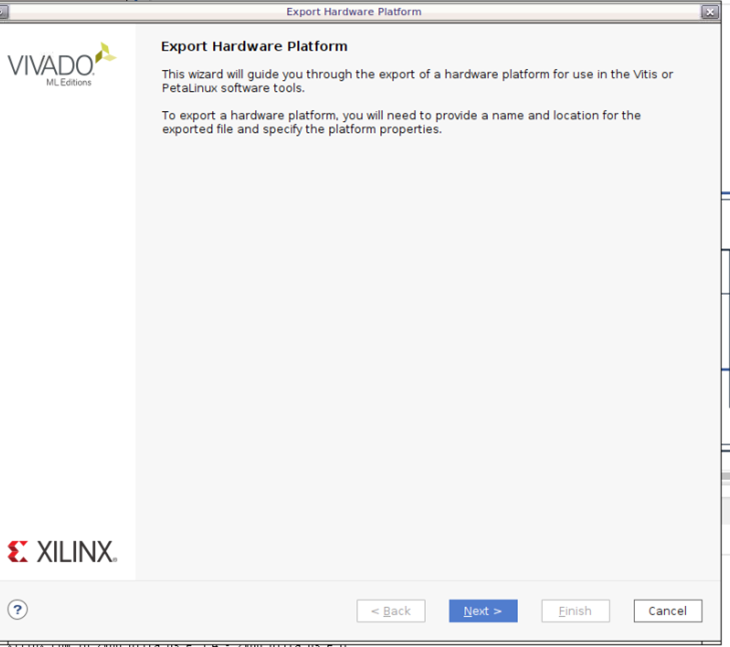
選擇“Include Bitstream”。
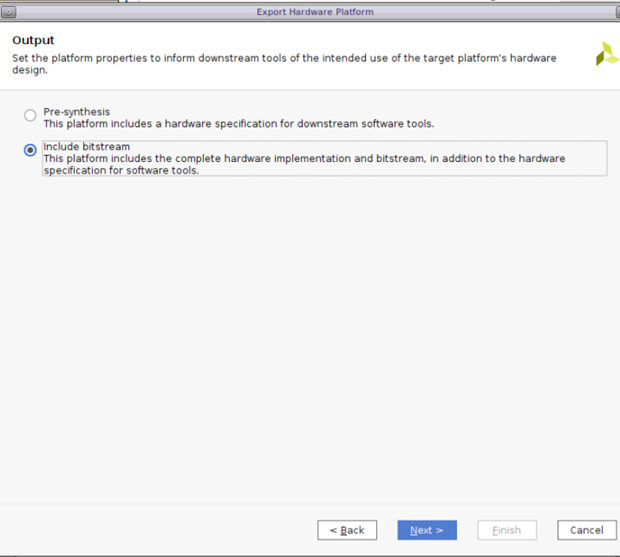
選擇“Export XSA”的路徑。
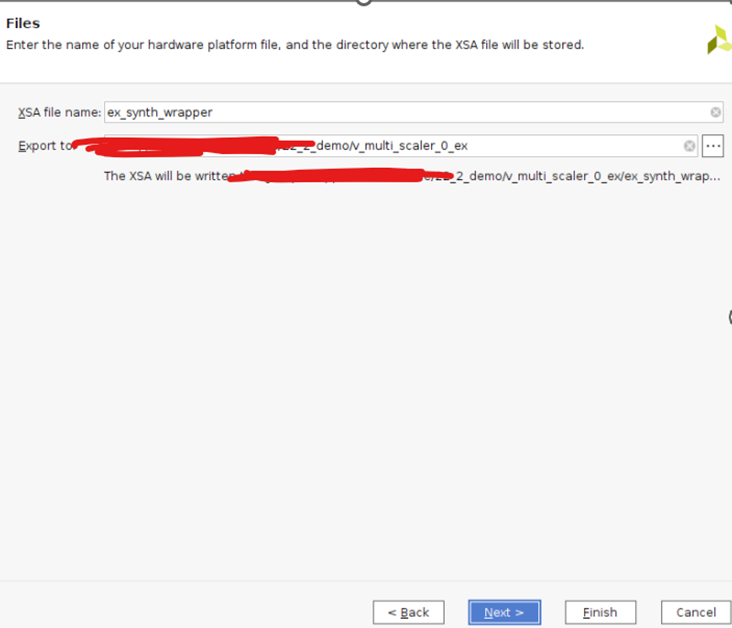
-
amd
+關注
關注
25文章
5441瀏覽量
133933 -
Linux
+關注
關注
87文章
11225瀏覽量
208911 -
GPIO
+關注
關注
16文章
1196瀏覽量
51909
原文標題:開發者分享|Multi-Scaler IP 的 Linux 示例以及 Debug (上)
文章出處:【微信號:gh_2d1c7e2d540e,微信公眾號:XILINX開發者社區】歡迎添加關注!文章轉載請注明出處。
發布評論請先 登錄
相關推薦
在支持ARM的評估板上使用TCP / IP示例
Video Scaler IP Core幾小時后停止運行
Gowin Scaler Lite Down&Up IP用戶使用指南
Gowin Scaler IP快速用戶指南
Vivado中使用debug工具步驟與調試技巧
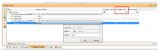
Gowin Scaler Lite Down/Up IP用戶指南

如何使用Linux ip命令
Multi-scaler的裸機測試流程
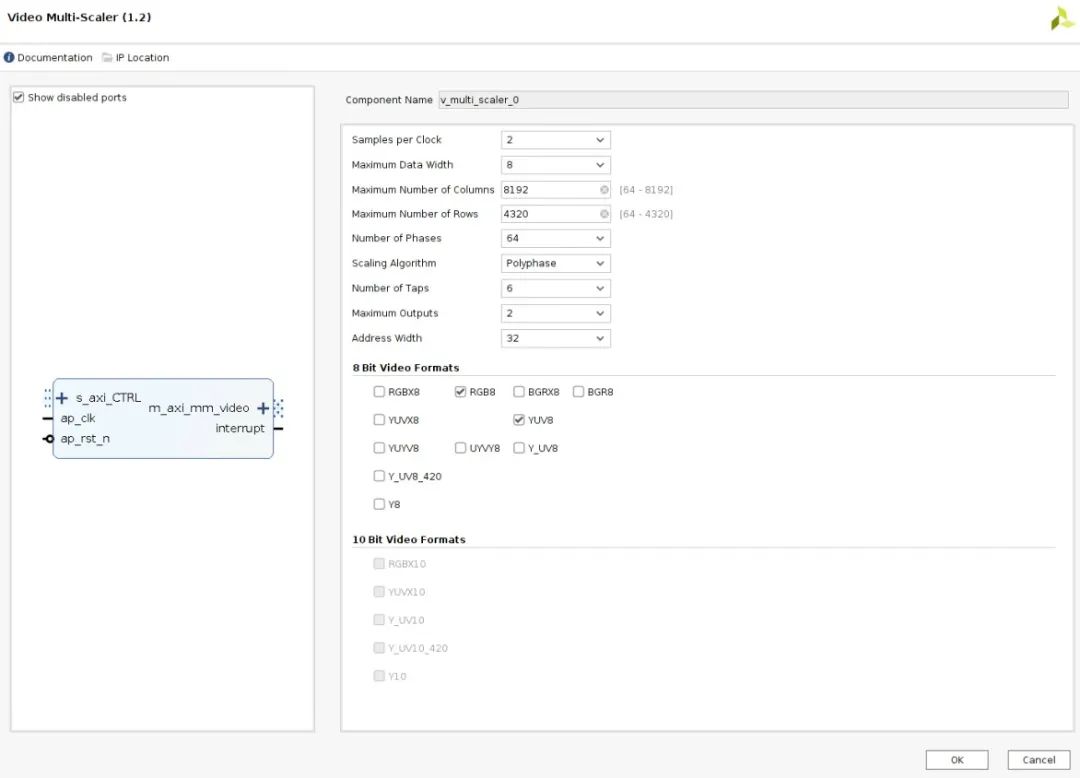




 Multi-Scaler IP的Linux示例以及Debug(上)
Multi-Scaler IP的Linux示例以及Debug(上)
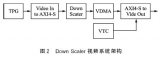
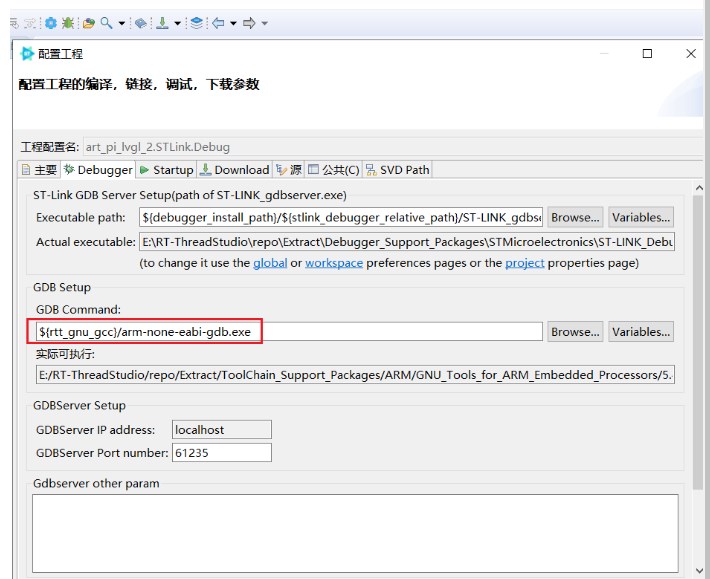
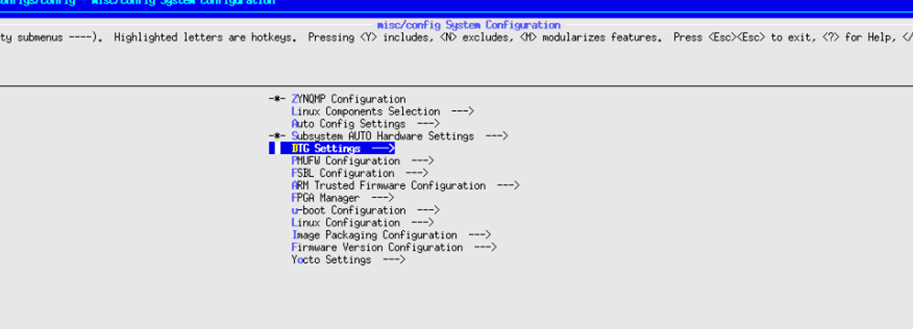










評論