11. 從SD 卡啟動開發板 (必須WiFi支持)
遵循如下步驟從SD卡啟動板子。 這個設置也允許保存您的sketch到Galileo板子
斷電后,它可以重復的執行 sketches(這些步驟創建一個持久的 /sketch 文件夾 和 rootfs.)
備注: 如果你想使用WIFI, 必須遵循這些步驟。因為WIFI驅動文件太大所以Linux image沒有包含在
SPI flash中。 Linux SD image 包含在ALSA, V4L2, python, SSH, node.js, and openCV.
所需文件在 LINUX_IMAGE_FOR_SD_Intel_Galileo_v0.7.5.7z 壓縮文件中(下載鏈接請看章節2)。
Note: SD卡必須符合以下要求:
格式化成 FAT 或 FAT32.
SD卡小于 32GB.
1. 拷貝解壓文件到SD卡(解壓后330M)。如下圖,不要更改任何目錄

2. 插入SD卡到板子,然后接通電源。
備注: 首先可能花費幾分鐘時間啟動板子。 這是一個預期的行為:由于 SSH 部件在您第一次啟動創建了密匙
排故障技巧:您可能需要在SD上增加一個啟動分區。 在PC上執行如下步驟
用管理員權限打開 cmd.exe
Run diskpart.exe 運行如下命令
select vol ; (where = the drive letter of the SD card)
clean;
create part primary;
active;
format quick label=“BOOTME”;
exit
12. 手動更新板子固件 (可選)
備注: 這個方法已經集成在IDE功能中。 僅僅提供參考
You must update the firmware the first time you use the board to ensure the firmware on the board is in sync with the IDE.
These steps assume you have a microSD card inserted into the slot on the board,which contains the release-specific sysimage_nnnn.cap file and the CapsuleApp.efi file.
Caution: The CapsuleApp.efi and the *.cap file are a matched pair and must be used together. When a new *.cap file is released, you must use the corresponding CapsuleApp.efi to install it.
Perform the steps below:
1. Download the SPI flash image capsule files as described in Section 2.
2. Copy CapsuleApp.efi and sysimage_nnnnn.cap to a microSD card and insert it into the slot on the board.
3. Connect the serial cable between the computer and the Galileo board. Set up a serial console session (for example, PuTTY) and connect to the Galileo board’s COM port at 115200 baud rate.
4. Configure the serial console session to recognize special characters. For example,if you are using PuTTY, you must explicitly enable special characters. In the PuTTY Configuration options, go to the Terminal?> Keyboard category and set the Function keys and Keypad option to SCO.
5. Power on the board. A GNU GRUB boot loader menu is displayed (below)。Exit GRUB by entering c and quit as shown below.

Press c to get a command line.

At the GRUB command line, type quit.
6. The serial console displays a boot device selection box (below)。Select UEFI Internal Shell.

You will see a display similar to this:

7. You will see a print out, the top line of which looks like this:fs0 :HardDisk - Alias hd7b blk0
This is your SD card. To mount it, type: fs0:
8. Verify you are using the correct version of CapsuleApp.efi by using the -v option. You must use version 1.01 or later.
9. Enter the following command:CapsuleApp.efi sysimage_nnnnn.cap
Note: You must enter the full filename of the sysimage_nnnnn.cap file.
You will see a display similar to this:

The CapsuleApp will update your SPI flash image. This process takes about 2 minutes.
Warning: DO NOT remove power or try to exit during this process. Wait for the prompt to return, otherwise your board will become non-functional.
10. When the update completes, reboot the board by removing and reconnecting the power cable. You will see a display similar to this:
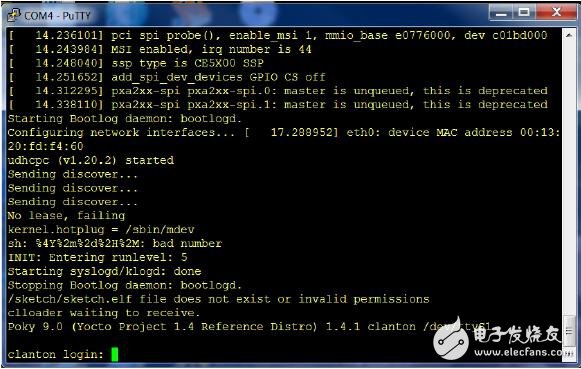
?
相關主題推薦下載:
《英特爾伽利略開發板入門與開發攻略》
?
 電子發燒友App
電子發燒友App














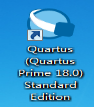










評論