資料介紹
摘要:SendBird是國外一款針對移動App和網站的Chat API,其開發團隊成員Jed Gyeong分享了他們在將產品從Objective-C向Swift轉換過程中所學習到的一些心得體會。
SendBird為常見系統均提供了示例UI,方便開發者構建自己的聊天和短信功能。以前只有Objective-C的iOS示例UI,后來聽到諸多要求開發Swift版本的呼聲,于是我們將示例UI的語言從Objective-C轉換成了Swift。此過程中的最大感受是:兩種語言確實存在不少差異。今天特意分享一些心得給大家,希望對你們有借鑒價值。
注意:示例UI并不使用Interface Builder(IB,Mac OS X平臺上用于設計和測試用戶界面的應用程序),而是從零開始構建的。所以以下范例不適用于使用Interface Builder的開發者。
Objective-C和Swift語言示例項目
SendBird示例UI可從Github庫下載。Objective-C和Swift語言項目均在同一個庫中,我們建議比較兩種代碼庫以更好理解其差異。
初始化UIView的子類
在iOS應用上實現UI就需要子類化UIView,也就是要重寫UIView的init方法。注意:兩種語言有所區別。
Objective-C只需在UIView子類中重寫必要的init方法。要初始化一個UIView框架,就要重寫initWithFrame:框架,如下所示:
@implementationSubUIView- (id) initWithFrame:(CGRect)frame { self= [superinitWithFrame:frame]; if(self!= nil) { // 。..} returnself; } @end
然而Swift需要多一些步驟來重寫同一個init方法。首先,重寫使用CGRect框架作為其參數的init方法。根據UIView文檔,用Swift語言構建時,須重寫init(coder:),但我們不需要這種方法,就用如下代碼處理。類屬性初始化所需的代碼可以在init(frame:)中執行。
class SubUIView: UIView { override init(frame: CGRect) { super.init(frame: frame) // 。..} required init?(coder aDecoder: NSCoder) { fatalError(“init(coder:) has not been implemented”) } }
初始化UIViewController的子類
子類化UIViewController是iOS開發的重要步驟。使用Interface Builder的開發者需要重寫initWithNibName:bundle:,但既然我們用代碼來構建UI,就不需要執行這一方法了。只需重寫init方法,在其中初始化類屬性即可。
@implementationSubUIViewController- (id) init { self= [superinit]; if(self!= nil) { // 。..} returnself; } @end
Swift也一樣要重寫init()方法。實現指定的初始化init(nibName:bundle:)來子類化UIViewController。重申:此過程不適用Interface Builder,所以無需定義nibName和bundle的值,而是調用比指定初始化更簡單的convenience初始化,將指定初始化init(nibName:bundle:)設為零。現在調用init()來初始化類,用重寫的(nibName:bundle:)執行類屬性。
class SubUIViewController: UIViewController{ convenience init() { self.init(nibName: nil, bundle: nil) } override init(nibName nibNameOrNil: String?, bundle nibBundleOrNil: NSBundle?) { super.init(nibName: nibNameOrNil, bundle: nibBundleOrNil) // Initialize properties of class} required init?(coder aDecoder: NSCoder) { fatalError(“init(coder:) has not been implemented”) } }
現在可以創建和調用UIViewController的子類,如下所示:
letviewController: SubUIViewController = SubUIViewController() self.navigationController?.pushViewController(viewController, animated: false)
使用Auto Layout來實現View
沒有Interface Builder的情況下,就用Auto Layout中的NSLayoutConstraint類來設置View的大小和位置——注意Objective-C和Swift在這里有微妙差別。
Objective-C使用NSLayoutConstraint類中的constraintWithItem方法。
+ (instancetype)constraintWithItem:(id)view1attribute:(NSLayoutAttribute)attr1relatedBy:(NSLayoutRelation)relationtoItem:(id)view2attribute:(NSLayoutAttribute)attr2multiplier:(CGFloat)multiplierconstant:(CGFloat)c
Swift使用同一個類中的init方法。
convenience init(item view1: AnyObject, attributeattr1: NSLayoutAttribute, relatedBy relation: NSLayoutRelation, toItem view2: AnyObject?, attributeattr2: NSLayoutAttribute, multiplier multiplier: CGFloat, constantc: CGFloat)
如果是Objective-C,則執行以下代碼。這段代碼將創建NSLayoutConstraint(定義self.profileImageView和self之間的位置),然后添加到self上。
[selfaddConstraint:[NSLayoutConstraintconstraintWithItem:self.profileImageView attribute:NSLayoutAttributeLeadingrelatedBy:NSLayoutRelationEqualtoItem:selfattribute:NSLayoutAttributeLeadingmultiplier:1constant:kMessageCellLeftMargin]];
使用Swift也可以創建NSLayoutConstraint,具體如下:
self.addConstraint(NSLayoutConstraint.init(item: self.profileImageView!, attribute: NSLayoutAttribute.Leading, relatedBy: NSLayoutRelation.Equal, toItem: self, attribute: NSLayoutAttribute.Leading, multiplier: 1, constant: kMessageCellLeftMargin))
比較兩種語言版本你會發現,不同于Objective-C,Swift是從NSLayoutConstraint調用init方法的,而且屬性和relatedBy的枚舉值也有差別。
兩種語言NSLayoutConstraint中的枚舉值分別是:
NSLayoutAttribute
Objective-C
typedefenum: NSInteger{ NSLayoutAttributeLeft = 1, NSLayoutAttributeRight, NSLayoutAttributeTop, NSLayoutAttributeBottom, NSLayoutAttributeLeading, NSLayoutAttributeTrailing, NSLayoutAttributeWidth, NSLayoutAttributeHeight, NSLayoutAttributeCenterX, NSLayoutAttributeCenterY, NSLayoutAttributeBaseline, NSLayoutAttributeLastBaseline = NSLayoutAttributeBaseline, NSLayoutAttributeFirstBaseline, NSLayoutAttributeLeftMargin, NSLayoutAttributeRightMargin, NSLayoutAttributeTopMargin, NSLayoutAttributeBottomMargin, NSLayoutAttributeLeadingMargin, NSLayoutAttributeTrailingMargin, NSLayoutAttributeCenterXWithinMargins, NSLayoutAttributeCenterYWithinMargins, NSLayoutAttributeNotAnAttribute = 0} NSLayoutAttribute;
Swift
enumNSLayoutAttribute : Int { caseLeft caseRight caseTop caseBottom caseLeading caseTrailing caseWidth caseHeight caseCenterX caseCenterY caseBaseline staticvarLastBaseline: NSLayoutAttribute { get} caseFirstBaseline caseLeftMargin caseRightMargin caseTopMargin caseBottomMargin caseLeadingMargin caseTrailingMargin caseCenterXWithinMargins caseCenterYWithinMargins caseNotAnAttribute }
NSLayoutRelation
Objective-C
enum{ NSLayoutRelationLessThanOrEqual = -1, NSLayoutRelationEqual = 0, NSLayoutRelationGreaterThanOrEqual = 1, }; typedefNSIntegerNSLayoutRelation;
Swift
enumNSLayoutRelation : Int { caseLessThanOrEqual caseEqual caseGreaterThanOrEqual }
選擇器
使用UIButton、NSNotificationCenter、NSTimer等時,使用選擇器來分配要執行的方法。在Objective-C中,@selector指令代表使用選擇器。
- (void)test { // 。..mTimer = [NSTimer scheduledTimerWithTimeInterval:1target:self selector:@selector(timerCallback:) userInfo:nil repeats:YES]; } - (void)timerCallback:(NSTimer *)timer { // 。..}
在Swift中,不需要使用指令或字符串來分配方法。
func test() { // 。..self.mTimer = NSTimer.scheduledTimerWithTimeInterval(1, target: self, selector: “timerCallback:”, userInfo: nil, repeats: true) // 。..} func timerCallback(timer: NSTimer) { // 。..}
字符串
盡管在Swift代碼中也可以用Objective-C專門處理字符串的NSString,但要使用以String對象為屬性的UITextField上的文本或其他的話,就要清楚NSString和String的區別。
在Objective-C中,UITextField上的文本為NSString,所以屬性的長度就是字符串的長度。
- (BOOL)textFieldShouldReturn:(UITextField *)textField { NSString *message = [textField text]; if([message length] 》 0) { // 。..} returnYES; }
Swift是沒有長度屬性的,所以要用characters屬性的count屬性。
func textFieldShouldReturn(textField: UITextField) -》 Bool { let message: String = textField.text! ifmessage.characters.count 》 0{ // 。..} returntrue }
在Objective-C中,我們用stringWithFormat:來創建一個格式化字符串。
[self.typingLabelsetText:[NSStringstringWithFormat:@“%d Typing something cool.。..”, count]];
但在Swift中,String里沒有stringWithFormat方法,所以用init(format:_ arguments:)代之。我們可以分配一個與NSString格式化結構相同的格式化字符串來創建一個新字符串,然后給arguments賦以相關的值。
self.typingLabel?.text= String.init(format: “%d Typing something cool.。.”, count)
從數據類型得到最小&最大值
就從數字格式上得到最小和最大值而言,Objective-C和Swift也有差別。Objective-C使用一個預定義宏來得到最小和最大值,但Swift則可以直接從數據類型上得到這些值。Objective-C使用的是如下的宏:
CGFLOAT_MAX CGFLOAT_MIN INT32_MAX INT32_MIN LLONG_MAX LLONG_MIN
而Swift則從數據類型上得到最小和最大值,如下:
CGFloat.maxCGFloat.minInt32.maxInt32.minInt64.maxInt64.min
字典和枚舉值
Objective-C用NSDictionary來定義NSAttributedString的屬性。Swift則用Dictionary而不是NSDictionary,但想為Dictionary分配枚舉值的時候,做法稍有不同。
Objective-C直接為NSDictionary分配鍵值,如下所示:稱為NSUnderlineStyleSingle的枚舉值不能作為NSDictionary值直接分配,所以要先用@()將它轉換成一個對象。
NSDictionary *underlineAttribute =@{NSUnderlineStyleAttributeName: @(NSUnderlineStyleSingle)};
Swift可以直接為Dictionary分配鍵值(如下所示)。如果該值定義為AnyObject,那么Swift就跟Objective-C一樣不能直接使用枚舉值,而是使用rawValue屬性代之。
letunderlineAttribute: [String: AnyObject] = [NSUnderlineStyleAttributeName: NSUnderlineStyle.StyleSingle.rawValue]
其他心得
下表列出了SendBird示例UI項目語言轉換過程中所發現的Objective-C和Swift的其他差異。
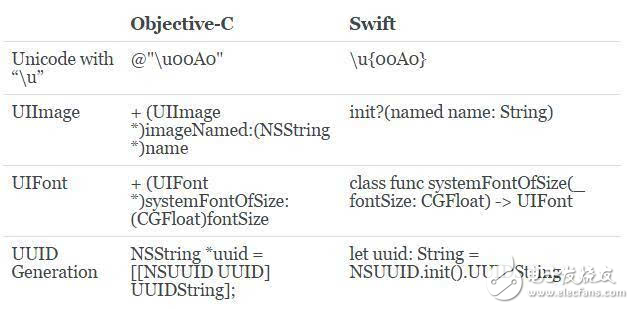
結論
相比Objective-C,Swift有更為嚴格的類型轉換原則,就算有Xcode的自動糾正功能也須嚴格遵守;學習類指定初始化和convenience初始化可以讓語言轉化更輕松一些;Xcode的自動代碼補全和糾正讓Objective-C到Swift的轉換更方便,但太依賴這一功能并不能讓你一勞永逸,還是以Swift的語言指南(Language Guide)為準;即使使用相同名稱的類,也會在兩種語言中遇到針對同一功能的不同方法名稱,所以以類參考文件為準比較保險。
如果決定使用Swift,建議先學習其基本知識,并試著將手頭現有的Objective-C項目轉化為Swift版本練練手。
祝好運!
?
SendBird為常見系統均提供了示例UI,方便開發者構建自己的聊天和短信功能。以前只有Objective-C的iOS示例UI,后來聽到諸多要求開發Swift版本的呼聲,于是我們將示例UI的語言從Objective-C轉換成了Swift。此過程中的最大感受是:兩種語言確實存在不少差異。今天特意分享一些心得給大家,希望對你們有借鑒價值。
注意:示例UI并不使用Interface Builder(IB,Mac OS X平臺上用于設計和測試用戶界面的應用程序),而是從零開始構建的。所以以下范例不適用于使用Interface Builder的開發者。
Objective-C和Swift語言示例項目
SendBird示例UI可從Github庫下載。Objective-C和Swift語言項目均在同一個庫中,我們建議比較兩種代碼庫以更好理解其差異。
初始化UIView的子類
在iOS應用上實現UI就需要子類化UIView,也就是要重寫UIView的init方法。注意:兩種語言有所區別。
Objective-C只需在UIView子類中重寫必要的init方法。要初始化一個UIView框架,就要重寫initWithFrame:框架,如下所示:
@implementationSubUIView- (id) initWithFrame:(CGRect)frame { self= [superinitWithFrame:frame]; if(self!= nil) { // 。..} returnself; } @end
然而Swift需要多一些步驟來重寫同一個init方法。首先,重寫使用CGRect框架作為其參數的init方法。根據UIView文檔,用Swift語言構建時,須重寫init(coder:),但我們不需要這種方法,就用如下代碼處理。類屬性初始化所需的代碼可以在init(frame:)中執行。
class SubUIView: UIView { override init(frame: CGRect) { super.init(frame: frame) // 。..} required init?(coder aDecoder: NSCoder) { fatalError(“init(coder:) has not been implemented”) } }
初始化UIViewController的子類
子類化UIViewController是iOS開發的重要步驟。使用Interface Builder的開發者需要重寫initWithNibName:bundle:,但既然我們用代碼來構建UI,就不需要執行這一方法了。只需重寫init方法,在其中初始化類屬性即可。
@implementationSubUIViewController- (id) init { self= [superinit]; if(self!= nil) { // 。..} returnself; } @end
Swift也一樣要重寫init()方法。實現指定的初始化init(nibName:bundle:)來子類化UIViewController。重申:此過程不適用Interface Builder,所以無需定義nibName和bundle的值,而是調用比指定初始化更簡單的convenience初始化,將指定初始化init(nibName:bundle:)設為零。現在調用init()來初始化類,用重寫的(nibName:bundle:)執行類屬性。
class SubUIViewController: UIViewController{ convenience init() { self.init(nibName: nil, bundle: nil) } override init(nibName nibNameOrNil: String?, bundle nibBundleOrNil: NSBundle?) { super.init(nibName: nibNameOrNil, bundle: nibBundleOrNil) // Initialize properties of class} required init?(coder aDecoder: NSCoder) { fatalError(“init(coder:) has not been implemented”) } }
現在可以創建和調用UIViewController的子類,如下所示:
letviewController: SubUIViewController = SubUIViewController() self.navigationController?.pushViewController(viewController, animated: false)
使用Auto Layout來實現View
沒有Interface Builder的情況下,就用Auto Layout中的NSLayoutConstraint類來設置View的大小和位置——注意Objective-C和Swift在這里有微妙差別。
Objective-C使用NSLayoutConstraint類中的constraintWithItem方法。
+ (instancetype)constraintWithItem:(id)view1attribute:(NSLayoutAttribute)attr1relatedBy:(NSLayoutRelation)relationtoItem:(id)view2attribute:(NSLayoutAttribute)attr2multiplier:(CGFloat)multiplierconstant:(CGFloat)c
Swift使用同一個類中的init方法。
convenience init(item view1: AnyObject, attributeattr1: NSLayoutAttribute, relatedBy relation: NSLayoutRelation, toItem view2: AnyObject?, attributeattr2: NSLayoutAttribute, multiplier multiplier: CGFloat, constantc: CGFloat)
如果是Objective-C,則執行以下代碼。這段代碼將創建NSLayoutConstraint(定義self.profileImageView和self之間的位置),然后添加到self上。
[selfaddConstraint:[NSLayoutConstraintconstraintWithItem:self.profileImageView attribute:NSLayoutAttributeLeadingrelatedBy:NSLayoutRelationEqualtoItem:selfattribute:NSLayoutAttributeLeadingmultiplier:1constant:kMessageCellLeftMargin]];
使用Swift也可以創建NSLayoutConstraint,具體如下:
self.addConstraint(NSLayoutConstraint.init(item: self.profileImageView!, attribute: NSLayoutAttribute.Leading, relatedBy: NSLayoutRelation.Equal, toItem: self, attribute: NSLayoutAttribute.Leading, multiplier: 1, constant: kMessageCellLeftMargin))
比較兩種語言版本你會發現,不同于Objective-C,Swift是從NSLayoutConstraint調用init方法的,而且屬性和relatedBy的枚舉值也有差別。
兩種語言NSLayoutConstraint中的枚舉值分別是:
NSLayoutAttribute
Objective-C
typedefenum: NSInteger{ NSLayoutAttributeLeft = 1, NSLayoutAttributeRight, NSLayoutAttributeTop, NSLayoutAttributeBottom, NSLayoutAttributeLeading, NSLayoutAttributeTrailing, NSLayoutAttributeWidth, NSLayoutAttributeHeight, NSLayoutAttributeCenterX, NSLayoutAttributeCenterY, NSLayoutAttributeBaseline, NSLayoutAttributeLastBaseline = NSLayoutAttributeBaseline, NSLayoutAttributeFirstBaseline, NSLayoutAttributeLeftMargin, NSLayoutAttributeRightMargin, NSLayoutAttributeTopMargin, NSLayoutAttributeBottomMargin, NSLayoutAttributeLeadingMargin, NSLayoutAttributeTrailingMargin, NSLayoutAttributeCenterXWithinMargins, NSLayoutAttributeCenterYWithinMargins, NSLayoutAttributeNotAnAttribute = 0} NSLayoutAttribute;
Swift
enumNSLayoutAttribute : Int { caseLeft caseRight caseTop caseBottom caseLeading caseTrailing caseWidth caseHeight caseCenterX caseCenterY caseBaseline staticvarLastBaseline: NSLayoutAttribute { get} caseFirstBaseline caseLeftMargin caseRightMargin caseTopMargin caseBottomMargin caseLeadingMargin caseTrailingMargin caseCenterXWithinMargins caseCenterYWithinMargins caseNotAnAttribute }
NSLayoutRelation
Objective-C
enum{ NSLayoutRelationLessThanOrEqual = -1, NSLayoutRelationEqual = 0, NSLayoutRelationGreaterThanOrEqual = 1, }; typedefNSIntegerNSLayoutRelation;
Swift
enumNSLayoutRelation : Int { caseLessThanOrEqual caseEqual caseGreaterThanOrEqual }
選擇器
使用UIButton、NSNotificationCenter、NSTimer等時,使用選擇器來分配要執行的方法。在Objective-C中,@selector指令代表使用選擇器。
- (void)test { // 。..mTimer = [NSTimer scheduledTimerWithTimeInterval:1target:self selector:@selector(timerCallback:) userInfo:nil repeats:YES]; } - (void)timerCallback:(NSTimer *)timer { // 。..}
在Swift中,不需要使用指令或字符串來分配方法。
func test() { // 。..self.mTimer = NSTimer.scheduledTimerWithTimeInterval(1, target: self, selector: “timerCallback:”, userInfo: nil, repeats: true) // 。..} func timerCallback(timer: NSTimer) { // 。..}
字符串
盡管在Swift代碼中也可以用Objective-C專門處理字符串的NSString,但要使用以String對象為屬性的UITextField上的文本或其他的話,就要清楚NSString和String的區別。
在Objective-C中,UITextField上的文本為NSString,所以屬性的長度就是字符串的長度。
- (BOOL)textFieldShouldReturn:(UITextField *)textField { NSString *message = [textField text]; if([message length] 》 0) { // 。..} returnYES; }
Swift是沒有長度屬性的,所以要用characters屬性的count屬性。
func textFieldShouldReturn(textField: UITextField) -》 Bool { let message: String = textField.text! ifmessage.characters.count 》 0{ // 。..} returntrue }
在Objective-C中,我們用stringWithFormat:來創建一個格式化字符串。
[self.typingLabelsetText:[NSStringstringWithFormat:@“%d Typing something cool.。..”, count]];
但在Swift中,String里沒有stringWithFormat方法,所以用init(format:_ arguments:)代之。我們可以分配一個與NSString格式化結構相同的格式化字符串來創建一個新字符串,然后給arguments賦以相關的值。
self.typingLabel?.text= String.init(format: “%d Typing something cool.。.”, count)
從數據類型得到最小&最大值
就從數字格式上得到最小和最大值而言,Objective-C和Swift也有差別。Objective-C使用一個預定義宏來得到最小和最大值,但Swift則可以直接從數據類型上得到這些值。Objective-C使用的是如下的宏:
CGFLOAT_MAX CGFLOAT_MIN INT32_MAX INT32_MIN LLONG_MAX LLONG_MIN
而Swift則從數據類型上得到最小和最大值,如下:
CGFloat.maxCGFloat.minInt32.maxInt32.minInt64.maxInt64.min
字典和枚舉值
Objective-C用NSDictionary來定義NSAttributedString的屬性。Swift則用Dictionary而不是NSDictionary,但想為Dictionary分配枚舉值的時候,做法稍有不同。
Objective-C直接為NSDictionary分配鍵值,如下所示:稱為NSUnderlineStyleSingle的枚舉值不能作為NSDictionary值直接分配,所以要先用@()將它轉換成一個對象。
NSDictionary *underlineAttribute =@{NSUnderlineStyleAttributeName: @(NSUnderlineStyleSingle)};
Swift可以直接為Dictionary分配鍵值(如下所示)。如果該值定義為AnyObject,那么Swift就跟Objective-C一樣不能直接使用枚舉值,而是使用rawValue屬性代之。
letunderlineAttribute: [String: AnyObject] = [NSUnderlineStyleAttributeName: NSUnderlineStyle.StyleSingle.rawValue]
其他心得
下表列出了SendBird示例UI項目語言轉換過程中所發現的Objective-C和Swift的其他差異。
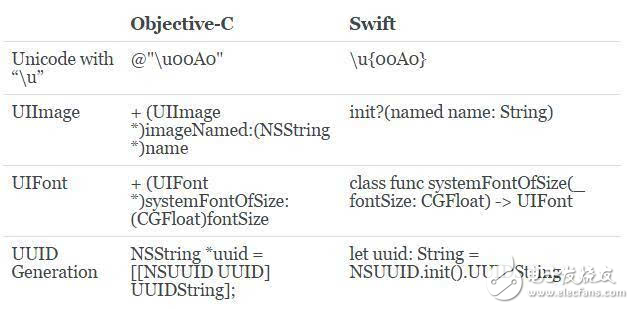
結論
相比Objective-C,Swift有更為嚴格的類型轉換原則,就算有Xcode的自動糾正功能也須嚴格遵守;學習類指定初始化和convenience初始化可以讓語言轉化更輕松一些;Xcode的自動代碼補全和糾正讓Objective-C到Swift的轉換更方便,但太依賴這一功能并不能讓你一勞永逸,還是以Swift的語言指南(Language Guide)為準;即使使用相同名稱的類,也會在兩種語言中遇到針對同一功能的不同方法名稱,所以以類參考文件為準比較保險。
如果決定使用Swift,建議先學習其基本知識,并試著將手頭現有的Objective-C項目轉化為Swift版本練練手。
祝好運!
?
下載該資料的人也在下載
下載該資料的人還在閱讀
更多 >
- YCML objective-C機器學習框架
- ReactiveObjCBridge連接Swift和objective-C API
- RuntimeSummary objective-C Runtime使用的Playground
- USB Type-C到HDMI2.0的轉換器芯片CS5265AN 64次下載
- 如何從Java轉型Objective-C的詳細資料分析 2次下載
- IOS面試寶典之Swift 0次下載
- Objective-C與Runtime的詳細資料介紹讓你不在問為什么 3次下載
- ObjectiveC-Class-Ivar-Layout的使用方法詳解 2次下載
- objective-c簡體中文手冊 14次下載
- 基于Objective-C實現動態加載 2次下載
- 如何擴展 Objective-C 語言 2次下載
- 第15章objective-C編程語言 0次下載
- Objective-C基礎教程 2次下載
- Objective-C.2.0程序設計(原書第2版).(美)St 0次下載
- SWIFT設計軟件工具
- 靜態分析工具 2320次閱讀
- OLLVM和LLVM功能介紹 7077次閱讀
- 面向未來的五款編程語言 1832次閱讀
- 從哪些方面進行提高無鉛波峰焊接的質量 3188次閱讀
- 如何實現電平轉換,多種方法 1.1w次閱讀
- Android開發的經驗總結 2676次閱讀
- C語言的簡介和特點說明 7800次閱讀
- c語言攝氏度與華氏溫度如何轉換 2.2w次閱讀
- 新唐科技I2C系列電平轉換器介紹 1676次閱讀
- 2019年的編程語言排行榜你知道嗎 2.4w次閱讀
- 學習單片機C語言的經驗分享 7871次閱讀
- 一文詳解HLS從C/C++到VHDL的轉換 6395次閱讀
- Swift 2無人機模塊化設計解決方案 1447次閱讀
- 從AI小白直接晉級為具備一年經驗的人工智能工程師的方法 7757次閱讀
- MAX6618 PECI至I2C轉換器 1255次閱讀
下載排行
本周
- 1電子電路原理第七版PDF電子教材免費下載
- 0.00 MB | 1490次下載 | 免費
- 2單片機典型實例介紹
- 18.19 MB | 92次下載 | 1 積分
- 3S7-200PLC編程實例詳細資料
- 1.17 MB | 27次下載 | 1 積分
- 4筆記本電腦主板的元件識別和講解說明
- 4.28 MB | 18次下載 | 4 積分
- 5開關電源原理及各功能電路詳解
- 0.38 MB | 10次下載 | 免費
- 6基于AT89C2051/4051單片機編程器的實驗
- 0.11 MB | 4次下載 | 免費
- 7藍牙設備在嵌入式領域的廣泛應用
- 0.63 MB | 3次下載 | 免費
- 89天練會電子電路識圖
- 5.91 MB | 3次下載 | 免費
本月
- 1OrCAD10.5下載OrCAD10.5中文版軟件
- 0.00 MB | 234313次下載 | 免費
- 2PADS 9.0 2009最新版 -下載
- 0.00 MB | 66304次下載 | 免費
- 3protel99下載protel99軟件下載(中文版)
- 0.00 MB | 51209次下載 | 免費
- 4LabView 8.0 專業版下載 (3CD完整版)
- 0.00 MB | 51043次下載 | 免費
- 5555集成電路應用800例(新編版)
- 0.00 MB | 33562次下載 | 免費
- 6接口電路圖大全
- 未知 | 30320次下載 | 免費
- 7Multisim 10下載Multisim 10 中文版
- 0.00 MB | 28588次下載 | 免費
- 8開關電源設計實例指南
- 未知 | 21539次下載 | 免費
總榜
- 1matlab軟件下載入口
- 未知 | 935053次下載 | 免費
- 2protel99se軟件下載(可英文版轉中文版)
- 78.1 MB | 537791次下載 | 免費
- 3MATLAB 7.1 下載 (含軟件介紹)
- 未知 | 420026次下載 | 免費
- 4OrCAD10.5下載OrCAD10.5中文版軟件
- 0.00 MB | 234313次下載 | 免費
- 5Altium DXP2002下載入口
- 未知 | 233045次下載 | 免費
- 6電路仿真軟件multisim 10.0免費下載
- 340992 | 191183次下載 | 免費
- 7十天學會AVR單片機與C語言視頻教程 下載
- 158M | 183277次下載 | 免費
- 8proe5.0野火版下載(中文版免費下載)
- 未知 | 138039次下載 | 免費
 電子發燒友App
電子發燒友App

















 創作
創作 發文章
發文章 發帖
發帖  提問
提問  發資料
發資料 發視頻
發視頻 上傳資料賺積分
上傳資料賺積分









評論