資料介紹
描述
Azure 支持的 AI Freezer Monitor 是基于制造商硬件的 IoT 監視器,它使用機器學習 (ML) 來提供潛在設備故障的早期警告。本指南涵蓋了構建設備、收集訓練數據、設置電子郵件警報、訓練自定義自動編碼器機器學習模型以及將模型部署到 ESP32 開發板。
該項目旨在為低溫科學冷凍機(-60 C)提供功能,目標是減少災難性故障和保持備用冷凍機全時運行的需要。但是,請注意,該項目主要用于演示和教育目的,尚未經過廣泛的測試。
這個項目大約需要一個小時才能完全完成。
Azure 設置
下面有關于此示例的成本和架構的詳細信息,但如果您只想讓它立即運行,這里是開始的步驟。
部署資源
1. 登錄您的 Azure 帳戶
2. 單擊上面的Deploy to Azure鏈接,為該項目預配所有資源
作為替代方案,您可以使用Azure 門戶中的部署自定義模板服務部署模板,并在編輯器中選擇構建您自己的模板并從該存儲庫上傳azuredeploy.json文件。
3.為項目新建資源組
4.為您的資源選擇一個區域,選擇一個靠近您以獲得最佳性能的區域
注意:某些資源并非在所有地區都可用
5. 為所有資源提供唯一名稱
注意:某些資源需要全局唯一名稱
設置 Azure 函數
1. 部署完成后,使用左側導航打開新功能應用程序
2.從左側導航中選擇功能
3.選擇左上角的添加
4. 在窗口中選擇以下選項:
開發環境:在門戶中開發
模板:定時器觸發器
新功能:dataSaver
您可以保留任何其他設置
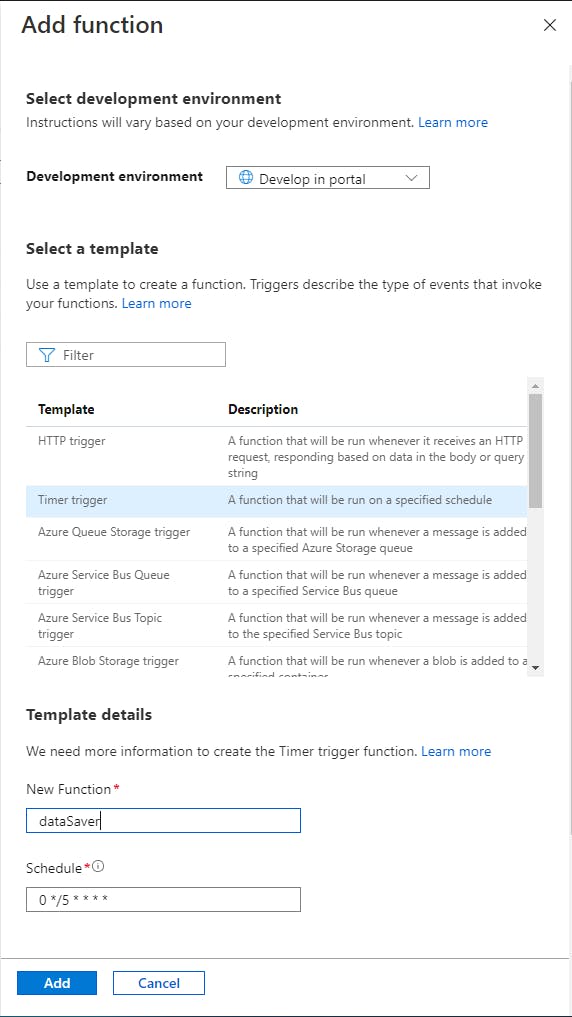
5. 創建函數后,從左側導航中選擇Code + Test
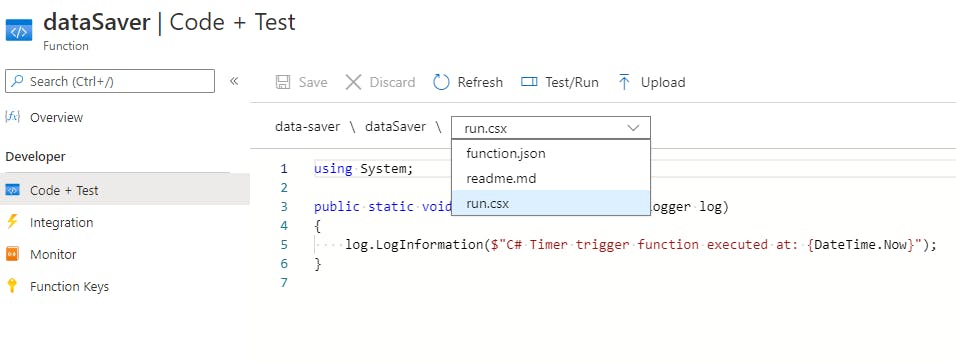
6. 在run.csx中,將所有現有代碼替換為:
// Copyright (c) Microsoft Corporation.
// Licensed under the MIT license.
#r "Newtonsoft.Json"
using System;
using Newtonsoft.Json;
public static void Run(string myIoTHubMessage, ICollector outputTable, ILogger log)
{
log.LogInformation($"C# IoT Hub trigger function processed a message: {myIoTHubMessage}");
dynamic input = JsonConvert.DeserializeObject(myIoTHubMessage);
Guid guid = Guid.NewGuid();
log.LogInformation($"Message guid: {guid}");
outputTable.Add(
new outTable() {
PartitionKey = "test",
RowKey = guid.ToString(),
deviceId = input.deviceId.ToString(),
temperature = input.Temperature}
);
}
public class outTable
{
public string PartitionKey { get; set; }
public string RowKey { get; set; }
public string deviceId { get; set; }
public float temperature {get; set;}
}
導航到function.json并將所有現有代碼替換為:
{
"bindings": [
{
"type": "eventHubTrigger",
"name": "myIoTHubMessage",
"direction": "in",
"eventHubName": "samples-workitems",
"connection": "ai-freezer-hub_events_IOTHUB",
"consumerGroup": "$Default"
},
{
"name": "outputTable",
"direction": "out",
"type": "table",
"tableName": "tempTable",
"connection": "AzureWebJobsStorage"
}
]
}
8. 使用以下選項對異常檢測器功能重復這些步驟:
開發環境:在門戶中開發
模板:IoT 中心(事件中心)
新功能:異常檢測器
您可以保留任何其他設置
運行.csx:
// Copyright (c) Microsoft Corporation.
// Licensed under the MIT license.
#r "Microsoft.WindowsAzure.Storage"
#r "Newtonsoft.Json"
#r "System.Text.Json"
using Microsoft.Extensions.Logging;
using Microsoft.WindowsAzure.Storage.Table;
using System.Threading.Tasks;
using System;
using System.IO;
using System.Net;
using System.Net.Http;
using System.Net.Http.Headers;
using System.Text;
using System.Text.Json;
using System.Text.Json.Serialization;
public static readonly string emailAlertUrl = Environment.GetEnvironmentVariable("EMAIL_ALERT_URL");
public static readonly HttpClient client1 = new HttpClient();
// Anomaly detection API secrets
public static readonly string subscriptionKey = Environment.GetEnvironmentVariable("ANOMALY_DETECTOR_KEY");
public static readonly string endpoint = Environment.GetEnvironmentVariable("ANOMALY_DETECTOR_ENDPOINT");
const string latestPointDetectionUrl = "/anomalydetector/v1.0/timeseries/last/detect";
public const string batchDetectionUrl = "/anomalydetector/v1.0/timeseries/entire/detect";
public static DateTimeOffset targetTime;
public static async Task Run(TimerInfo myTimer, CloudTable inputTable, ILogger log)
{
log.LogInformation($"C# Timer trigger function executed at: {DateTime.Now}");
// Get traget time from when to start reading the data
targetTime = DateTime.UtcNow;
targetTime = targetTime.AddHours(-6);
log.LogInformation($"Target start time is: {targetTime}");
TableQuery rangeQuery = new TableQuery().Where(
TableQuery.GenerateFilterConditionForDate("Timestamp", QueryComparisons.GreaterThan, targetTime));
// Execute the query and loop through the results
List data = new List();
foreach (DataPoint entity in
await inputTable.ExecuteQuerySegmentedAsync(rangeQuery, null))
{
data.Add(new DataPoint() {Timestamp = entity.Timestamp, temperature = entity.temperature});
}
// Sort data by Timestamp
data.Sort((dp1, dp2) => DateTimeOffset.Compare(dp1.Timestamp, dp2.Timestamp));
List formatedData = new List();
data.ForEach( delegate(DataPoint point)
{
formatedData.Add(new FormatedData() { timestamp = point.Timestamp.ToString("yyyy-MM-ddTHH:mm:00Z"), value = point.temperature});
});
var options = new JsonSerializerOptions
{
IgnoreNullValues = true,
// PropertyNamingPolicy = new LowerCaseNamingPolicy()
};
List jsonFormat = new List();
jsonFormat.Add(new JsonFormat() {series = formatedData, granularity = "minutely", customInterval = 1, period = 90, sensitivity = 85});
string dataToSend = JsonSerializer.Serialize(jsonFormat, options);
// Call anomaly detection API
var anomalies = detectAnomaliesBatch(dataToSend, log);
if (anomalies != null){
var json = JsonSerializer.Serialize(anomalies);
var content = new StringContent(json, Encoding.UTF8, "application/json");
var response = await client1.PostAsync(emailAlertUrl, content);
log.LogInformation(response.ToString());
}
}
static async Task Request(string apiAddress, string endpoint, string subscriptionKey, string requestData)
{
using (HttpClient client = new HttpClient { BaseAddress = new Uri(apiAddress) })
{
System.Net.ServicePointManager.SecurityProtocol = SecurityProtocolType.Tls12 | SecurityProtocolType.Tls11 | SecurityProtocolType.Tls;
client.DefaultRequestHeaders.Accept.Add(new MediaTypeWithQualityHeaderValue("application/json"));
client.DefaultRequestHeaders.Add("Ocp-Apim-Subscription-Key", subscriptionKey);
var content = new StringContent(requestData, Encoding.UTF8, "application/json");
var res = await client.PostAsync(endpoint, content);
return await res.Content.ReadAsStringAsync();
}
}
static string detectAnomaliesBatch(string requestData, ILogger log)
{
log.LogInformation("Detecting anomalies as a batch");
requestData = requestData.TrimEnd(']').TrimStart('[');
//construct the request
var result = Request(
endpoint,
batchDetectionUrl,
subscriptionKey,
requestData).Result;
//deserialize the JSON object, and display it
dynamic jsonObj = Newtonsoft.Json.JsonConvert.DeserializeObject(result);
System.Console.WriteLine(jsonObj);
string foundAnomalies = "Anomalies detected in the following data positions: ";
if (jsonObj["code"] != null)
{
System.Console.WriteLine($"Detection failed. ErrorCode:{jsonObj["code"]}, ErrorMessage:{jsonObj["message"]}");
log.LogInformation($"Detection failed. ErrorCode:{jsonObj["code"]}, ErrorMessage:{jsonObj["message"]}");
}
else
{
// log.LogInformation(result);
//Find and display the positions of anomalies in the data set
bool[] anomalies = jsonObj["isAnomaly"].ToObject<bool[]>();
System.Console.WriteLine("\nAnomalies detected in the following data positions:");
log.LogInformation("\nAnomalies detected in the following data positions:");
for (var i = 0; i < anomalies.Length; i++)
{
if (anomalies[i])
{
System.Console.Write(i + ", ");
log.LogInformation(i + ", ");
foundAnomalies += i;
foundAnomalies += ", ";
}
}
if (anomalies.Any(item => item == true))
{
return foundAnomalies;
}
}
return null;
}
public class FormatedData
{
public string timestamp { get; set; }
public string value { get; set; }
}
public class DataPoint : TableEntity
{
[JsonPropertyName("value")]
public string temperature { get; set;}
public string timestamp { get; set; }
}
public class JsonFormat
{
public List series { get; set; }
public string granularity { get; set; }
public int customInterval { get; set; }
public int period { get; set; }
// public float maxAnomalyRatio { get; set; }
public int sensitivity { get; set; }
}
public class LowerCaseNamingPolicy : JsonNamingPolicy
{
public override string ConvertName(string name) =>
name.ToLower();
}
函數.json:
// Copyright (c) Microsoft Corporation.
// Licensed under the MIT license.
#r "Microsoft.WindowsAzure.Storage"
#r "Newtonsoft.Json"
#r "System.Text.Json"
using Microsoft.Extensions.Logging;
using Microsoft.WindowsAzure.Storage.Table;
using System.Threading.Tasks;
using System;
using System.IO;
using System.Net;
using System.Net.Http;
using System.Net.Http.Headers;
using System.Text;
using System.Text.Json;
using System.Text.Json.Serialization;
public static readonly string emailAlertUrl = Environment.GetEnvironmentVariable("EMAIL_ALERT_URL");
public static readonly HttpClient client1 = new HttpClient();
// Anomaly detection API secrets
public static readonly string subscriptionKey = Environment.GetEnvironmentVariable("ANOMALY_DETECTOR_KEY");
public static readonly string endpoint = Environment.GetEnvironmentVariable("ANOMALY_DETECTOR_ENDPOINT");
const string latestPointDetectionUrl = "/anomalydetector/v1.0/timeseries/last/detect";
public const string batchDetectionUrl = "/anomalydetector/v1.0/timeseries/entire/detect";
public static DateTimeOffset targetTime;
public static async Task Run(TimerInfo myTimer, CloudTable inputTable, ILogger log)
{
log.LogInformation($"C# Timer trigger function executed at: {DateTime.Now}");
// Get traget time from when to start reading the data
targetTime = DateTime.UtcNow;
targetTime = targetTime.AddHours(-6);
log.LogInformation($"Target start time is: {targetTime}");
TableQuery rangeQuery = new TableQuery().Where(
TableQuery.GenerateFilterConditionForDate("Timestamp", QueryComparisons.GreaterThan, targetTime));
// Execute the query and loop through the results
List data = new List();
foreach (DataPoint entity in
await inputTable.ExecuteQuerySegmentedAsync(rangeQuery, null))
{
data.Add(new DataPoint() {Timestamp = entity.Timestamp, temperature = entity.temperature});
}
// Sort data by Timestamp
data.Sort((dp1, dp2) => DateTimeOffset.Compare(dp1.Timestamp, dp2.Timestamp));
List formatedData = new List();
data.ForEach( delegate(DataPoint point)
{
formatedData.Add(new FormatedData() { timestamp = point.Timestamp.ToString("yyyy-MM-ddTHH:mm:00Z"), value = point.temperature});
});
var options = new JsonSerializerOptions
{
IgnoreNullValues = true,
// PropertyNamingPolicy = new LowerCaseNamingPolicy()
};
List jsonFormat = new List();
jsonFormat.Add(new JsonFormat() {series = formatedData, granularity = "minutely", customInterval = 1, period = 90, sensitivity = 85});
string dataToSend = JsonSerializer.Serialize(jsonFormat, options);
// Call anomaly detection API
var anomalies = detectAnomaliesBatch(dataToSend, log);
if (anomalies != null){
var json = JsonSerializer.Serialize(anomalies);
var content = new StringContent(json, Encoding.UTF8, "application/json");
var response = await client1.PostAsync(emailAlertUrl, content);
log.LogInformation(response.ToString());
}
}
static async Task Request(string apiAddress, string endpoint, string subscriptionKey, string requestData)
{
using (HttpClient client = new HttpClient { BaseAddress = new Uri(apiAddress) })
{
System.Net.ServicePointManager.SecurityProtocol = SecurityProtocolType.Tls12 | SecurityProtocolType.Tls11 | SecurityProtocolType.Tls;
client.DefaultRequestHeaders.Accept.Add(new MediaTypeWithQualityHeaderValue("application/json"));
client.DefaultRequestHeaders.Add("Ocp-Apim-Subscription-Key", subscriptionKey);
var content = new StringContent(requestData, Encoding.UTF8, "application/json");
var res = await client.PostAsync(endpoint, content);
return await res.Content.ReadAsStringAsync();
}
}
static string detectAnomaliesBatch(string requestData, ILogger log)
{
log.LogInformation("Detecting anomalies as a batch");
requestData = requestData.TrimEnd(']').TrimStart('[');
//construct the request
var result = Request(
endpoint,
batchDetectionUrl,
subscriptionKey,
requestData).Result;
//deserialize the JSON object, and display it
dynamic jsonObj = Newtonsoft.Json.JsonConvert.DeserializeObject(result);
System.Console.WriteLine(jsonObj);
string foundAnomalies = "Anomalies detected in the following data positions: ";
if (jsonObj["code"] != null)
{
System.Console.WriteLine($"Detection failed. ErrorCode:{jsonObj["code"]}, ErrorMessage:{jsonObj["message"]}");
log.LogInformation($"Detection failed. ErrorCode:{jsonObj["code"]}, ErrorMessage:{jsonObj["message"]}");
}
else
{
// log.LogInformation(result);
//Find and display the positions of anomalies in the data set
bool[] anomalies = jsonObj["isAnomaly"].ToObject<bool[]>();
System.Console.WriteLine("\nAnomalies detected in the following data positions:");
log.LogInformation("\nAnomalies detected in the following data positions:");
for (var i = 0; i < anomalies.Length; i++)
{
if (anomalies[i])
{
System.Console.Write(i + ", ");
log.LogInformation(i + ", ");
foundAnomalies += i;
foundAnomalies += ", ";
}
}
if (anomalies.Any(item => item == true))
{
return foundAnomalies;
}
}
return null;
}
public class FormatedData
{
public string timestamp { get; set; }
public string value { get; set; }
}
public class DataPoint : TableEntity
{
[JsonPropertyName("value")]
public string temperature { get; set;}
public string timestamp { get; set; }
}
public class JsonFormat
{
public List series { get; set; }
public string granularity { get; set; }
public int customInterval { get; set; }
public int period { get; set; }
// public float maxAnomalyRatio { get; set; }
public int sensitivity { get; set; }
}
public class LowerCaseNamingPolicy : JsonNamingPolicy
{
public override string ConvertName(string name) =>
name.ToLower();
}
配置邏輯應用
1. 部署完成后,使用左側導航打開新創建的 Logic App
2.從左側導航中選擇邏輯應用程序設計器
3.選擇+新步驟
4. 搜索您要使用的電子郵件客戶端(Office 365 Outlook、Gmail 和 Outlook.com)
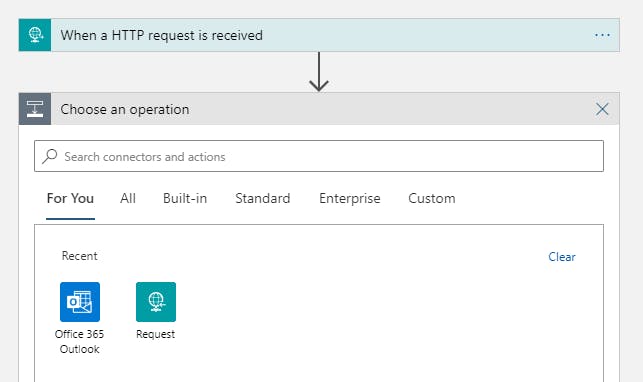
5. 選擇發送電子郵件操作
注意:這將根據您使用的電子郵件客戶端而有所不同
6. 使用您的電子郵件帳戶登錄
7. 自定義您的消息,此電子郵件將在任何時候檢測到異常時發送。
設置物聯網設備
1. 接下來,您需要獲取設備的連接字符串,導航到您之前創建的 IoT 中心
2.在左側導航中選擇物聯網設備
3.在頁面左上角選擇+新建
4.給設備一個ID
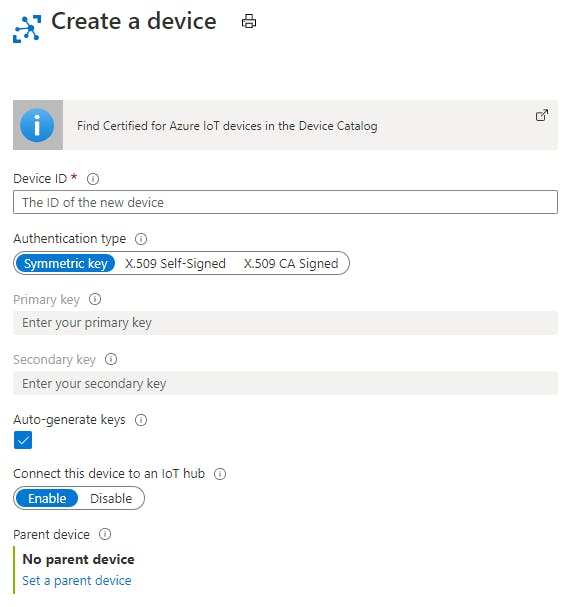
5. 按屏幕底部的保存
6.選擇您創建的設備
7. 復制您將在下一節中使用的主連接字符串
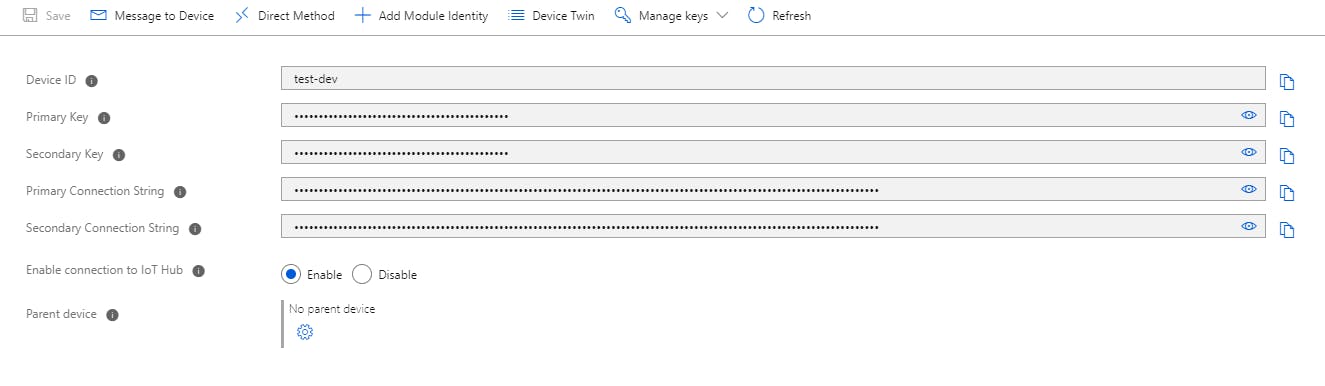
設備構建

1. 將螺絲端子焊接到 MCP9600 的頂部。

2. 將引腳焊接到 MCP9600 的底部。
提示:將引腳放在面包板上,以便在焊接時將它們固定到位。

3. 將 ESP32 和熱電偶放大器插入面包板。
4. 按照下面的接線圖,使用跳線將熱電偶放大器連接到 ESP32。
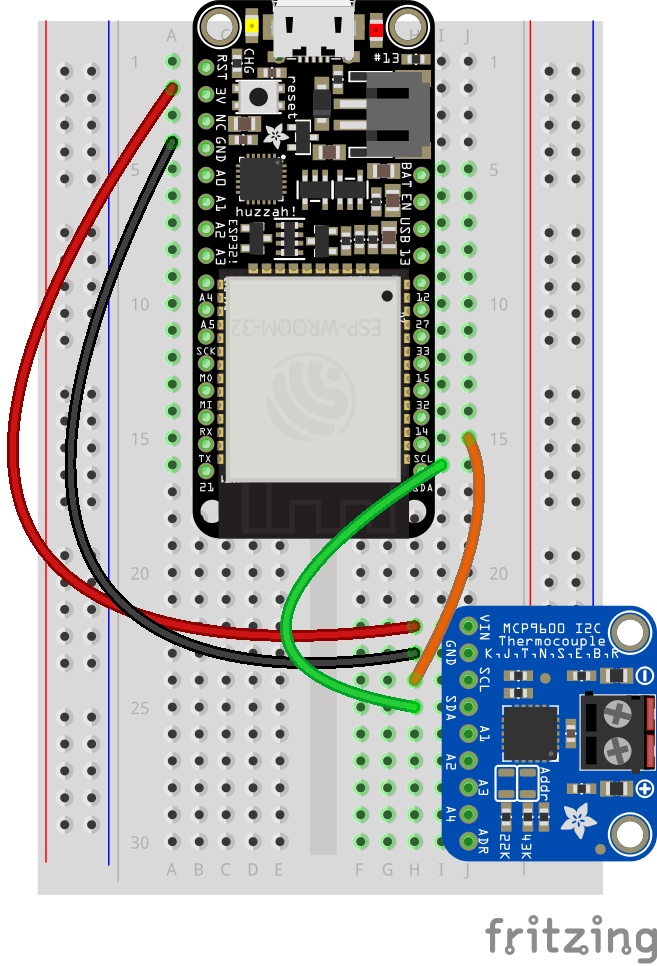
5. 將熱電偶連接到 MCP9600 上的螺絲端子
下圖使用通用 ESP32 開發板,即將推出帶有 Adafruit Huzzah32 的新圖片!

設備代碼
1. 如果您還沒有,請將此 repo 克隆到您的計算機
2.用VS Code打開AiFreezer文件夾
3.在這個文件夾中新建一個文件,命名為config.h
4. 將以下代碼粘貼到config.h
const char* ssid = "" ;
const char* password = "" ;
static const char* connectionString = "" ;
5. 填寫您的網絡憑據
6. 從 IoT 中心粘貼連接字符串
7. 按照本 [指南] 的第一部分將 ESP32 擴展添加到 Arduino IDE。
8. 使用 Arduino 的庫管理器安裝下面列出的庫。如果您在 [此處]之前使用過庫管理器,這是一個有用的指南。
9. Adafruit MCP9600
注意:如果系統提示您為這些庫安裝其他依賴項,請選擇全部安裝
10. 在 VS Code 中打開 FreezerTempAlert.ino,打開命令面板(CTL+SHIFT+P)并輸入Arduino:Change Board Type然后搜索Adafruit ESP32 Feather
11.接下來選擇活動串口,打開命令面板并輸入Arduino:選擇串口
12. 最后將您的代碼上傳到您的羽毛板,打開命令面板并輸入Arduino:
- 使用Azure MT3620和Azure IoT Central的風車監視器
- 洗衣機監視器MEGR 3171開源
- 4至14芯電池組監視器的模擬前端芯片OZ9355 63次下載
- 多電池監視器LTC6811-1/LTC6811-2數據手冊 47次下載
- 溫度監視器
- 高壓電池監視器
- 使用單片機實現實用熱水器監視器源程序免費下載 13次下載
- 如何使用MCP39F511功率監視器演示板來評估MCP39F511器件的概述
- MPLAB REAL ICE在線仿真器功率監視器的介紹和使用指南詳細概述
- MPLAB REAL ICE在線仿真器功率監視器使用說明書中文概述
- 雙向電流功率監視器 8次下載
- 冷凍機系統的組成及冷凍干燥機的原理介紹 5次下載
- 基于單片機的靜脈輸液監視器工程實現
- DINAMAP血壓監視器原理分析與故障維修
- 冷凍機油庫防雷及防靜電圖
- 典型電池監視器電路圖分享 604次閱讀
- 簡單的電池監視器電路圖 557次閱讀
- 如何創建自定義監視器? 516次閱讀
- 光纖應用中的監視器校準 880次閱讀
- 如何通過Raspberry Pi設置CE電流監視器 2120次閱讀
- ISL28022數字功率監視器評估套件及相關基礎知識 2966次閱讀
- Cypress懷孕監視器CY8C38系列的性能特性及應用方案 2354次閱讀
- KUKA C4如何使用診斷監視器? 3595次閱讀
- 具監視器的800mA單電阻器堅固型線性穩壓器LT3089 1123次閱讀
- 單片機PIC16的外設--故障保護時鐘監視器解析 1944次閱讀
- 揭秘液晶顯示器和液晶監視器的七大不同點 2091次閱讀
- 鋰離子電池和穩壓器監視器電路圖 1767次閱讀
- 基于LTC2991系統監視器的相對濕度測量 1934次閱讀
- 液晶監視器的選購與保養 1022次閱讀
- 120Hz+全高清LCD監視器新技術應用解析 1335次閱讀
下載排行
本周
- 1山景DSP芯片AP8248A2數據手冊
- 1.06 MB | 532次下載 | 免費
- 2RK3399完整板原理圖(支持平板,盒子VR)
- 3.28 MB | 339次下載 | 免費
- 3TC358743XBG評估板參考手冊
- 1.36 MB | 330次下載 | 免費
- 4DFM軟件使用教程
- 0.84 MB | 295次下載 | 免費
- 5元宇宙深度解析—未來的未來-風口還是泡沫
- 6.40 MB | 227次下載 | 免費
- 6迪文DGUS開發指南
- 31.67 MB | 194次下載 | 免費
- 7元宇宙底層硬件系列報告
- 13.42 MB | 182次下載 | 免費
- 8FP5207XR-G1中文應用手冊
- 1.09 MB | 178次下載 | 免費
本月
- 1OrCAD10.5下載OrCAD10.5中文版軟件
- 0.00 MB | 234315次下載 | 免費
- 2555集成電路應用800例(新編版)
- 0.00 MB | 33566次下載 | 免費
- 3接口電路圖大全
- 未知 | 30323次下載 | 免費
- 4開關電源設計實例指南
- 未知 | 21549次下載 | 免費
- 5電氣工程師手冊免費下載(新編第二版pdf電子書)
- 0.00 MB | 15349次下載 | 免費
- 6數字電路基礎pdf(下載)
- 未知 | 13750次下載 | 免費
- 7電子制作實例集錦 下載
- 未知 | 8113次下載 | 免費
- 8《LED驅動電路設計》 溫德爾著
- 0.00 MB | 6656次下載 | 免費
總榜
- 1matlab軟件下載入口
- 未知 | 935054次下載 | 免費
- 2protel99se軟件下載(可英文版轉中文版)
- 78.1 MB | 537798次下載 | 免費
- 3MATLAB 7.1 下載 (含軟件介紹)
- 未知 | 420027次下載 | 免費
- 4OrCAD10.5下載OrCAD10.5中文版軟件
- 0.00 MB | 234315次下載 | 免費
- 5Altium DXP2002下載入口
- 未知 | 233046次下載 | 免費
- 6電路仿真軟件multisim 10.0免費下載
- 340992 | 191187次下載 | 免費
- 7十天學會AVR單片機與C語言視頻教程 下載
- 158M | 183279次下載 | 免費
- 8proe5.0野火版下載(中文版免費下載)
- 未知 | 138040次下載 | 免費
 電子發燒友App
電子發燒友App

















 創作
創作 發文章
發文章 發帖
發帖  提問
提問  發資料
發資料 發視頻
發視頻 上傳資料賺積分
上傳資料賺積分









評論